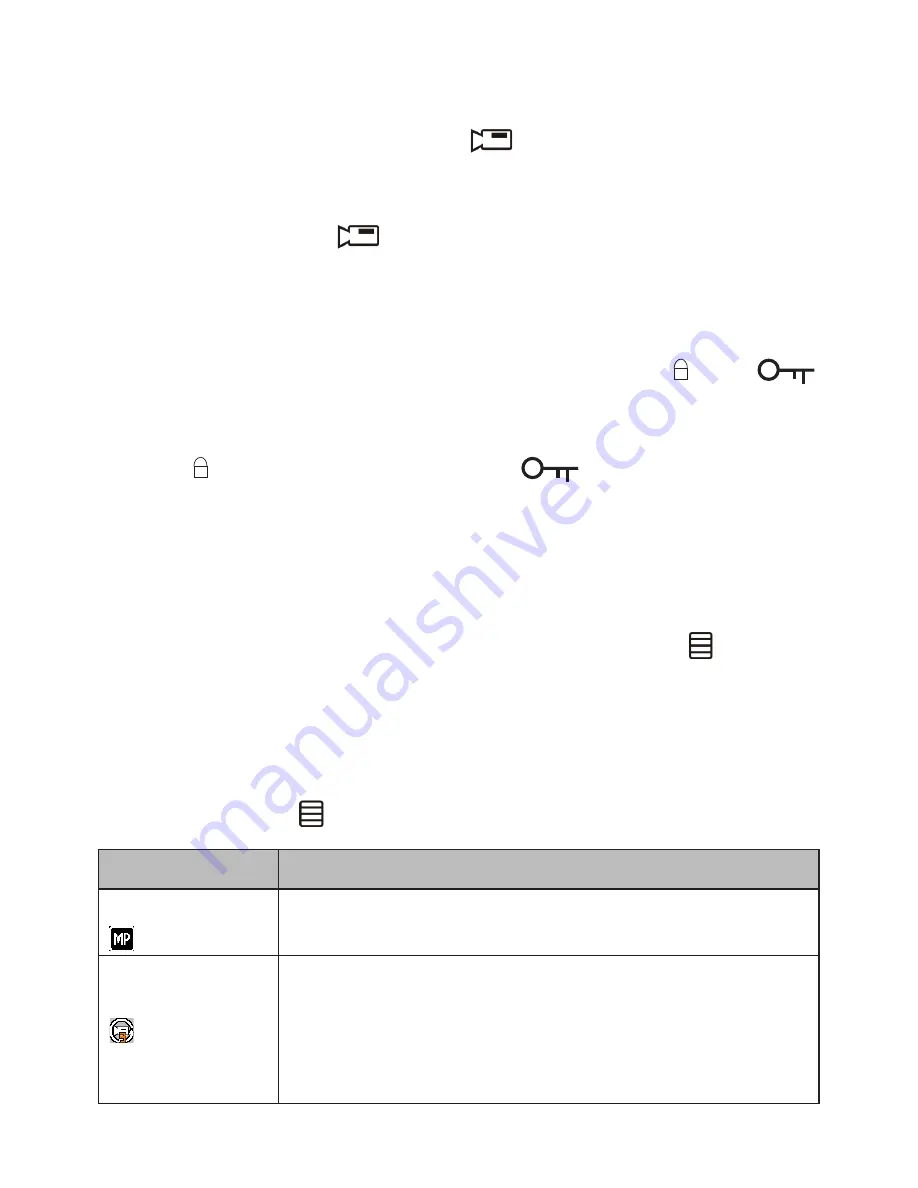
11
Recording
When connected to a car charger, the unit automatically goes into Re
-
cord mode and starts recording. The
icon displays on the screen
with a flashing red dot beside it indicates recording is in progress.
If the unit is not recording, press
OK
to start recording. A flashing red
dot appears next to the
icon. To stop recording, press
OK
and the
red dot disappears, indicating that the recording has stopped.
Save Current Recording
You can save the file that is currently recording so that it will not be
overwritten if space is needed. While recording, press
M/
; the
icon appears on the screen. This indicates that the recording has been
locked and will not be overwritten by new video clips.
Press
M/
again to stop recording. The
icon disappears from
the screen.
Recording Mode Menu
You cannot access
menus
when the the unit is recording. To access
the Record menus, stop recording by pressing OK.
In Record, Photo or Playback mode, press the
Menu
key ( ) once
to access the menu settings for that particular mode. Press it twice to
display the Settings menu.
The Settings menu is common to all modes. See page 14.
Press ▲ and ▼ to scroll through the various settings and then press
OK
to select. Press again to exit the Menu.
Option
Description
Resolution
Sets the video resolution. (Maximum resolution =
1080p)
Loop
Recording
Sets the time duration for each recording. If you
choose the option ‘Off’ then the recorder will not
loop record and the files will not be overwritten on
the micro SD card. The duration of these recorded
files will be around 10 minutes.






































