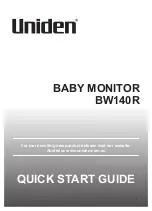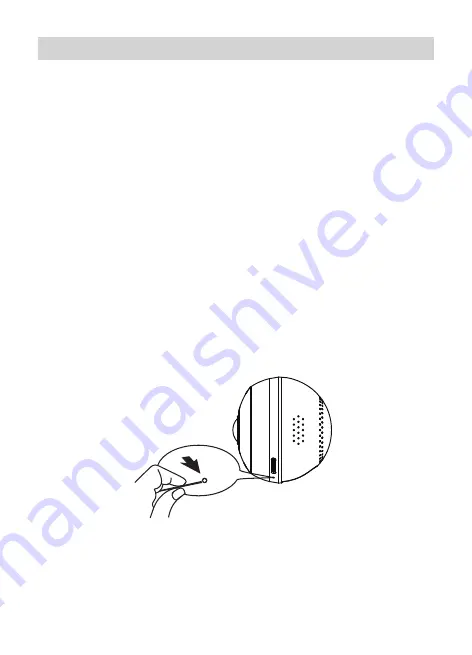
8
To set up your new BW140R baby monitor camera, please make sure it’s
successfully installed and powered on, and that the status indicator on
the camera is flashing red.
This flashing RED status means that your camera is ready to be paired
to your My Uniden App.
Prerequisites
• You must have an available Wi-Fi-enabled Smartphone (Android or
iOS smartphone).
• The BW140R baby monitor and your mobile device must within the
same Wi-Fi network range for initial setup (ideally within 3m from the
router).
• Wi-Fi router connection is 2.4GHz and password if any.
1. Search and download the free My Uniden App from the App Store for
iOS devices or Play Store for Android devices. You will need to create
an account specifically for the My Uniden app. If you already have a My
Uniden app account, you will log into the My Uniden App using your My
Uniden account email and password. You can skip to Step 6.
2. When the status indicator starts flashing red, the camera is ready to
be paired with your Wi-Fi network. If the status indicator is not red and
flashing quickly, press and hold the reset button for 5 seconds, wait for
the status indicator to flashing red.
INITIAL CAMERA SETUP
* Please note that app screenshots are for reference only. User Interface for iPhone and
Android Phones might differ in terms of icons layout and functionality and may change
without notice.
As the My Uniden App is constantly under development to enrich user experience,
the icons/screens shown in this QSG may vary slightly from the actual app.
Содержание BW140R
Страница 19: ...19...
Страница 20: ...20...
Страница 21: ...21 2019 Uniden Australia Pty Ltd Printed in PRC v1 0...