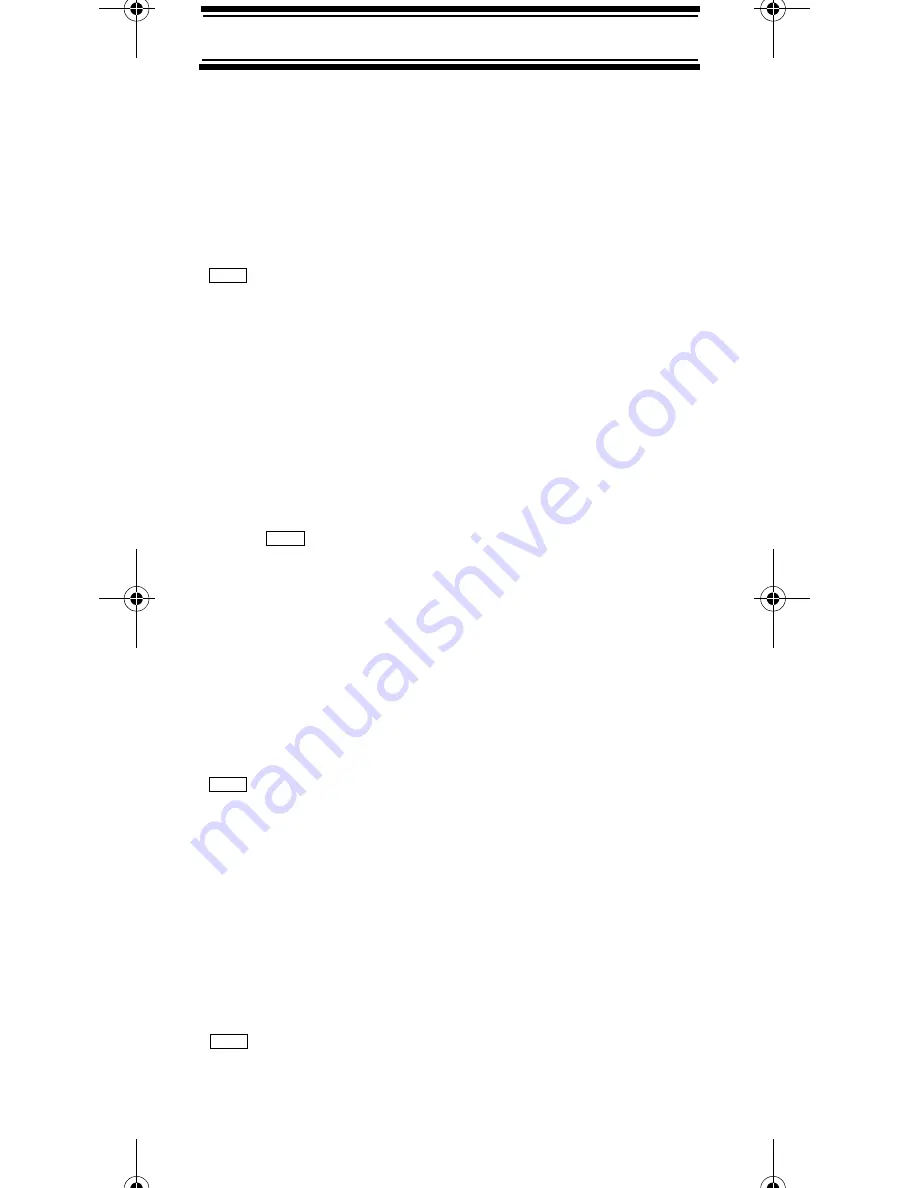
59
Searching and Storing
Searching and Storing
Service Search
Service Search lets you quickly select and search the
scanner’s preprogrammed search range. During
service search, the scanner searches starting with the
lowest frequency in the search range you select to the
highest frequency in the range.
Search for ...
Service Search
Air
The scanner searches the Air band, stopping on any
transmission it finds and displaying the frequency.
Turn the scroll control to change the search direction.
An arrow appears, showing the current search
direction.
To hold searching, press
Hold
. To resume searching,
press
then
press
Scan/srch
. Or, press
Hold
.
To lock out a frequency found while searching, press
L/O
.
Locked Out
appears and the scanner
resumes service search.
Changing the step of Air Band
The air band step appears next to
Air
while searching
the range. To change this step:
Srch/Clocall Opt
Air Band Step
Select the step
Quick Search
Quick Search lets you search from the currently-tuned
frequency if you are scanning a conventional system.
If you are on a conventional system or channel, press
and
Scan/srch
to start quick search.
Quick
Search? Yes = “E” / No = “.”
appears.
Menu
Func
Menu
Func
Searching and Storing
UB347ZH.fm Page 59 Thursday, August 31, 2006 11:57 AM






























