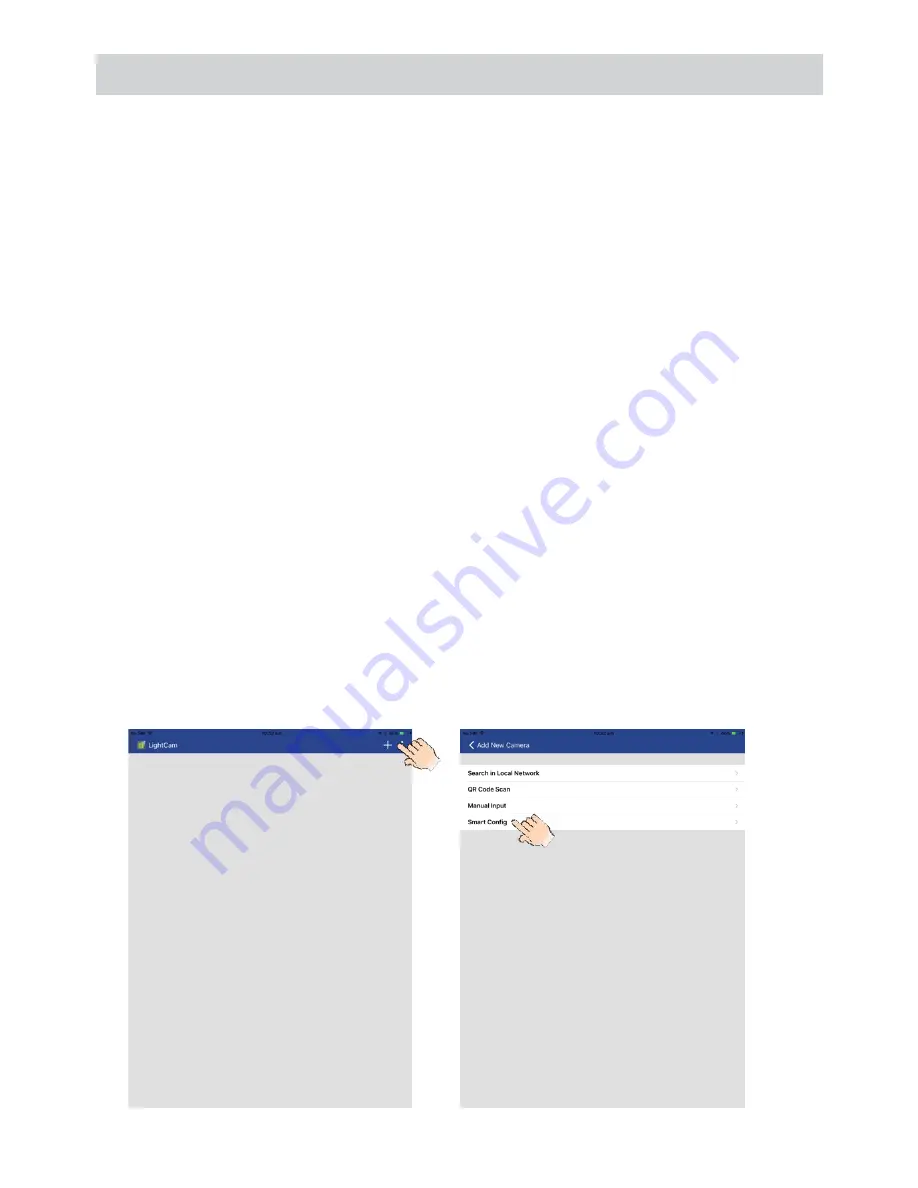
8
Prerequisites
• You must have an available Wi-Fi-enabled Smartphone (Android or
iOS smartphone).
• The App Cam Spotlight and your mobile device must within the same
Wi-Fi network range for initial setup (ideally within 3m from the router).
• Wi-Fi router connection is 2.4GHz and password if any.
1. Search and download the Uniden LightCam App from the App Store
for iOS devices or Play Store for Android devices.
2. Connect the camera with supplied power adapter. Connect the
power adapter to power outlet and switch it on.
• The LED will start with a solid green then after 10 seconds it will
switch off. Approximately 15 seconds later, it will begin flashing
green meaning the boot up is complete.
There are two options to connect the camera with
smartphone : Smart Config connection and Access
Point connection.
Option 1: Smart Config Connection
(simpler)
1. Make sure your smartphone is connected to a 2.4GHz enabled Wi-Fi
router network which the camera is going to use.
2. Make sure the power LED of the camera is in fast flash mode.
3. Open the LightCam app.
4. Tap ‘
+
’ at the top right corner and select ‘
Smart Config
’.
INITIAL CAMERA SETUP























