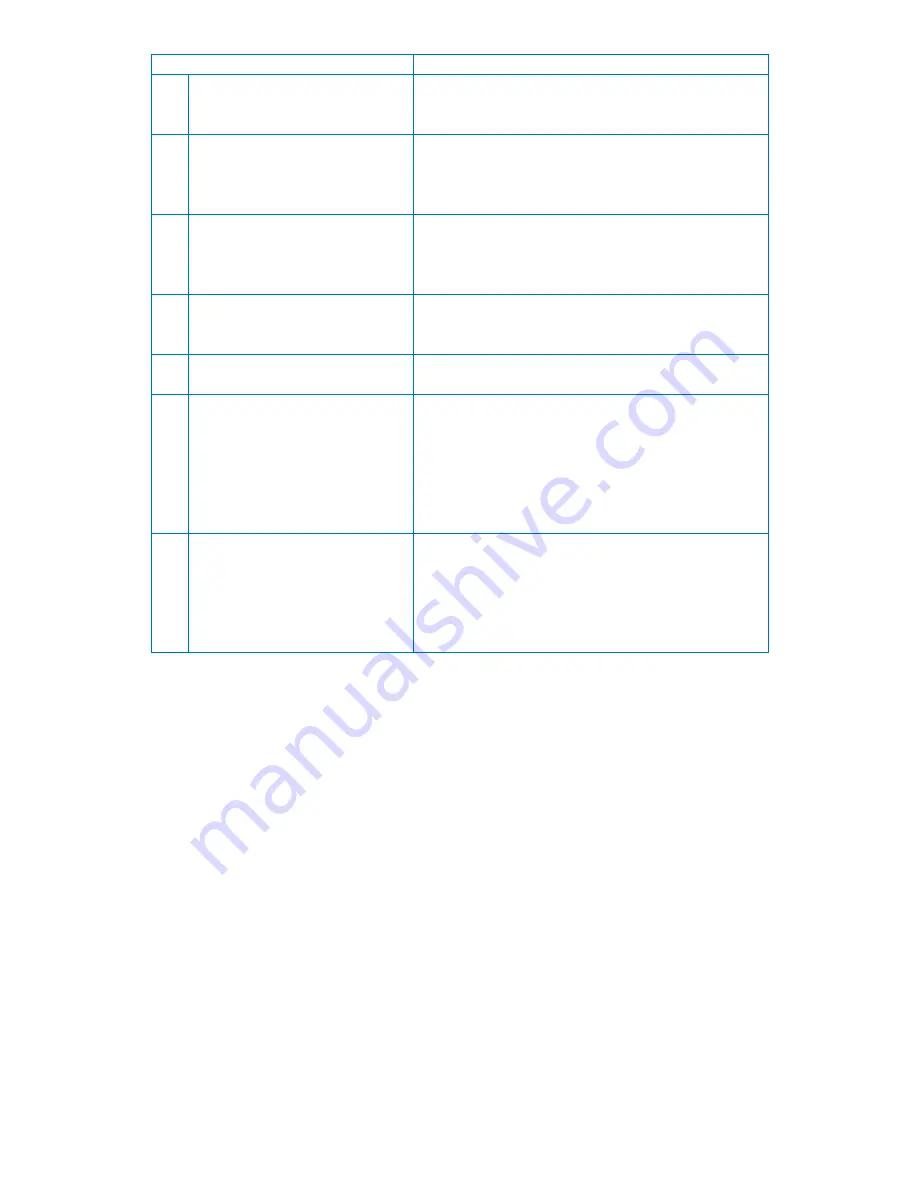
54
Error Messages
Measures
108 Wrong route certificate
This message appears when there are problems in the
route certificates installed WiFi phones. For more details,
contact your dealer.
109 Failed to be connected to AP since
you have wrong D or passwords
(802.1×).
Check the 802.1× user account and password set in WiFi
phones.
You can change them by pressing Wireless LAN Search,
Edit, and 802.1× Certification buttons in turn.
110 802.1× Certification has exceeded
the limited time.
This message appears when time is out in renewing 802.1×
certification. Try reconnection to relevant wireless LAN
profiles. Still, if such a message continues to appear,
contact your dealer.
111 AP has failed in 802.1× certification. This message appears when wire/wireless sharers or
access points do not support the 802.1× certification type
set in WiFi phones. For more details, contact your dealer.
112 Failed in 802.1× certification for
unknown reasons.
Failed in 802.1× certification for unknown reasons. For
more details, contact your dealer.
201 Cannot get Internet addresses.
1) Check the wire/wireless sharer in use corresponds to
the encryption setting. You can check it in Wireless LAN
Search, Edit, and Set Encryption.
2) Check whether it was set to DHCP in manual IP
environment. After changing to ‘Enter in Person’ in
Wireless LAN Search, Edit, and Set Encryption, enter IP
addresses, subnet masks, and basic gateways yourself.
202 Internet addresses conflict with
other devices.
1) If WiFi phones have been set to a fixed IP, change IP
addresses. Before changing IP addresses, check whether IP
addresses that you want to change are used with ping
command in DOS window.
2) If WiFi phones have been set to variable IP, turn it on
again after turning off the power.






































