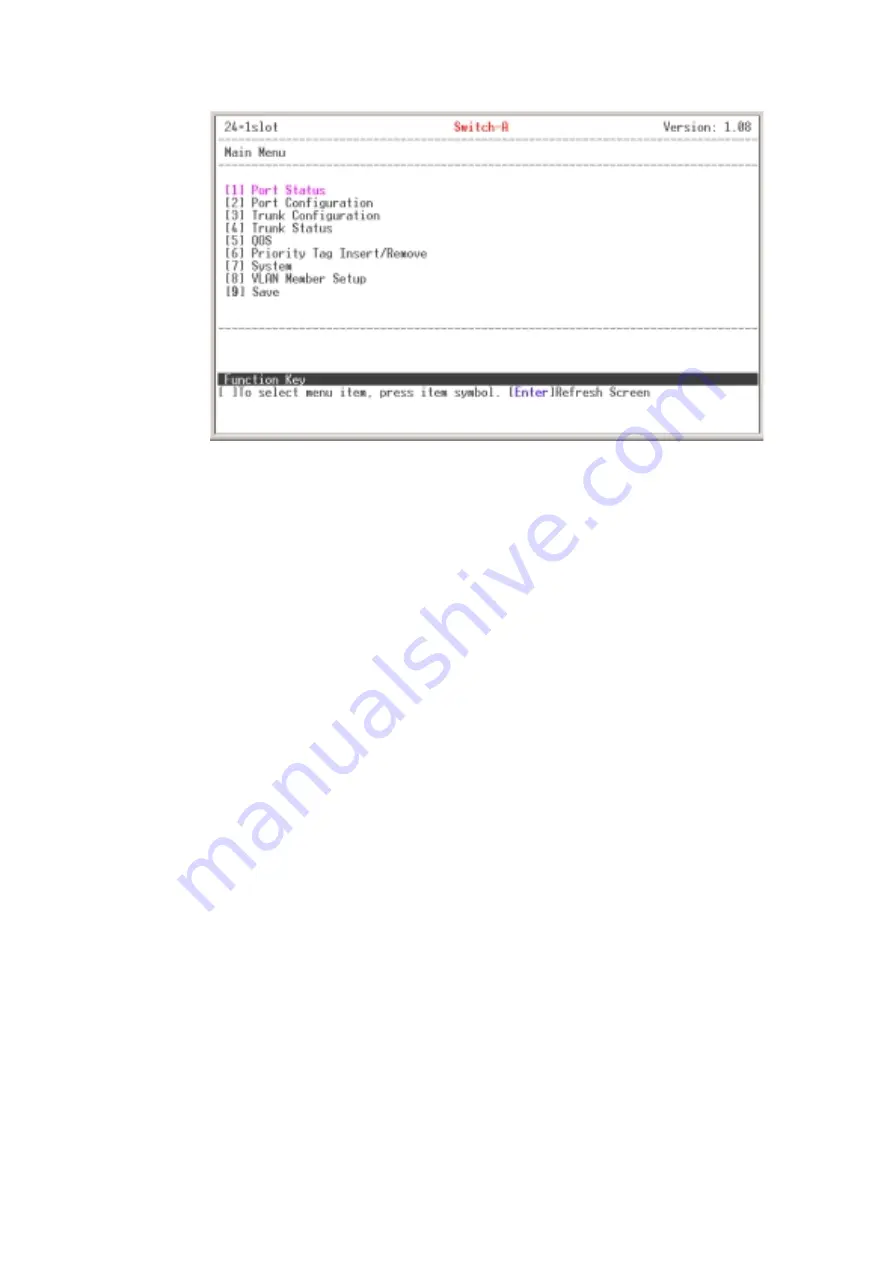
Main menu line interface
Control Key description:
The control keys provided in all menus:
I/M/J/L:
Move the vernier to up, down, left, and right.
Enter:
Edit finish or OK in function screen.
Space:
Toggle selected item to next configure or change the value.
0:
to exit the current action mode.
E:
to edit the parameter or configuration.
Space:
to toggle state.
Enter:
Refresh the screen display.
1/2:
Up page and next page.
All manuals and user guides at all-guides.com
















































