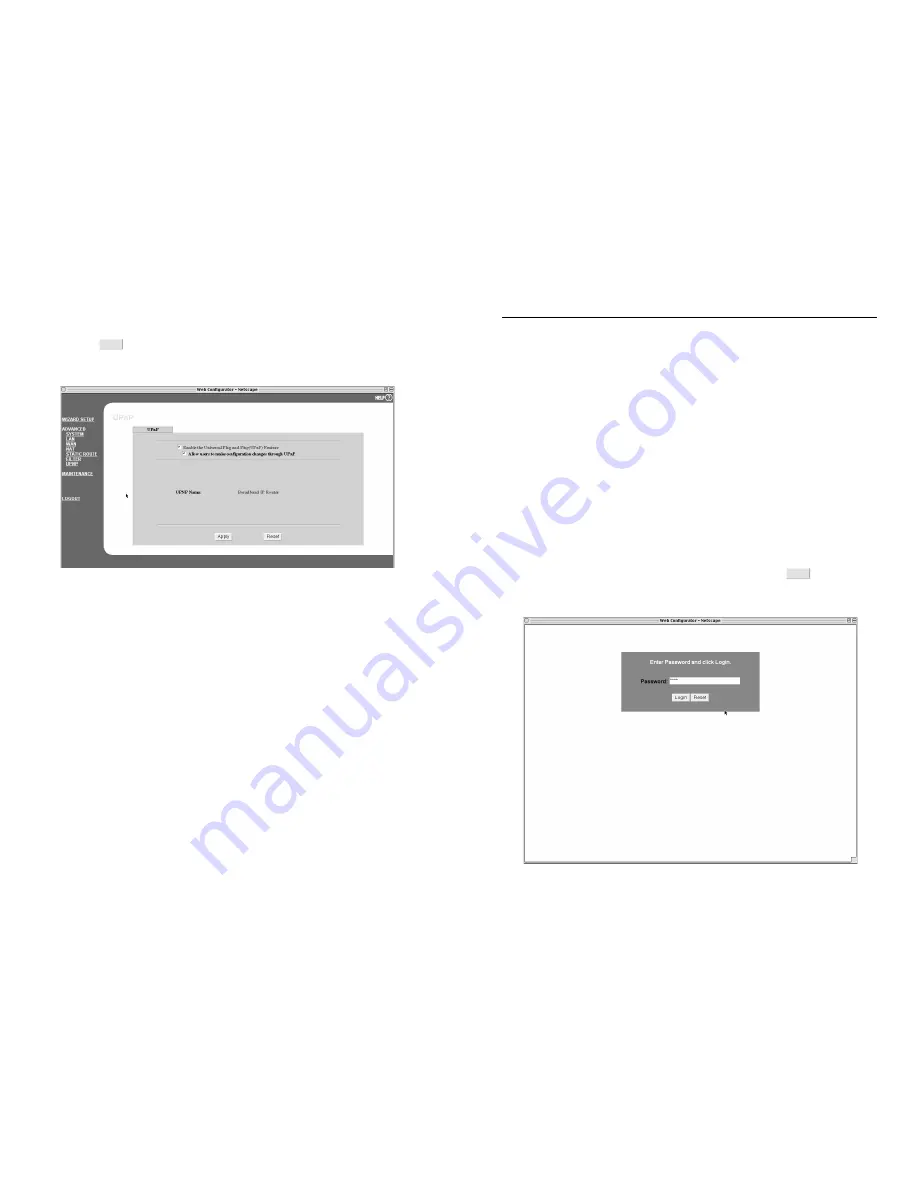
Web Management
Login to the Web Management Interface
The Micro-Router/4 and 7 both feature GUI Web Management programs.
You can use a browser to connect to your Router for management and
configuration. The following steps show the login to the Router.
Using a Web Browser to configure your Router
Unicom recommends the following browsers for best results.
Windows
(Internet Explorer 5.0 or higher)
(Netscape 6.0 or higher)
Macintosh OS 9 and OS X
(Netscape 7.0 or higher)
Linux & Unix
(Assor ted browsers)
1.
Launch your web browser and enter the
Router’s Default IP
(192.168.1.1)
address in the URL field.
2.
You will see the Router’s Login Screen.
(see below)
3.
Type "
root
" into the Password field and click the
button.
4.
This will bring you to the Router’s MAIN MENU screen. (see below)
9
32
* For ward - For wards the packets.
* Drop - Drops the packets.
24. Click button.
UPnP Configuration
(for Windows XP only)
Before you attempt to configure UPnP (Universal Plug and Play), please
ensure your computer suppor ts it.
Install UPnP on your computer
1.
Go to Star t
➞
Control Panel
➞
Add/Remove Programs.
2.
Click Network Connections.
3.
Click Advanced in menu bar.
4.
Select Optional Networking Components.
5.
Click Details.
6.
Select Universal Plug and Play.
7.
Click "OK" and then "Next".
8.
Restar t the computer after installation.
Checking the UPnP was installed
1. Go to Control Panel
➞
Network Connection.
2. You will see the Internet Connection icon under the Internet
Gateway section.
Configure UPnP
A UPnP device can dynamically join a network, obtain an IP address,
convey its capabilities, and learn about other devices on the network. In
Login
Apply
Содержание FEP-72104T
Страница 2: ......






















