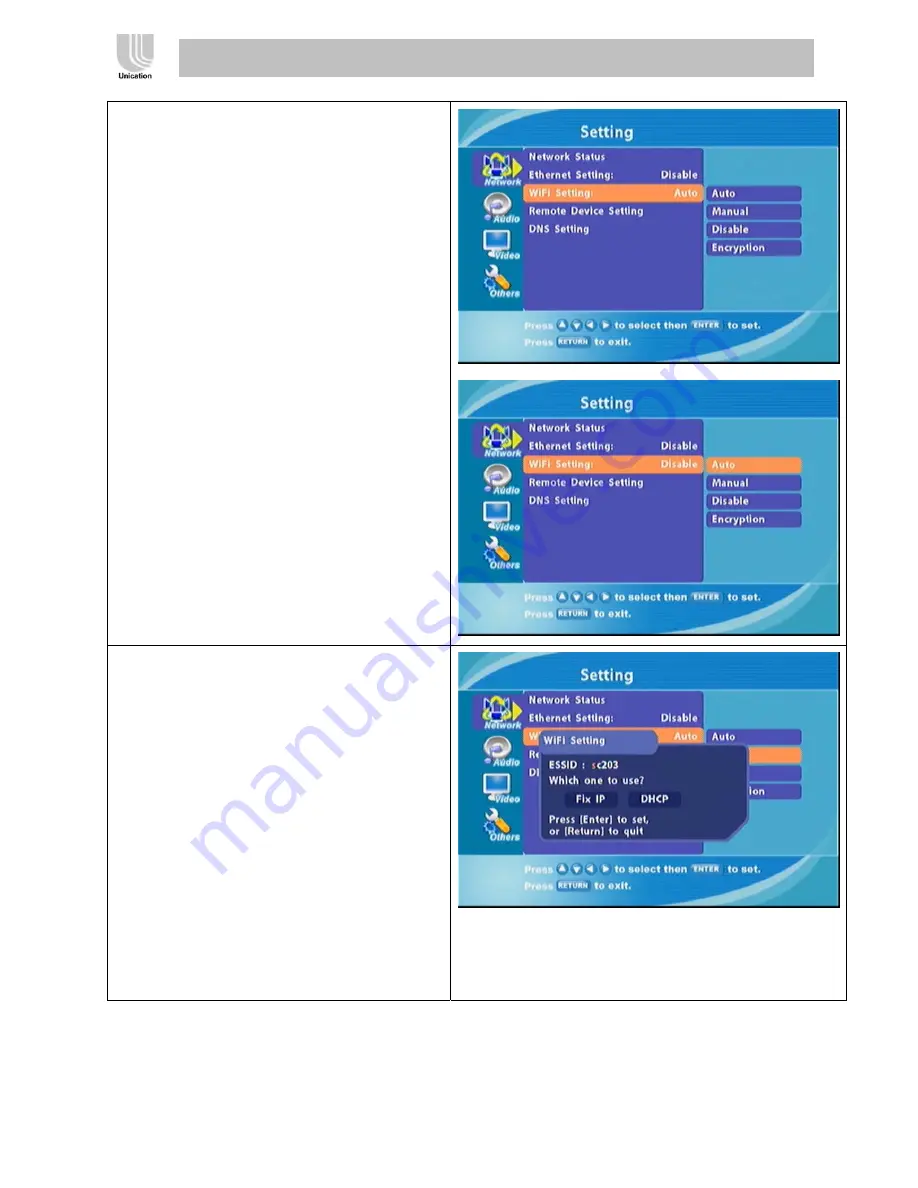
Version: V0.
4
/ Data: 2005 04
29
WS-302 Digital Media Adapter User’s Manual
To configure WiFi Setting:
You can select “Auto” to auto acquired a
IP or select “Manual” to configure
manually or select “Disable” to disable
the WiFi’s function or select “Encryption”
to protect WiFi to avoid Intruder:
Select Auto to configure WiFi
automatically.
Home screen
Æ
Settings
Æ
Network
Æ
WiFi Setting
Æ
Auto.
Select Manual to configure WiFi
manually.
Home screen
Æ
Settings
Æ
Network
Æ
WiFi Setting
Æ
Manual.
SSID: Enter the SSID (Service Set
Identifier, or the name of the wireless
network) by pressing [Enter] on the remote
control when the field is highlighted. The
on-screen keyboard will appear and you
can manually enter an SSID
Which one to use: Fix IP is used for peer to
peer wireless networks that do not contain a
router or an access point. DHCP is used for
networks with an access point or router.
Содержание WS-302
Страница 1: ...Digital Media Adapter...




























