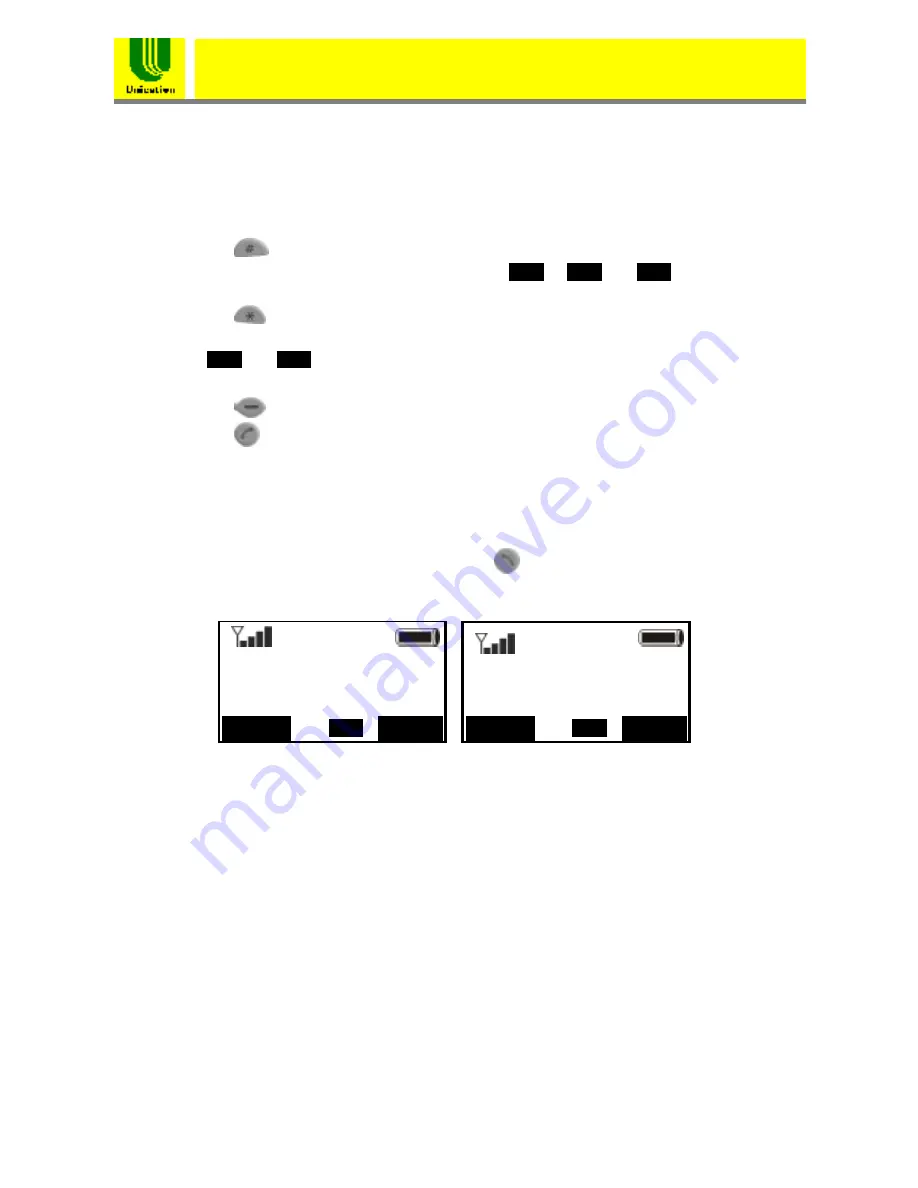
10
WiFi Phone(U-Phone)
User
’
s Manual
8
Time
1.6 Entering and Editing text
In many situations you need to enter numbers and characters in an
entering field. Please refer to the following guidelines:
•
Press
to switch between upper case character, lower case
character and numeric mode, with the icon , or
shown at the middle of the bottom of LCD screen respectively.
•
Press
to enter
‘
.
’
,
‘
@
’
or
‘
:
’
by pressing it once, twice or three
times respectively.
•
In or mode, press numeric key
‘
1
’
to enter a space.
•
Press
▲
or
▼
to move the cursor.
•
Press
to clear the number/character that the cursor points to.
•
Press
to abort the editing.
1.7 Making a Phone Call
1.7.1 Enter the phone number manually
You can enter phone number (needing SIP Proxy Server and Registrar) or
SIP URL at the entering line. Then press
to make a phone call.
Please refer to Figure 1.7.1.1.
Figure 1.7.1.1 Enter the phone number/SIP URL manually to
make a phone call
1.7.2 Using the Phonebook
You can search the Phonebook by name to get the phone number/SIP
URL and make a call. Please refer to
Chapter 3 Phonebook
.
1.7.3 Using the Call History
You can find the phone number/SIP URL from the Call History to make a
phone call. Please refer to
Chapter 4 Call History
.
1.7.4 Redial a number
At the standby mode, press
▼
. The list of placed calls is displayed.
The latest dialed number is highlighted, so you can redial this number
R 08:50
user
6660123
Call
Clear
08:55
user
Call
Clear
abc
ABC
123
ABC
abc
123
123

























