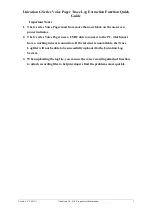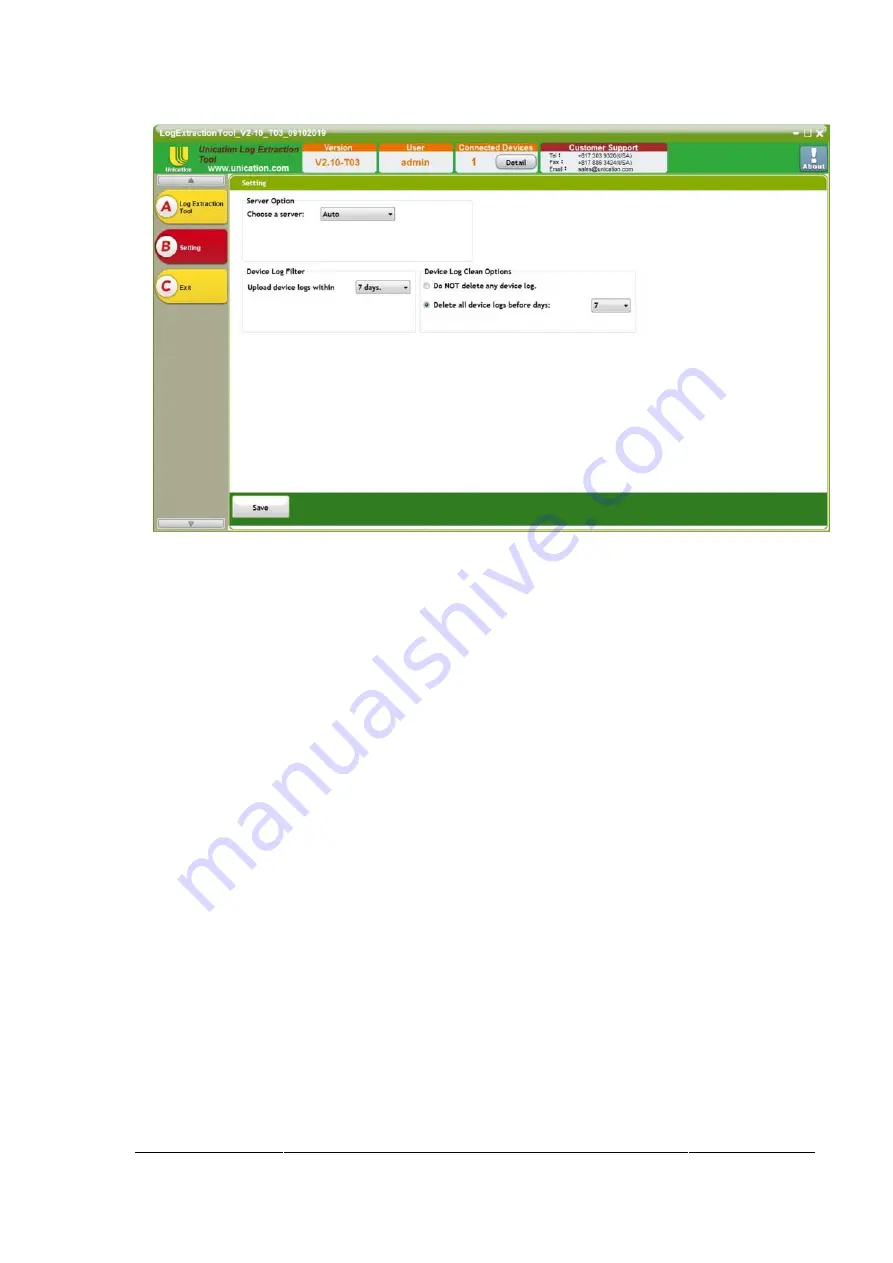
Unication G Series Voice Pager Trace Log Extraction Function
Quick Guide
Version : V2.00(A)
Unication Co., Ltd. Proprietary Information
9
There is a multi-select box for selecting the upload server on this page, please switch the
upload server here.
Auto: Automatically identify to upload the Log to US Server or Taipei Server.
Server A: Upload to US Server.
Server B: Upload to Taipei Server.