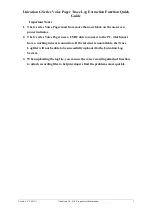Unication G Series Voice Pager Trace Log Extraction Function Quick
Guide
Version : V2.00(A)
Unication Co., Ltd. Proprietary Information
1
Important Notice
1. The G series Voice Pager must have more than one block on the on-screen
power indicator.
2. The G series Voice Pager uses a USB Cable to connect to the PC, which must
have a working internet connection. If the internet is unavailable, the Trace
Log files will not be able to be successfully uploaded to the Unication Log
Servers.
3. When uploading the log file, you can use the voice recording attached function
to attach recording files to help developers find the problems more quickly.