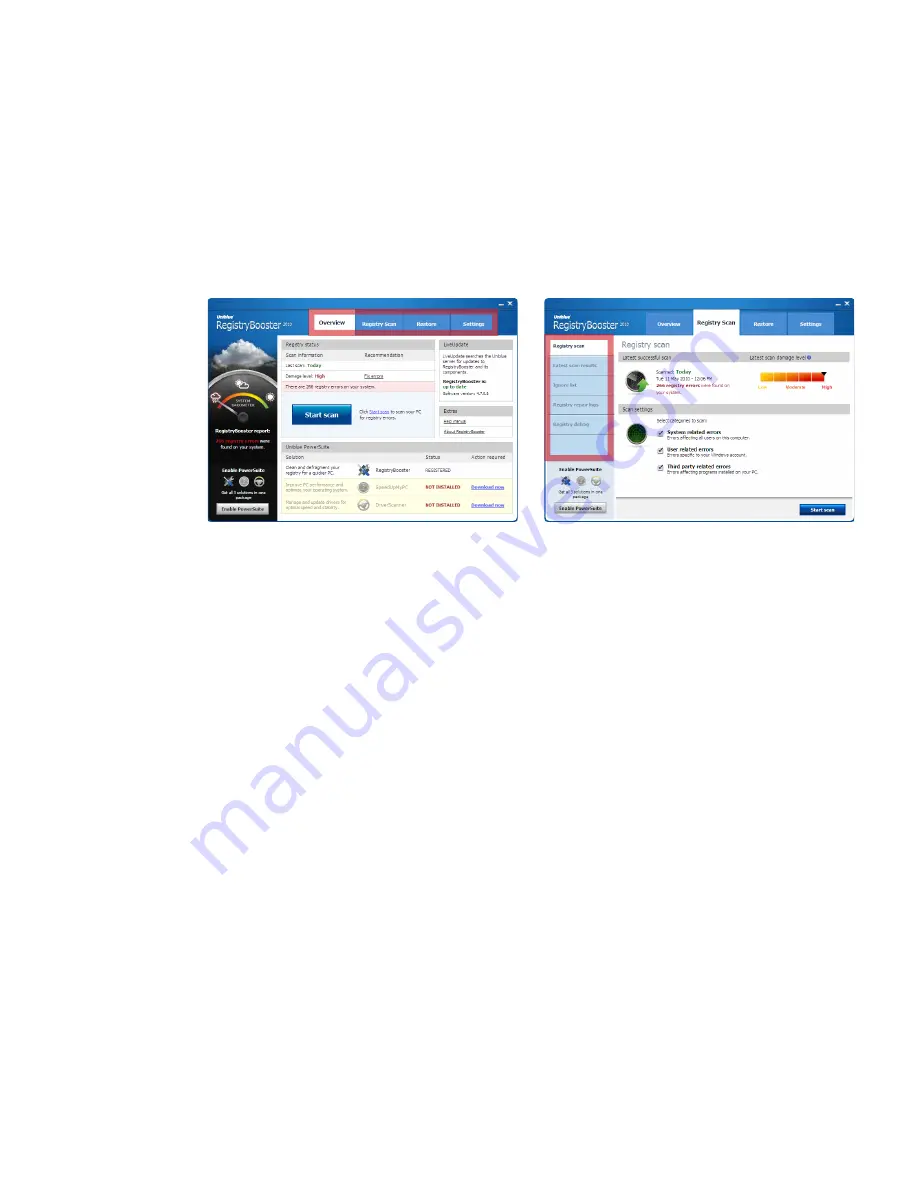
5
I
RegistryBooster 2010 Help Manual
www.uniblue.com
2. Program overview
This overview page will describe some features within the RegistryBooster interface. To learn how to scan
and fix your registry, you may choose to move straight to section 3.
figure 1
figure 2
Overview:
• Use the navigation panel (figure 1) to shift through the different pages of the application. Each tab links
to a particular page. The term ‘navigation panel’ will be used throughout this manual to refer to the row
of four tabs labelled in figure 1.
• To be found on the
Overview
page, the registry health status provides Uniblue’s assessment of your
registry’s condition.
• The LiveUpdate box provides registered users covered by ActiveProtection access to product updates
as they become available. Clicking on the green
Update now
button will launch the process to upgrade
RegistryBooster to the latest version.
• Figure 2 shows the
Registry Scan
screen. A menu with different sections of the left hand side presents
several secondary options within the tab. We will refer to this as the left hand side menu.











