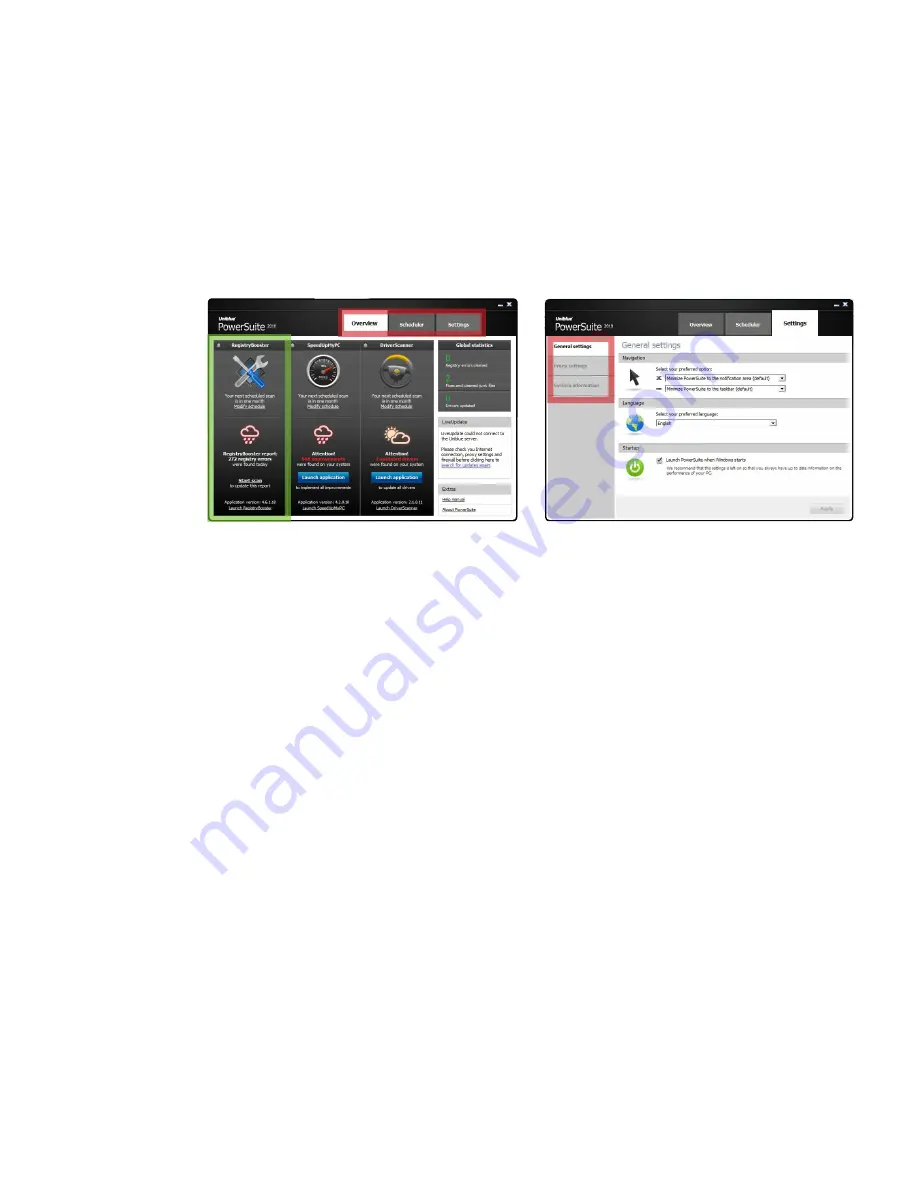
5
I
PowerSuite 2010 Help Manual www.uniblue.com
2. Program overview
This section will describe some features within the PowerSuite interface. To learn how to scan and fix your
PC, you may choose to move straight to section 3.
figure 1
figure 2
Overview:
• PowerSuite merges RegistryBooster, SpeedUpMyPC and DriverScanner under a single interface. Figure 1
shows, boxed in green, the RegistryBooster panel.
• Use the Navigation Panel (figure 1, boxed in red) to shift through the different pages of the application.
Each tab links to a particular page. The term ‘navigation panel’ will be used throughout this manual to
refer to the row of four tabs labeled in figure 1.
• Figure 2 shows the PowerSuite
Settings
screen. The menu on the left hand side (boxed in red) offers
different screens within the chosen tab. The term ‘left hand side menu’ will be used to refer to this menu.
• The overview page (figure 1) shows three weather pictorials, each associated with one of the three
integrated application. These weather images provide a quick idea of your computer’s performance
status where rainy weather indicates a computer under-performing in the area scanned by the
application (go to section 3 for scan details).
• The
LiveUpdate
box provides registered users access to PowerSuite updates and upgrades. Any update
to RegistryBooster, DriverScanner or SpeedUpMyPC is conducted through PowerSuite.













