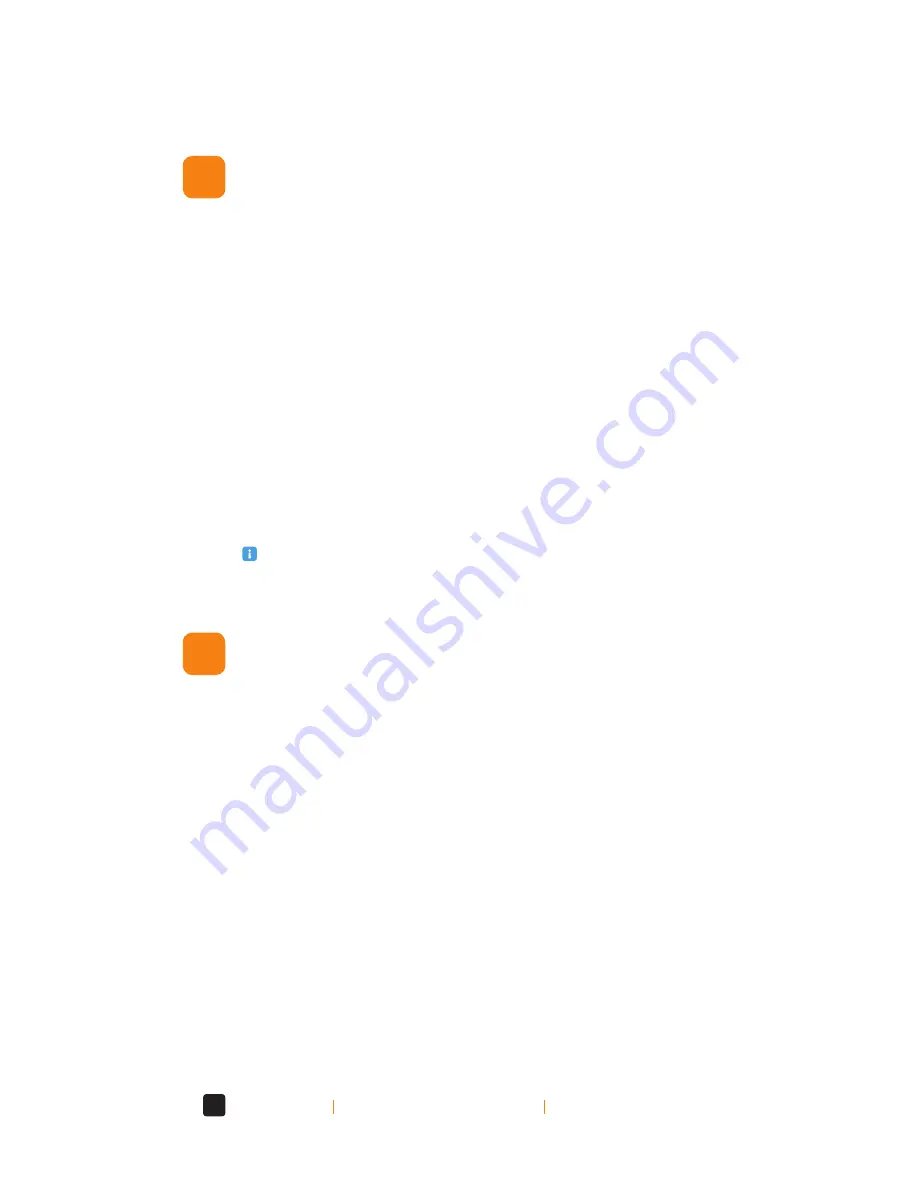
12
www.uniblue.com
Back to
Chapter 2 - Understanding drivers
Back to
Contents
Do I need to update and backup drivers?
How do I update and back up drivers?
2.3
2.4
Yes! Unless your computer is new, the likelihood is that the drivers, originally installed
with your operating system, have since been updated to improve hardware functionality,
resolve problems, or to remove conflicts. If you don’t update the drivers, on your system,
you might be experiencing unnecessary system problems and limited functionality.
It is also important to backup drivers to make sure that if you have a catastrophic system
failure and need to reinstall Windows from scratch, or if you lose your computer and
need to upload your data to a new machine, you can reinstall all your drivers quickly and
easily.
Save yourself the almost impossible task of installing your drivers individually by
searching the Internet, or rooting through your cupboards for all of those old CDs that
came with the hardware. DriverScanner lets you backup all your drivers to a CD or USB
flash drive ready to be reinstalled easily and in one go.
It is possible to update drivers manually, however you will need to go to the website of
each individual provider from whom you have hardware, search for the drivers section
of their website, check the dates of the drivers there against the ones you have installed,
and then install the drivers.
Clearly this isn’t an easy or quick process. What’s more, how do you go about backing up
your drivers? You will need to identify where they are saved and from there save them to
a disk or USB flash drive. The simplest way of going about the updating and backing up
of drivers is to use a driver update application such as DriverScanner, which will handle
both tasks quickly, easily and efficiently.
Running driver update software regularly ensures that you have the latest
drivers installed, thereby eliminating related system seizures and crashes.



























