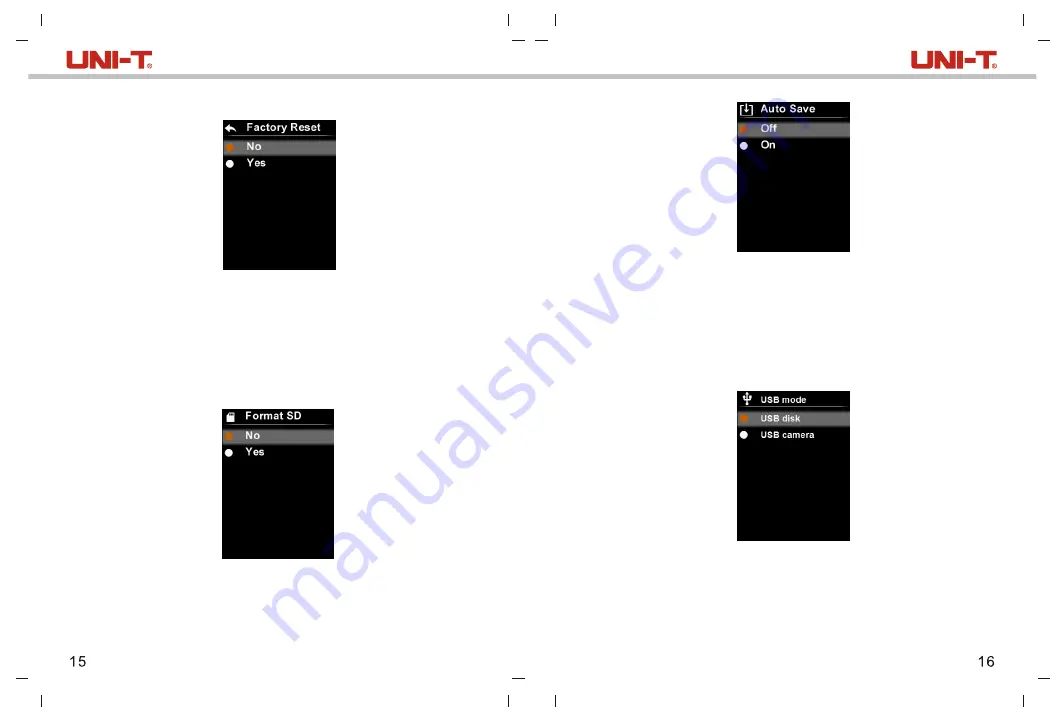
6.5.9 Factory Reset
To restore settings:
1. Press the up/down button to select the Factory Reset option in the settings
menu.
2. Press the SET button to enter the Factory Reset submenu.
3. Press the up/down button to select Yes.
4. Press the SET button to confirm.
5. Press the back button to exit the current menu.
6.5.10 Format SD Card
To format SD card:
1. Press the up/down button to select the Format SD option in the settings menu.
2. Press the SET button to enter the Format SD submenu.
3. Press the up/down button to select Yes.
4. Press the SET button to confirm.
5. Press the back button to exit the current menu.
6.5.11 Auto Save
To turn on/off auto save:
1. Press the up/down button to select the Auto Save option in the settings menu.
2. Press the SET button to enter the Auto Save submenu.
3. Press the up/down button to select On or Off.
4. Press the SET button to confirm.
5. Press the back button to exit the current menu.
Note: Do not remove or insert the SD card in saving or viewing pictures. If the
SD card is replaced during use, restart the device after the replacement to take
and save pictures.
1. Download and install the PC software (refer to UNI-T Documents Download
Operation Guide).
2. Connect the USB cable to the PC.
3. Set to USB disk mode to browse pictures and analyze data through the PC
software.
4. Set to USB camera mode to realize real-time image transmission through the
PC software.
Note: Do not unplug the USB cable while the software is loading pictures.
7. USB mode
UTi85A User Manual
UTi85A User Manual











