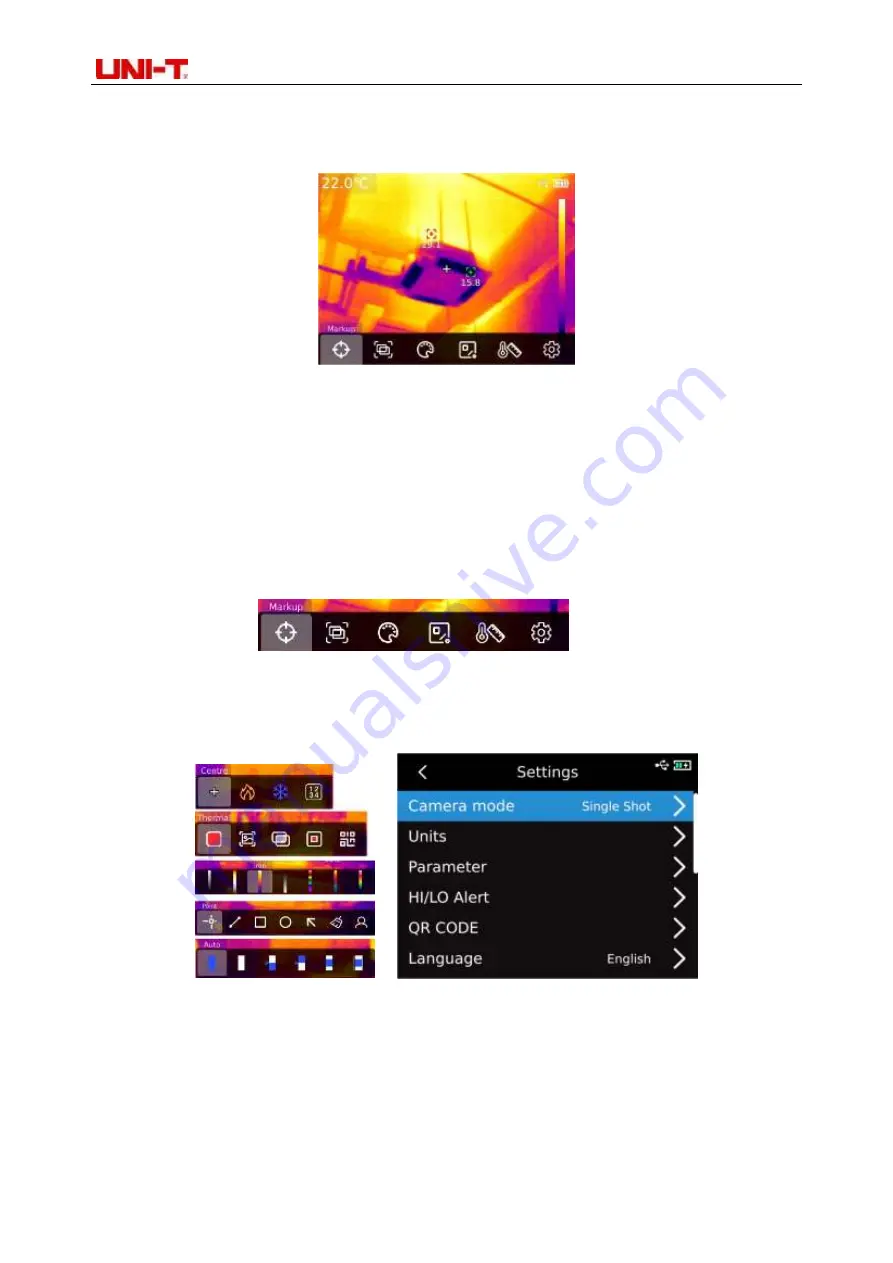
Professional Thermal Imager User Manual
8
5. Instruction of configuration menu
Configuration options for main menu
Main page of the thermal imaging device
1.
Press “SET key” on the home page to display the main menu
2.
Press“Left/right key” to select sub
-menu
3.
Press“SET key” to enter the corresponding sub
-menu
4.
Press “Left/right key” to select sub
-menu Settings
5.
Press “SET key” to select Settings
6.
Press “Back key” to return to the previous level and save the Settings
7. Press "Back key" again to return to the home page of thermal imaging
Main menu:
Sub-menu:
6. Marking tool
If you need to use the center point/high/low temperature tracking/temperature display
function,press "SET key" to pop up the main menu options, select "Marking tool" by using left/right key,
and then press "SET key" to enter the marking tool sub-menu options and make selection byusing
left/right key. (For example: Press "SET key" to select "Center point". When cross collimation appears,
it means that the center point cursor is opened. Press "SET key" again, the cross collimation
disappears, indicating that the function of the center point cursor is closed.



















