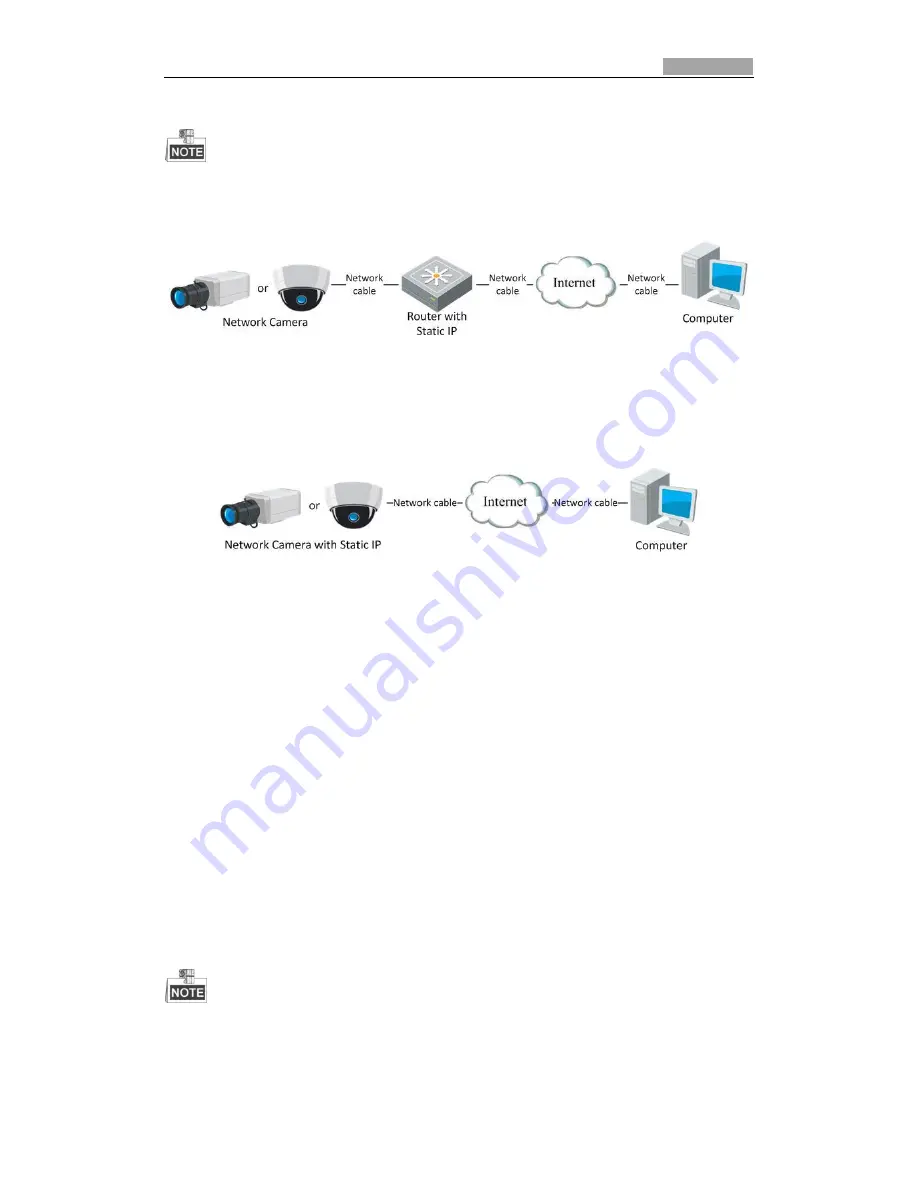
User Manual of Network Camera
11
assistance with port mapping.
Refer to Appendix 2 for detailed information about port mapping.
5.
Visit the network camera through a web browser or the client software over the
internet.
Figure 2-4
Accessing the Camera through Router with Static IP
Connecting the network camera with static IP directly
You can also save the static IP in the camera and directly connect it to the internet
without using a router. Refer to
Section 2.1.2
Detecting and Changing the IP Address
for detailed IP address configuration of the camera.
Figure 2-5
Accessing the Camera with Static IP Directly
2.2.2
Dynamic IP Connection
Before you start:
Please apply a dynamic IP from an ISP. With the dynamic IP address, you can connect
the network camera to a modem or a router.
Connecting the network camera via a router
Steps:
1.
Connect the network camera to the router.
2.
In the camera, assign a LAN IP address, the subnet mask and the gateway. Refer
to
Section 2.1.2
Detecting and Changing the IP Address
for detailed LAN
configuration.
3.
In the router, set the PPPoE user name, password and confirm the password.
4.
Set port mapping. E.g. 80, 8000, 8200 and 554 ports. The steps for port mapping
vary depending on different routers. Please call the router manufacturer for
assistance with port mapping.
Refer to Appendix 2 for detailed information about port mapping.
5.
Apply a domain name from a domain name provider.
6.
Configure the DDNS settings in the setting interface of the router.
Содержание DS-2CD2012-I
Страница 1: ...2 series Network Camera User Manual UD 6L0201D1158A02...
Страница 75: ......



























