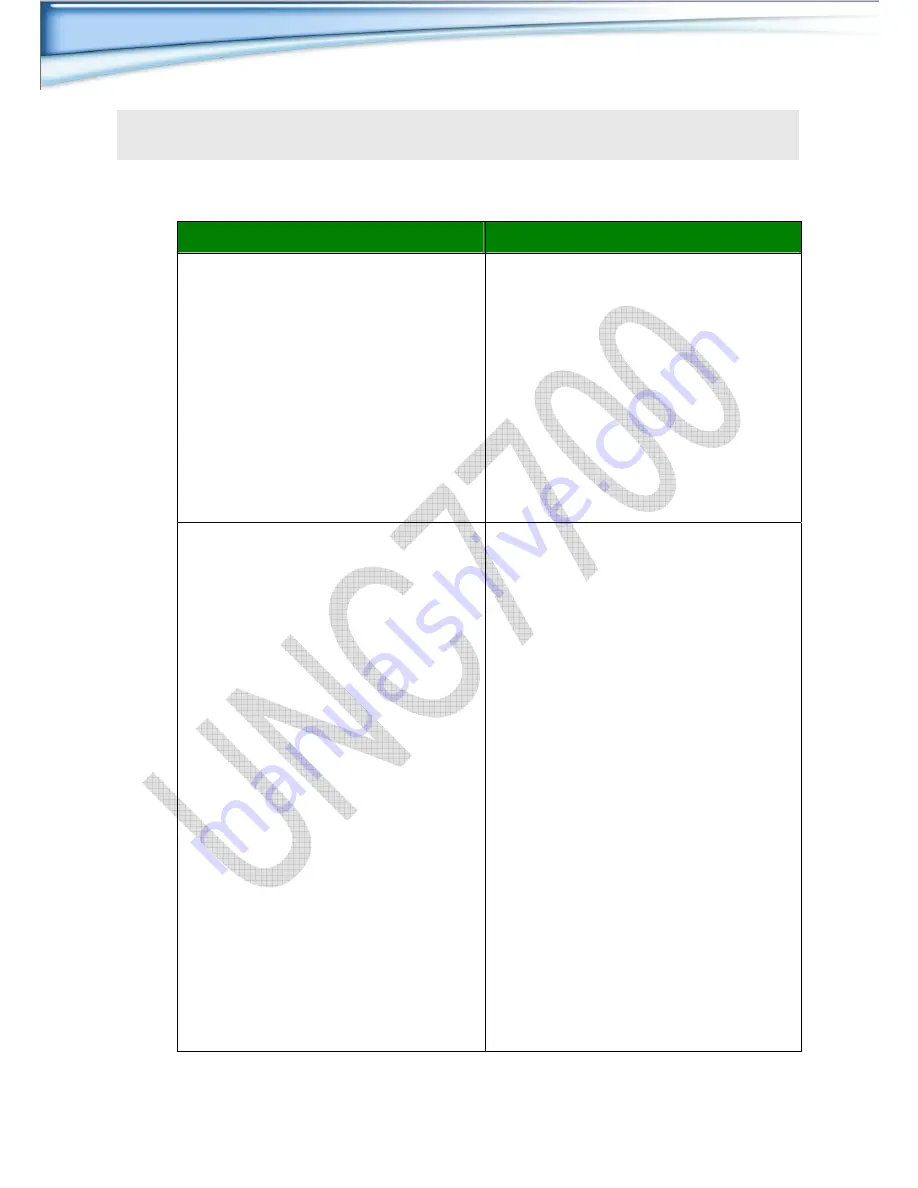
48 / 58
7
7
7
.
.
.
T
T
T
r
r
r
o
o
o
u
u
u
b
b
b
l
l
l
e
e
e
s
s
s
h
h
o
o
o
o
o
o
t
t
t
i
i
i
n
n
n
g
g
g
h
Symptom:
The UNC7700 can not be accessed from a Web Browser.
Possible Causes
Remedial Actions
The IP address is already used by
another device.
Disconnect your UNC7700 from the
network.
Run the PING utility and follow the
appropriate recommendations.
Note: The assigned IP number can be
assumed valid if the PING utility returns
"request timed out" - in which case you
should set the IP address again, power
on the UNC7700 and then try accessing
the unit again.
The IP address is located within a
different subnet.
Run the PING utility, If the utility returns
"no response" or similar, the diagnosis is
probably correct. Then, you should
proceed as follows: In Windows 95/98 or
Windows NT, check that the IP address
for your UNC7700 is within the same
subnet as your workstation:
Click "Start", "Settings", "Control Panel"
and "Network".
Specify the TCP/IP adapter and click on
Properties. Then, click "IP Address" in
Properties.
Check that the first 3 numbers within the
IP address of your UNC7700 matches the
first 3 ones of your workstation. If not,
your UNC7700 may be on a different
subnet and the IP address cannot be set
from this workstation. You must set the IP
address for the UNC7700 from a
workstation on the same subnet.

























