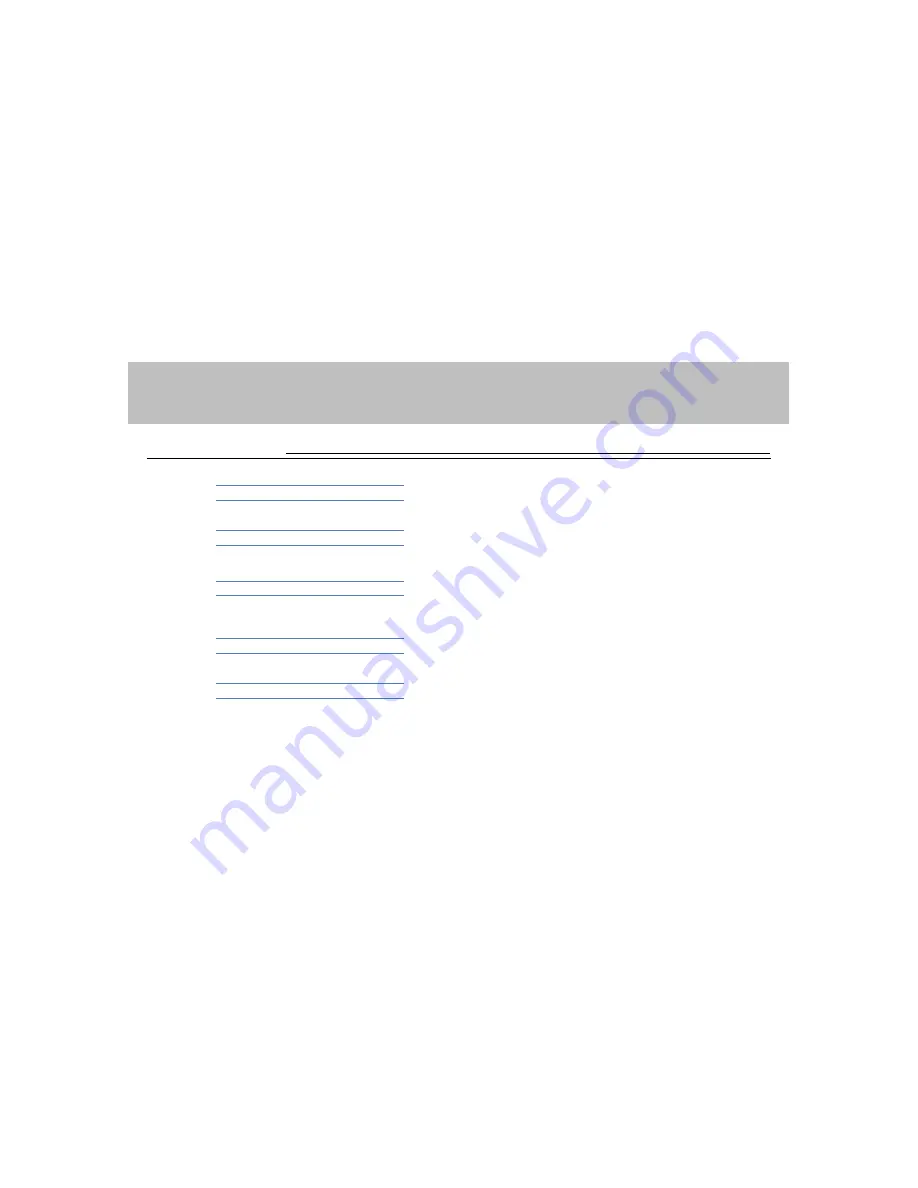
12. ADDITIONAL INFORMATION
General
<< Specification
Rated power source : DC 12V
Storage temperature range : -20
℃
to 60
℃
Display
Screen size : 7.0 inch wide (UNAVI X1)
8.0 inch wide (UNAVI X2)
Resolution : 800 x 480 pixels
GPS
Signal : L1 Frequency(1575.42MHz)
Channels : 20 Parellel channels
Location determination range : under 25M (without SA)
S/W
OS : WinCE
Decoding Format
Movie : AVI
Music : MP3
Image : JPG, BMP
39
Содержание X1
Страница 13: ...5 MUSIC Press on the desired menu icon to access the application program Music 13 ...
Страница 16: ...5 MUSIC Creating A File List 1 Click ADD 2 Double click on any discovered storage devices 16 ...
Страница 18: ...5 MUSIC 5 Click ADD LIST to generate previously selected files 6 Click EXIT Creating A File List 18 ...
Страница 21: ...6 IMAGE Image Press on the desired menu icon to access the application program 21 ...
Страница 31: ...10 SETTINGS Settings Press on the desired menu icon to access the application program 31 ...
Страница 43: ...43 ...






































