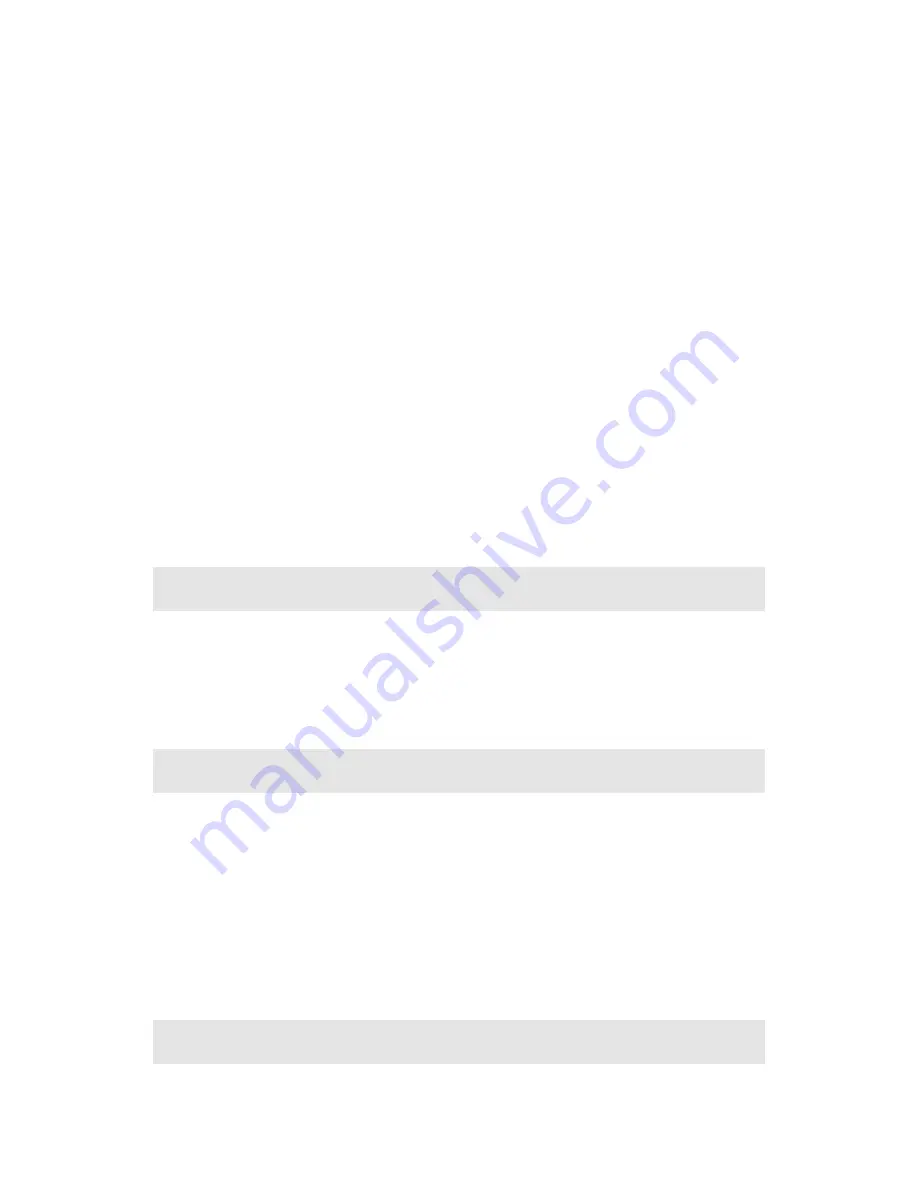
Profiles icon from the main menu. There are five predefined profile settings which can be customized: Normal, Loud, Vibrate, Silent,
and Airplane Mode.
Note:
In Airplane Mode, please consult airline staff about the use of Airplane Mode in flight. Turn off your phone whenever
instructed to do so by airline staff. Airplane Mode turns off your phone’s calling features in location where wireless phone use is
prohibited. You cannot make or receive calls in Airplane Mode, but you can use your phone’s other non-calling features.
After entering Profiles, move the cursor with the up and down navigation keys to select the different modes; press the OK key or
the left soft key to enter the mode selected.
1.
Activate:
Activates the mode selected and sets it as the current mode.
2.
Personalize:
You are able to customize the settings for the various Profile modes.
1.
Incoming call alert
: Alert method for incoming calls
2.
Voice Volume:
Set the volume of the speaker.
3
. Ringtone:
Allows you to select the incoming call ringtone. The phone provides 10 types of incoming call rings and the
audio files in the file management system can also be selected as the incoming call ringtone
4.
Ring volume:
Set the ring volume for incoming calls
5.
Vibrate alert:
Select whether or not to enable vibration
6.
Message alert tone:
Select the message alert tone. The phone provides 10 types of message tones and the audio files in
the file management system can also be selected as the message alert tone.
7.
Roaming Ringtone
: Allows you to select the roaming ringtone. The phone provides 10 types of roaming rings and the
audio files in the file management system can also be selected as the message alert ringtone
8
. Keypad tone:
Set the keypad volume.
9.
Auto Answer:
Set the auto answer time
10.
Speakerphone:
Select whether or not to enable the speaker.
17
.
Email & IM
With the Mobile Email and IM application, you can connect your phone to your personal or workplace e-mail accounts.
1.
Select the
Email & IM
icon to launch the application
2.
Follow the onscreen instructions to set up your account and use the Mobile Email
Note:
For detailed information, please contact your service provider.
18
.
Downloads
The phone provides access to the BREW (Binary Runtime Environment for Wireless) catalog downloading feature. The BREW
Shop lets users browse the carrier’s Application Download Server to see what applications are available for purchase or trial.
From the main menu screen, select the
Downloads
icon.
Within the Downloads menu there are two options: Download and Settings, plus a Help Feature
Within the Download, you can select
Catalog, Search
or
About Download
Within the Settings menu, you can select:
Order Apps, Move Apps, Manage Apps, Main Menu View, Screen Savers or View
Log.
19
.
Voice Recognition
Press the upper key on the right side of the phone to enter the Voice Recognition menu. Use the following voice prompts to

















