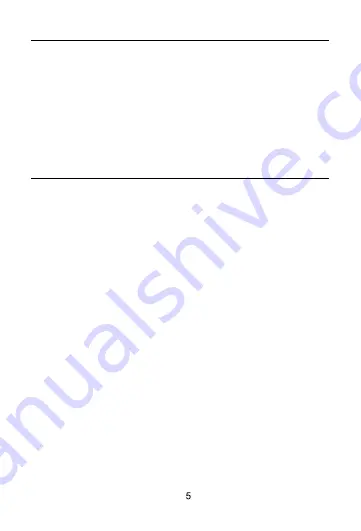
FINGERPRINT IDENTIFICATION
You can unlock the screen by fingerprint ID function. Click Setting >
Security & Location > Fingerprint, Please enter your fingerprint
information by following the in structions on the screen.
Reminder:
Please ensure your finger clean and dry when giving your
fingerprint information to the tablet .
Please enter the information of your finger pulp for fingerprint
information.When unlocking the tablet byfigerprint .
Please place your finger pulp on the touch ID sensor for about a second.
NETWORK CONNECTION
Connecting WLAN
lnto the setting of WLAN via Settings > Network & lnternet > Wi-Fi When
WLAN is on, a list available WiFi connection will appear.
Click on the one you want to connect to,enter the password if teh network
isencrypted, then click Connect .When it's a public network,just click
Connect When the network shows "connected", it is available to use .
Bluetooth Function
Into the setting of Bluetooth function via Settings > Connected devices >
Bluetooth Enable the Bluetooth function by clicking the Menu Button then
select "Refresh", then the tablet will search for available Bluetooth
devices for pairing and list on the screen. Click on the one you want to pair
with ,then click "Pair "on the dialog pop-up. Documents are available for
transmission after Bluetooth pairing .
Reminder :
Slide down the status bar to open the shortcut switches for Bluetooth and
other functions.
WLAN Hot-spot Setting
Click on via Settings > Network & tethering > Wi-Fi hotspot to turn on
the Portable WLAN Hot-spot functiong .
When setting up WLAN hot-spot , enter your user name in "Network
Name"and password ,then click Save .Another device password of
the password .
Reminder :
Please enable the Data Connection before enabling the network
sharing function. Your mobiletraffic will be shared by other devices,
so please use it carefully .The signal of the WLAN hot-spot depends
on the signal strength and devices .









































