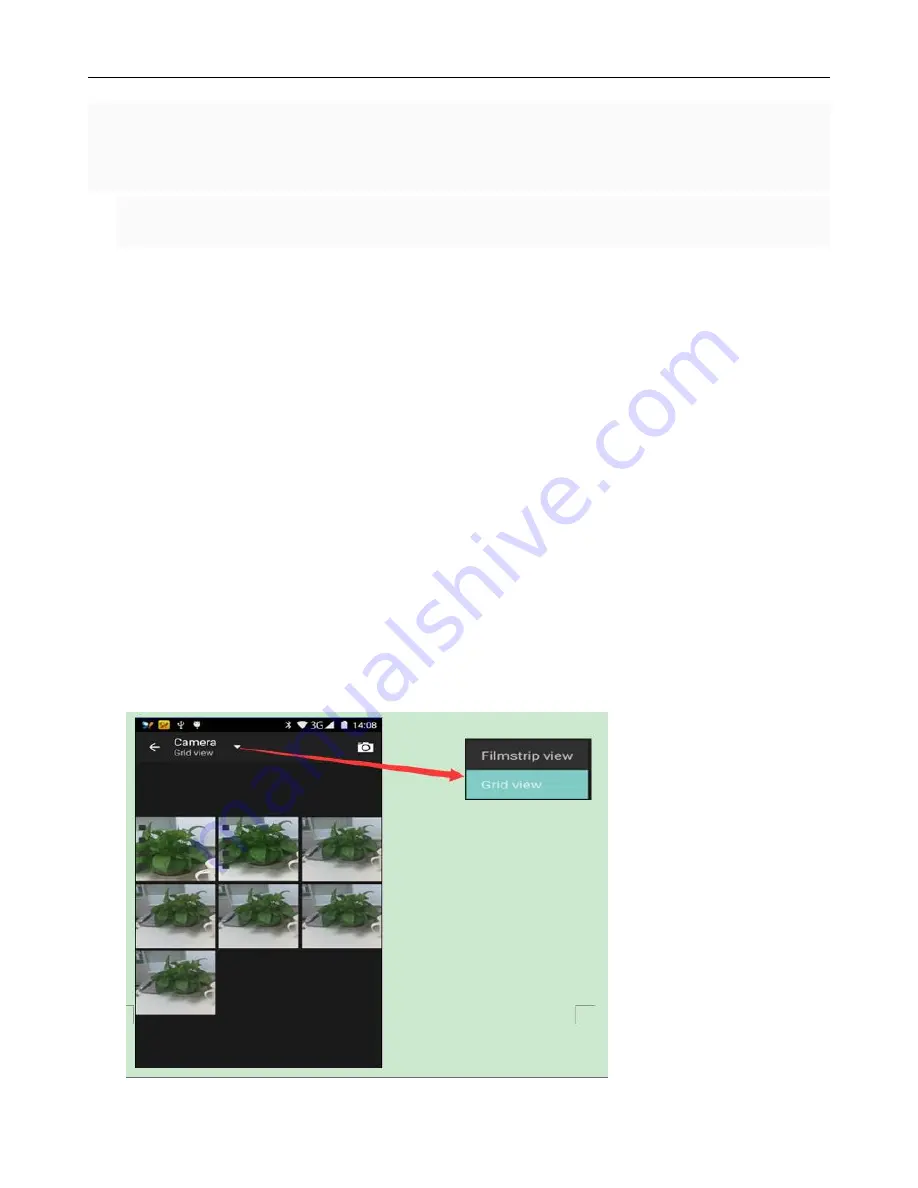
UMi Rome User’s Manual
32
Press the home page, touch the menu, select the camera. Switch to video mode.
1) with the screen on your subject.
2) directly on the screen touch the shutter button.
3) after the shooting, video automatically taken as file name, save to the gallery by default camera photo folder.
4) on the top right-hand corner photo viewing images, a video preview before display. Touch the preview box, the full
screen video, touch play button can broadcast video.
You can touch the button of “set” in the interface of camera to do the settings
Under camera viewfinder mode, press Menu
,
you can switch to video or photos’ gallery.
On the top right of camera viewfinder mode, display the preview of the previous video. Touch preview box, the video
will display on full screen and you can touch the play button to view it.
Videos settings
1
)
Noise reduction
:
ON OFF
2
)
EIS
:
ON OFF
3
)
Microphone
:
off
,
on
4
)
audio mode
:
meeting
,
normal
5
)
time lapse interval
:
off
,
1s
,
1.5s
,
2s
,
2.5s
,
3s
,
5s
,
10s
6
)
video quality
:
low
,
medium
,
high
,
fine
14. Images
Open images
Press home
,
touch label of applications
,
then touch photos’ galley.
In the interface of camera
,
Press menu to open it
,
then touch to operate.
Содержание ROME X
Страница 1: ...UMi Rome User s Manual 1 UMi Rome User s Manual...
Страница 5: ...UMi Rome User s Manual 5 3 4 Insert the SD Card OpenUSBconnected 4 USB debuggling connected...
Страница 14: ...UMi Rome User s Manual 14...
Страница 21: ...UMi Rome User s Manual 21...
Страница 30: ...UMi Rome User s Manual 30 Camera Each function Each function...



























