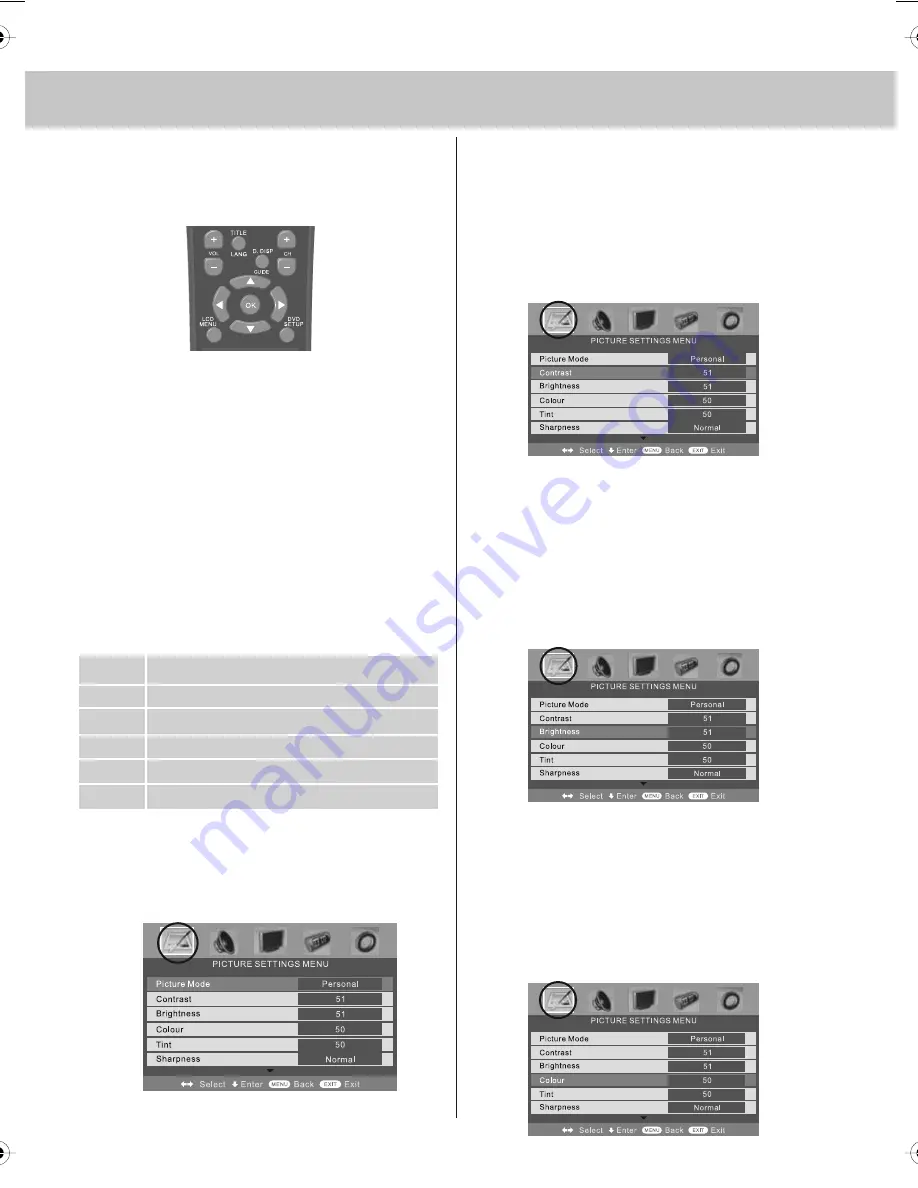
14
TV MENU OPERATION
To access the OSD menu, press
‘LCD-Menu’ on the remote control.
Use the scroll up/down/right/left to
navigate through the menus.
PICTURE SETTINGS MENU
Lets you adjust picture mode, contrast,
brightness, colour, tint and sharpness
to enhance the viewing experience.
PLEASE NOTE – YOU CAN ONLY MAKE
ADJUSTMENTS TO CONTRAST,
BRIGHTNESS & COLOUR WHEN
PICTURE MODE IS SET TO ‘PERSONAL’.
Selecting Picture Mode Preset
Switch between different preset picture
options
1) Press [LCD-MENU] to enter menu
2) Press [\/] to highlight Picture Mode
3) Press [>] to navigate through
the various options
4) Press [EXIT] to exit
Adjusting Contrast
(Only available when
Picture Mode is set to Personal)
Switch the balance between black
and white
1) Press [LCD-MENU] to enter menu
2) Press [\/] to highlight Contrast
3) Press [>] to increase the contrast
or [<] to decrease the contrast
4) Press [EXIT] to exit
Adjusting Brightness
(Only available
when Picture Mode is set to Personal)
Increase or decrease the brightness
of the picture
1) Press [LCD-MENU] to enter menu
2) Press [\/] to highlight Brightness
3) Press [>] to increase the brightness
or [<] to decrease the brightness
4) Press [EXIT] to exit
Adjusting Colour
(Only available when
Picture Mode is set to Personal)
Increase the colour from black and white
to vivid
1) Press [LCD-MENU] to enter menu
2) Press [\/] to highlight Colour
3) Press [>] to increase the colour
or [<] to decrease the colour
4) Press [EXIT] to exit
Standard Default settings
Personal
Lets you manually alter all the settings
Movie
Set to enhance when watching a movie
Sport
Set to enhance when watching a sport
Mild
Set to be lighter in colour and less bright
Game
Set to enhance when playing a games console
PICTURE
FORMAT
tesco english manual 32-250 pagePage 1 27. 7. 2009 16:02:39
Содержание X32C-GB-TCD-UK
Страница 1: ...X32 28C GB TCD UK HD Ready LCD TV with Freeview DVD Model No User Guide...
Страница 2: ...2...
Страница 5: ...5...
Страница 6: ...6...
Страница 31: ......
Страница 32: ......
Страница 33: ......
Страница 34: ...X32 MAN 0012 ver 1 0...





























