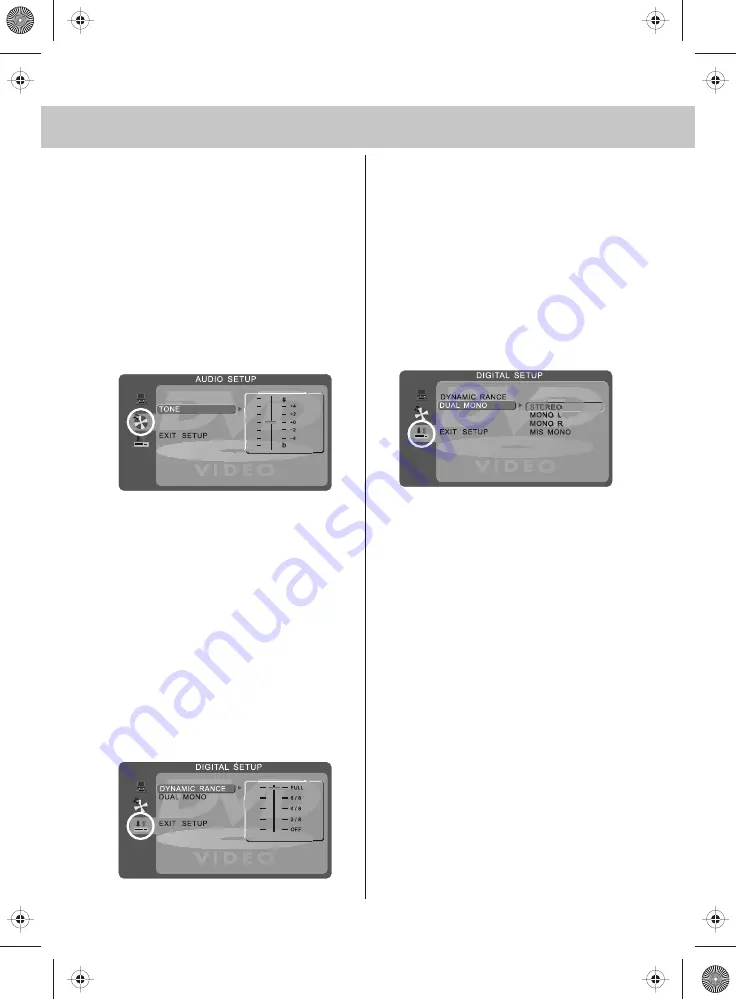
25
DVD MENU OPERATION
AUDIO SET UP
Adjusting Tone
Lets you increase or decrease the Tone
of the sound
1) Press [DVD-SETUP] to enter menu
2) Press [\/] to select Audio Set Up
3) Press [>] to enter menu
4) Press [\/] to select Tone
5) Press [>] to enter menu
6) Press [\/] or [/\] to increase or decrease
the tone
7) Press [OK] to confirm
8) Press [DVD-SETUP] to exit
DIGITAL SET UP
Adjusting Dynamic Range
This is the difference between the quietest and
loudest sounds. This setting works only with
DVD discs recorded in Dolby digital.
FULL: Set this to listen with the range recorded
on the disc.
4/8: Set this to listen with a range equivalent
to a normal television.
2/8: Set this to listen with a smaller difference
between the maximum and minimum volume.
1) Press [DVD-SETUP] to enter menu
2) Press [\/] twice to select Digital Set Up
3) Press [>] to select Dynamic Range
4) Press [>] to enter menu
5) Press [\/] or [/\] to increase or decrease
the Dynamic range
6) Press [OK] to confirm
7) Press [DVD-SETUP] to exit
Adjusting the Sound
Lets you change the sound between Stereo,
Mono Left, Mono Right and Mixed Mono.
1) Press [DVD-SETUP] to enter menu
2) Press [\/] twice to select Digital Set Up
3) Press [>] to enter menu
4) Press [\/] to select Dual Mono
5) Press [>] to enter menu
6) Press [\/] or [/\] to switch between Stereo,
Mono L, Mono R and Mix Mono
7) Press [OK] to confirm
8) Press [DVD-SETUP] to exit
Changing Regions
This TV/DVD player is pre-set to play Region 2 DVDs.
In the event you wish to use the TV/DVD in another
country that uses different region discs, please visit
www.skymediauk.co.uk. Select ‘product support’,
‘Changing Region’
[
]
19_17 english manual 25.pdf 21. 7. 2009 15:04:24
Содержание X19/17B-GB-TCD-UK
Страница 2: ...blank pdf 10 10 2008 13 49 40 ...
Страница 4: ...2 216_17 english manual 02 pdf 3 11 2008 13 57 03 ...
Страница 7: ...5 216_17 english manual 05 new pdfPage 1 5 11 2008 10 12 06 ...
Страница 8: ...6 216_17 english manual 06 new pdfPage 1 3 11 2008 14 10 10 ...
Страница 33: ...blank pdf 10 10 2008 13 49 40 ...
Страница 34: ...blank pdf 10 10 2008 13 49 40 ...
Страница 35: ...blank pdf 10 10 2008 13 49 40 ...
Страница 36: ...X21 MAN 0002 last pdf 2 9 2009 14 38 51 ...
























