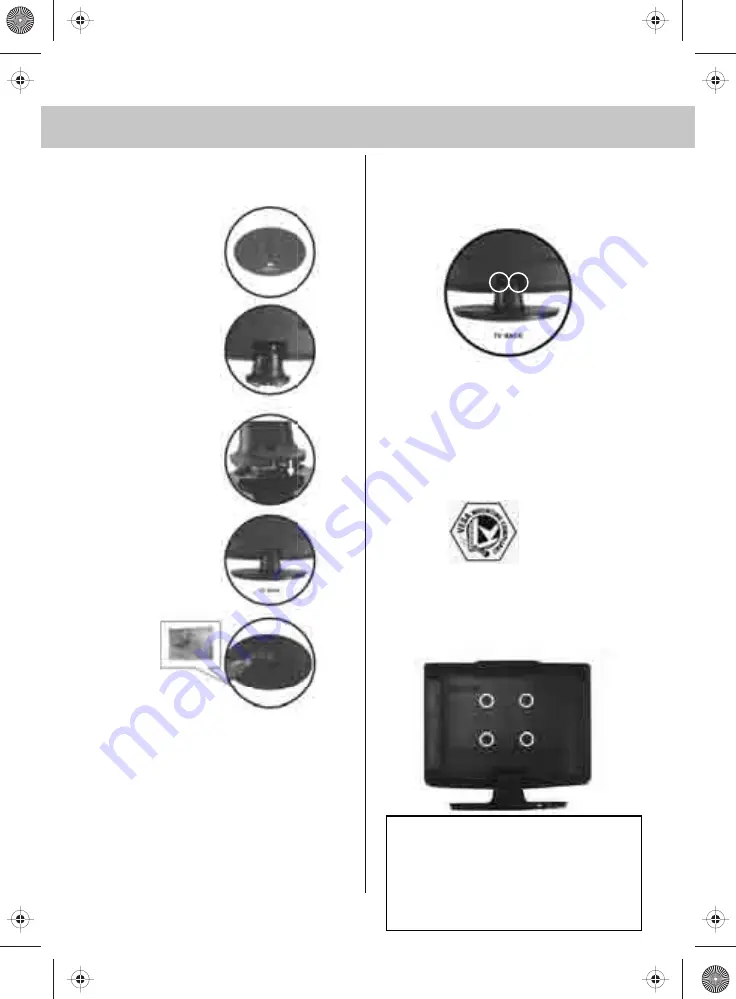
ATTACHING/REMOVING THE STAND & WALL MOUNTING
Attaching the stand
Removing the stand for wall mounting
1) Remove the screws shown
2) The stand will now come off
IMPORTANT— BEFORE DRILLING
ANY HOLES IN THE WALL ENSURE
YOU ARE NOT DRILLING WHERE
THERE COULD BE ANY ELECTRIC
WIRES, WATER OR GAS PIPES
THIS TV REQUIRES A VESA
100 WALL MOUNT, OR EQUIVALENT
1) Remove the four screws highlighted
below.
2) The wall mount can now be easily attached
to the mounting holes on the rear of the TV.
These holes are indicated in the picture below
100
Important – If wallmounting this TV,
only use the screws already
provided in the wallmounting holes.
Using other screws which are longer
could cause irreparable damage to
internal parts.
9
Fig 1
Fig 2
Fig 3
Fig 4
Fig 5
tesco english manual 19_22_14 paPage 1 30. 4. 2009 11:00:52









































