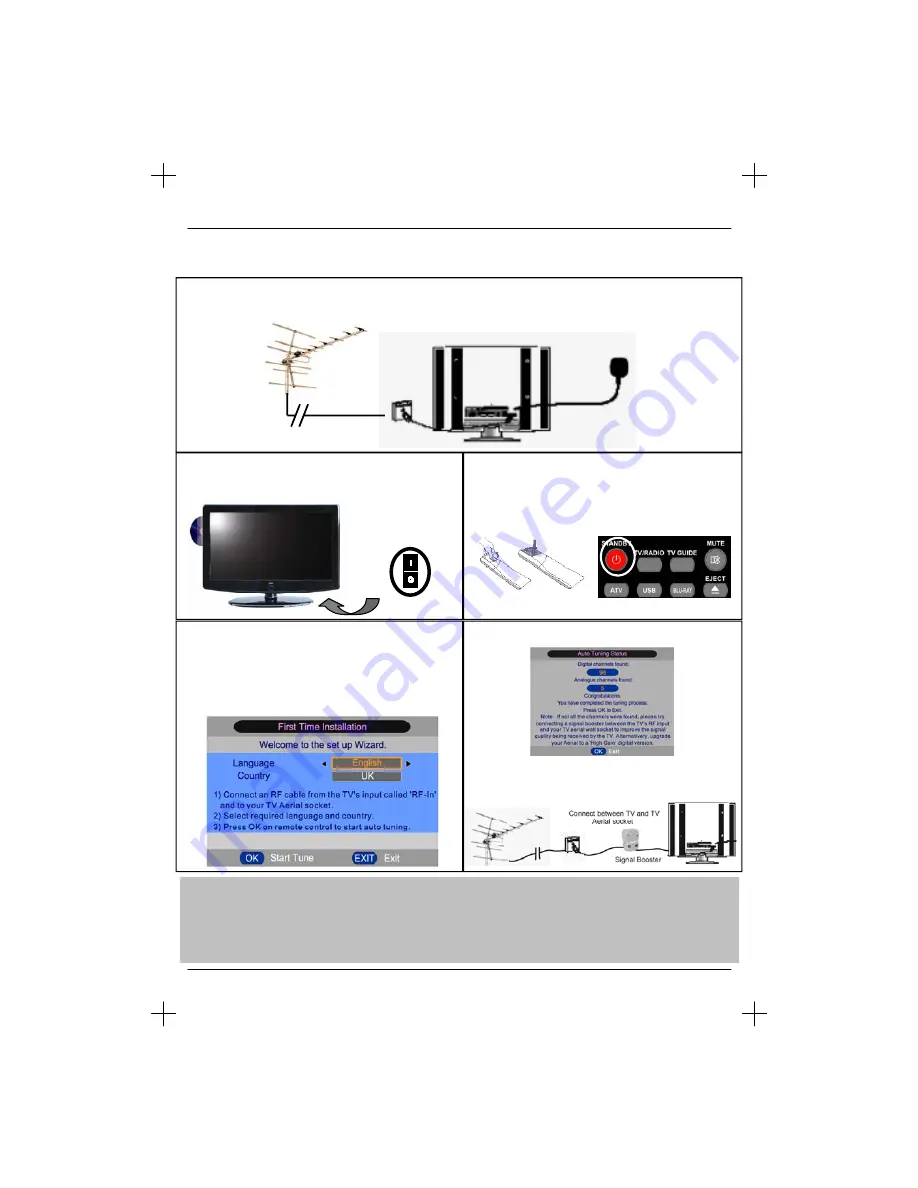
GETTING STARTED - INITIAL SET UP
3) Switch on the television using the power on/off
switch located on the side or underside of the TV.
4) Insert the batteries supplied into the Remote
control and press the Power/Standby button to
power on the TV
1) Using the RF cable supplied, connect the TV to
the TV Aerial wall socket (Fig A)
2) Connect the power cable to the Electrical outlet
(Fig B)
5) You will now be welcomed with the initial set-up
screen.
If it does not, please press [MENU] then 8-8-8-8 and
the menu will appear.
Press OK on the remote control and tuning will start.
Tip:
If the TV finds some, but not all, of the Digital channels, the TV is functioning correctly but the signal
being received is not strong enough. (The signal strength needs to be above 85% - you can see the signal
strength the TV is receiving when you change channels/ programmes) you will need to increase the signal
reception in order to receive all of the channels available. The most economical way to do this is by
purchasing and connecting a 'signal booster' in between the TV and the TV aerial socket. If this does not solve
the problem, you will need to upgrade the TV aerial to a digital hi-gain compatible aerial
On/Off
9
Fig A
Fig B
User Guide
6) After tuning the following screen will appear.
If you are missing channels, the reason for this is
likely to be signal strength, you should consider
connecting signal booster and re-tuning the TV.
Содержание BLU-RAY TV
Страница 3: ...4 BLU RAY TV...
Страница 12: ...Y Pb Pr...
Страница 23: ......
Страница 24: ...25 User Guide...
Страница 26: ...Adjust...
Страница 27: ...Press stop to choose stop REC OR NOT...
Страница 32: ......
Страница 34: ...35 User Guide...
Страница 36: ......
Страница 37: ...Assembled by Universal Media Corporation Slovakia s r o L32 MAN 0001...























