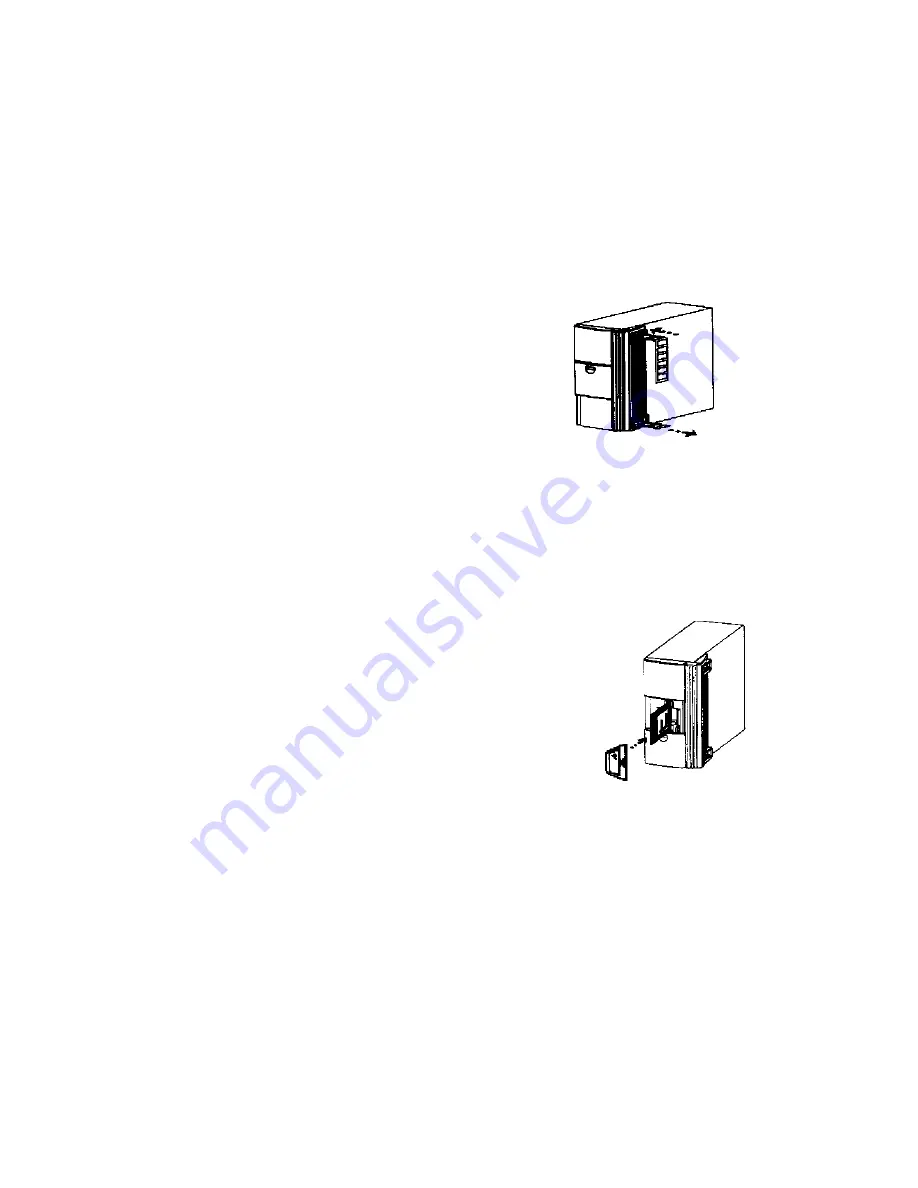
4. Loading the Scanner with a filmstrip/roll film.
Please use 35mm filmstrips at least 3 frames long (recommend 4 frames long). The
scanner will load the filmstrip automatically when you insert 3 frames of film. You
can use color negatives, color slide film, or black and white negative film.
For filmstrips with less than 3 frames, please cut the strip into single pieces and
use them in the provided slide mounts.
a. Turn on the scanner and the computer.
b. Clean the filmstrip with a blower or a soft brush.
c. Make sure there are no slides or filmstrips already
inside the scanner.
d. Made sure the image of the film is right side up.
e. Feed the filmstrip gently into the top level feeder until the film is automatically
pulled into the scanner.
Make sure there is no filmstrip inside the scanner before you insert a slide.
a. Please use single mounted 35mm slides.
b. Push the front sliding door down until it locks into the
position.
c. Hold the slide vertically with the image side facing left
and longer side towards the slot.
d. Gently push slide completely into the scanner.
e. To remove, push the Eject button next to the slot and pull slide out from the
scanner.
5







