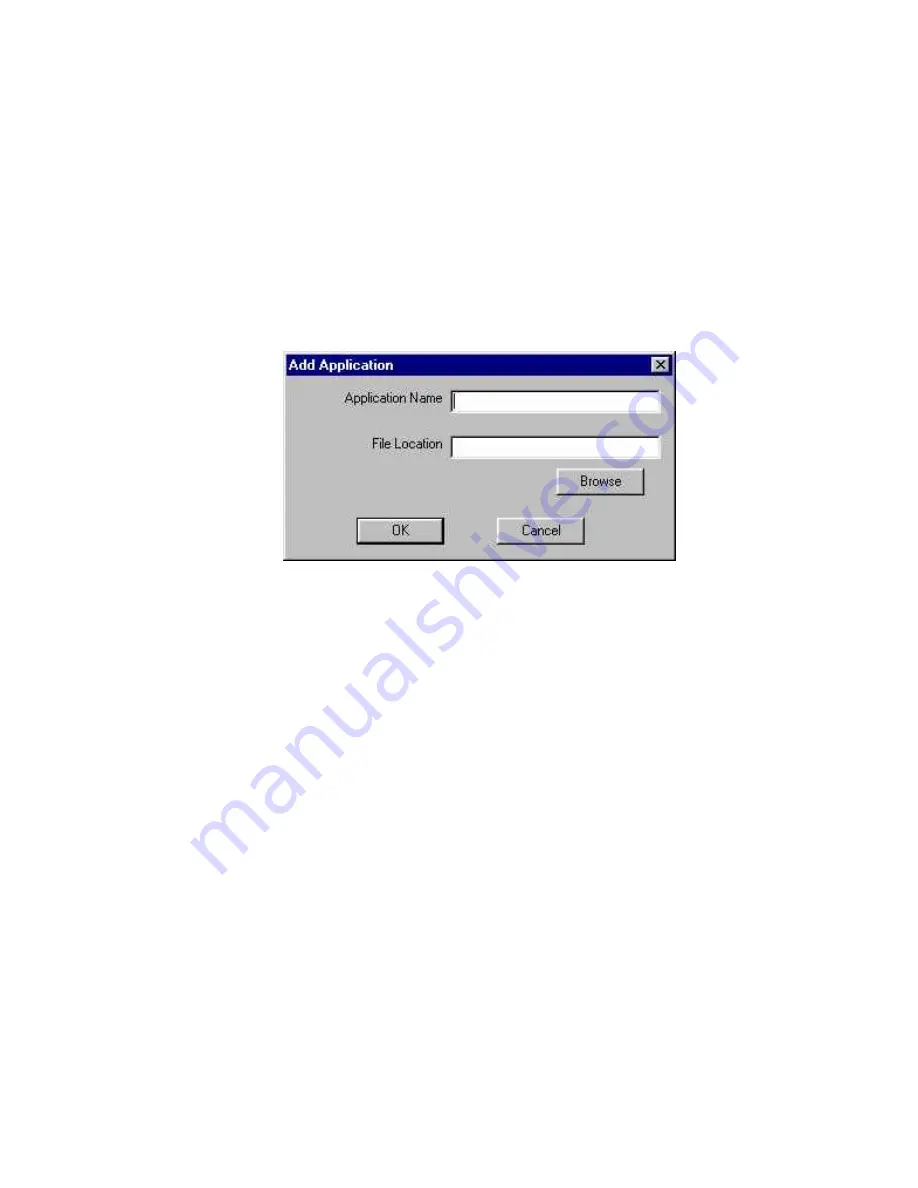
UMAX AstraNET e3420 / AstraNET e3470 Owner’s Guide
55
2.
If the application you want to scan to is not shown in the Scan
Destination drop-down list, click the Add button (to the right of
the scan Destination drop-down list). The Add Application
window opens. Enter the application name in the Application
Name text box. Enter the path and the executable file name for
the application you want to use in the File Location text box.
If you are not sure of the path or the exact executable name,
click the
Browse
button to locate the appropriate file.
3.
Click OK to return to the Push Button Configuration window.
Select the application you added to the Scan Destination drop-
down list.
4.
Select the type of image you are scanning by clicking on the
arrow to the right of the Document Type field and choosing one
of the available document types from the drop-down menu.
5.
Select the desired resolution by clicking on the arrow to the
right of the Resolution field and choosing one of presets from
the drop-down menu.
6.
Select a scanning intensity level (brightness) by clicking on the
arrow to the right of the Brightness field and choosing the
desired brightness level from the drop-down menu.
7.
Indicates the type of material the original image is printed on.
Select either Reflective or Transmissive by clicking the arrow
to the right of the Original field.
Содержание AstraNET e3420
Страница 1: ...AstraNET e3420 AstraNET e3470 OWNER S GUIDE 0400 UTI P N 83100187 0001...
Страница 6: ......
Страница 52: ......
Страница 76: ......
Страница 78: ......






























