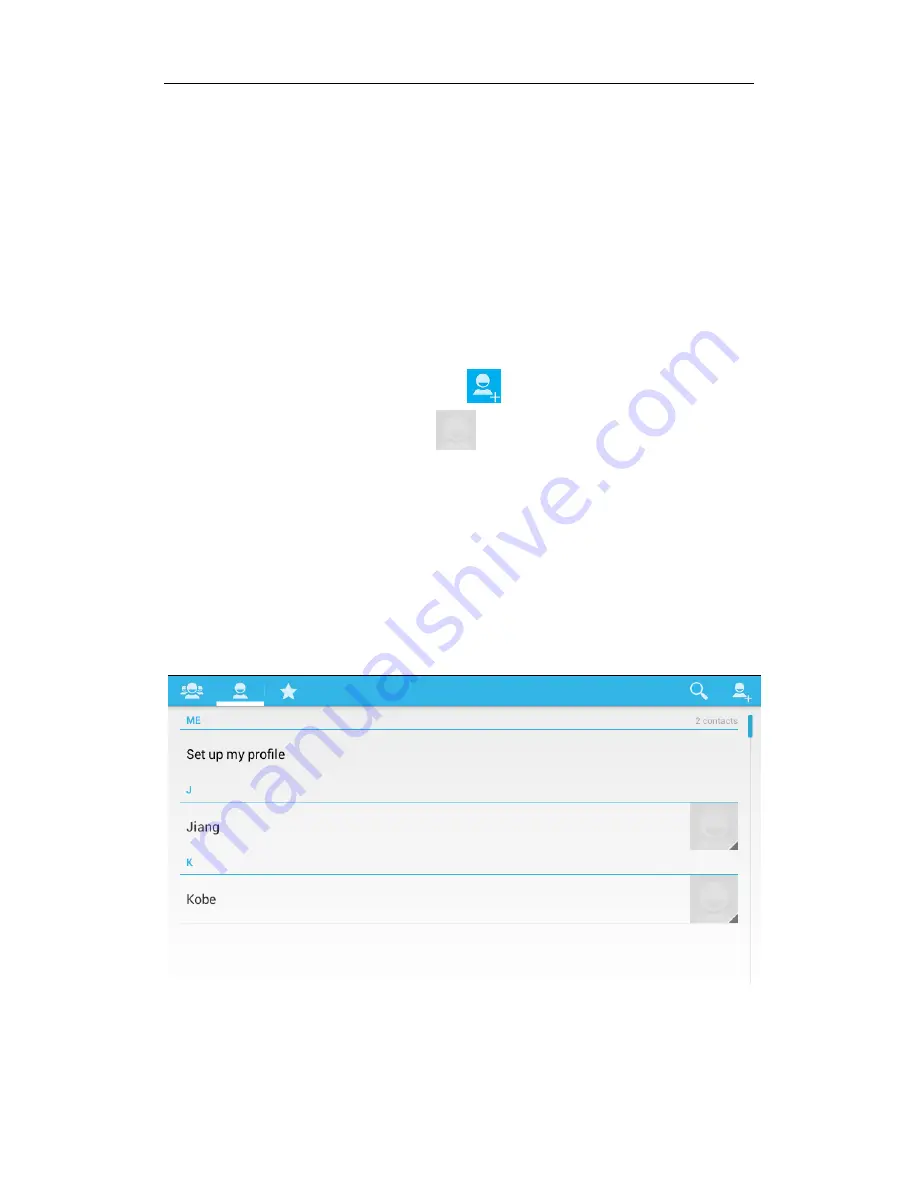
80
As you type, contacts with matching names appear below the search box.
For example, the contact name is Kobe, and number is 123456, then input K
in the search box, you will see Kobe in the search box. When more than one
message matches your input, all will be displayed.
3. Contacts with matching names may appear below the search box when you
are typing in. For example, you have the contact with name " Kobe " and
number 123456. You will see " Kobe " below the search box after you have
inputted "F". It will display more than one message if more names match with
the letter "F".
4. Tap the correct contact in the list to open its detail.
New contact
1. Tap the contacts button.
2. Tap the
“New” button or p
ress Option
and tap
New contact
button.
3. Add a picture for a contact. Tap
into the picture selection interface to
select photos in your list of photos when editing contacts. It will automatically
return to the editing interface after you save it. If you want to change the
picture, tap the Contacts icon to select "use this photo", "delete the icon" or
"change the icon".
4. In the given and family name field, input the contact's given and family
name, and then add the contact's phone, e-mail and other information. Tap a
category’s plus button to add the other item options in every application. For
example, you can add both work and home numbers by pressing this button.
5. When you have finished it, tap
Done
button.
Figure:
Contacts interface 1
Multi-media Video Phone UTT-990 User Manual






























