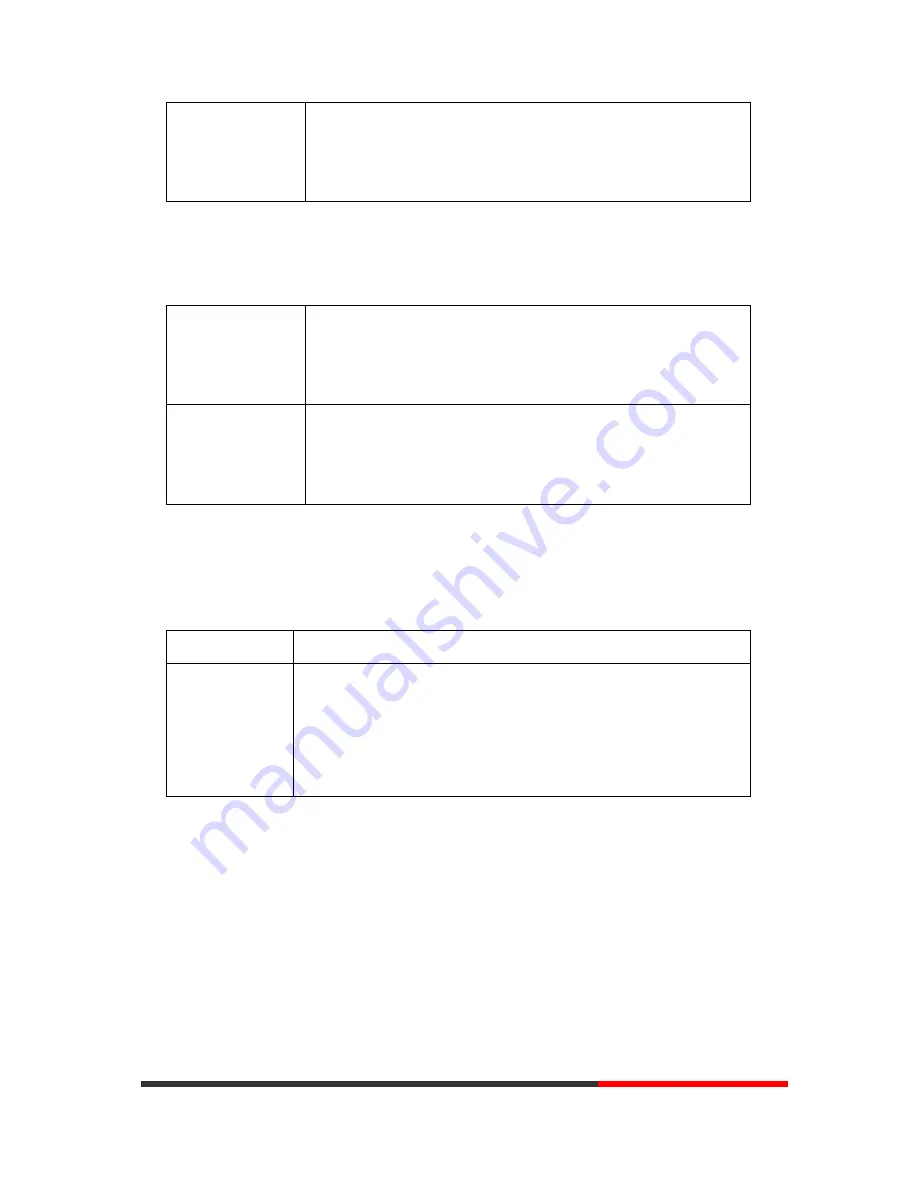
www.ultrative.com
Ultrative
Communication
‐‐
2)
Select
“Black
List”,
press
"
OK"
button;
‐‐
3)
Press
"RUN"
to
view
someone
who
what
you
want
to
find.
‐‐
4)If
you
want
to
move
or
change
it,
you
can
follow
the
RUN
to
do.
3.6.2
Using
Call
Logs
Your
phone
maintains
records
of
your
missed,
placed,
and
received
calls.
View
call
logs
‐‐
1)
Press
"
MENU"
or
"LOG"
button
>
“All
Call”
>
“Missed
Calls”,
“Received
Calls”,
or
“Dialed
numbers”
‐‐
2)
Use
the
navigation
keys
to
view
the
call
record
information.
Delete/Save
Call
Logs
‐‐
1)
Login
in
to
the
Call
Logs
‐‐
2)
Use
the
navigation
keys
to
view
the
call
record
or
select
DEL
key.
‐‐
3)
Use
the
navigation
keys
to
view
the
call
record
or
select
Save
key.
3.6.3
Peer
‐
to
‐
Peer
When
all
of
the
phone
accounts
were
disable
or
not
register.
it
will
be
show
this
mode
in
the
idle.
It
can
use
by
when
the
new
workstation
isn't
have
SIP
server.
Peer
‐
to
‐
Peer
Disable
all
of
accounts
or
not
register.
Make
Call
with
Peer
‐
to
‐
Peer
‐‐
1
)
Press
MENU
button>
System
Setting>
Advanced
Setting>
SIP
Account
;
‐‐
2
)
Disable
all
of
accounts
or
un
‐
register
;
‐‐
3
)
Turn
back
the
phone
idle,
you
can
call
someone
use
IP
address.
3.7
Keypad
Setting
ULTRATIVE
series
IP
Phone
can
through
two
ways
configuration
it,
one
is
setting
in
MENU,
and
another
is
setting
in
website.
Here
just
description
in
MENU.
NOTES:
When
you
want
to
input
the
IP
address
like
".",
it
was
replaced
by
the
"*".






























