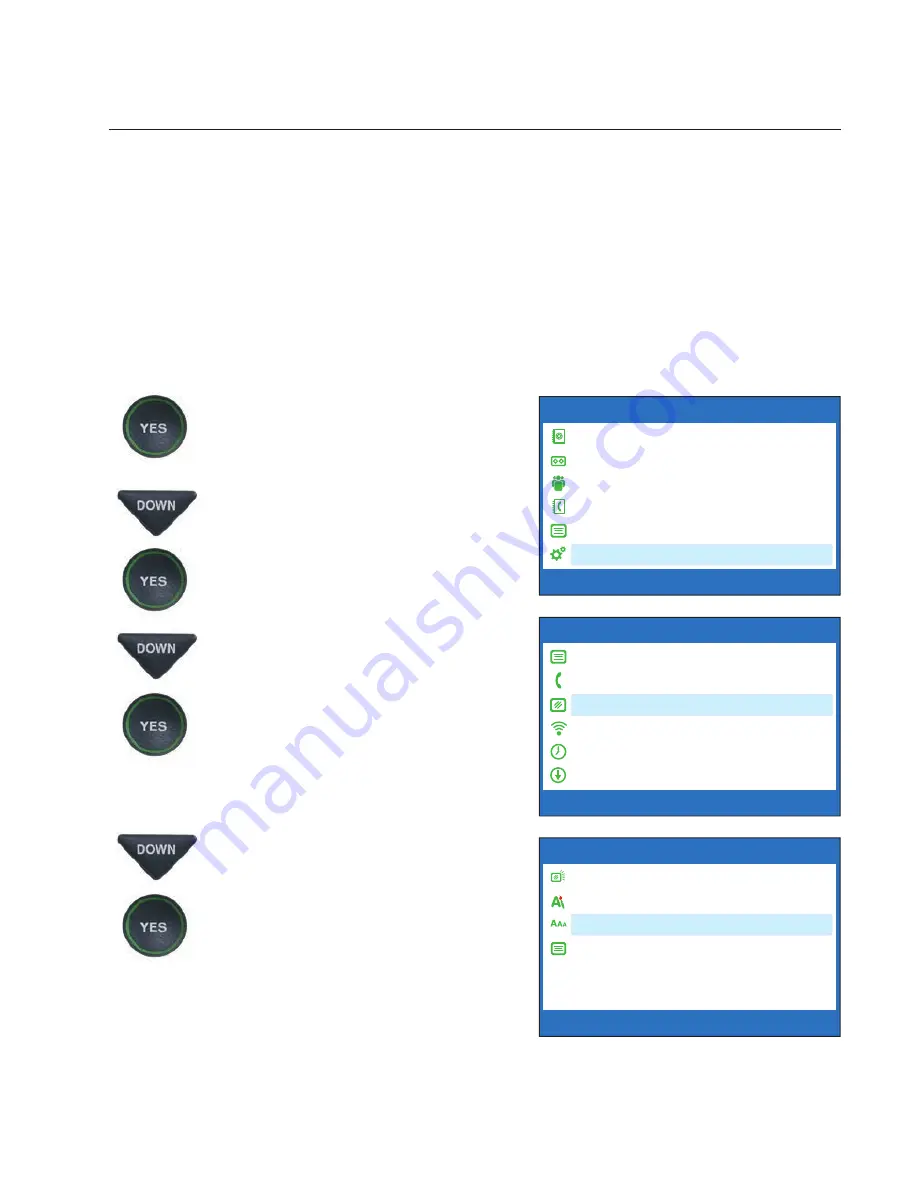
Customer Service: 888-269-7477
VIEWING CAPTIONS
•
41
Changing the Caption Font Size
You can adjust the font size of the conversation captions to be larger or
smaller, making the captions easier to read. You need to change the font
size before or after a call; you cannot change the font size during a live
captioned call.
NOTE:
Changing the font size applies only to conversation captions. The font
size and style for your CapTel 840i Options menu always remains the same.
To change the caption font size:
1. With the handset hung up,
press the
YES
button to see the
Options menu.
2. Press the
DOWN
arrow button
repeatedly until
Settings
is
highlighted. Press the
YES
button to select.
3. Press the
DOWN
arrow button
repeatedly until
Display
Settings
is highlighted.
Press the
YES
button to select.
4. Press the
DOWN
arrow button
until
Set Conversation Font
Size
is highlighted. Press the
YES
button to select.
OPTIONS
Dial from Phone Book
Answering Machine
Call History
Edit Phone Book
Conversations
Settings
Press YES to select or press NO to exit Options
Settings
?
SETTINGS
Caption Settings
Phone Settings
Display Settings
Network Settings
Set the Time and Date
Update Phone
Press YES to select or press NO to exit
Display Settings
DISPLAY SETTINGS
LCD Brightness
Set Conversation Colors
Set Conversation Font Size
Conversation Smooth Scroll
Press YES to select or press NO to exit
Set Conversation Font Size
Содержание CapTel 840i
Страница 1: ...305 018110 12 17 CapTel 840i How to Guide ...






























