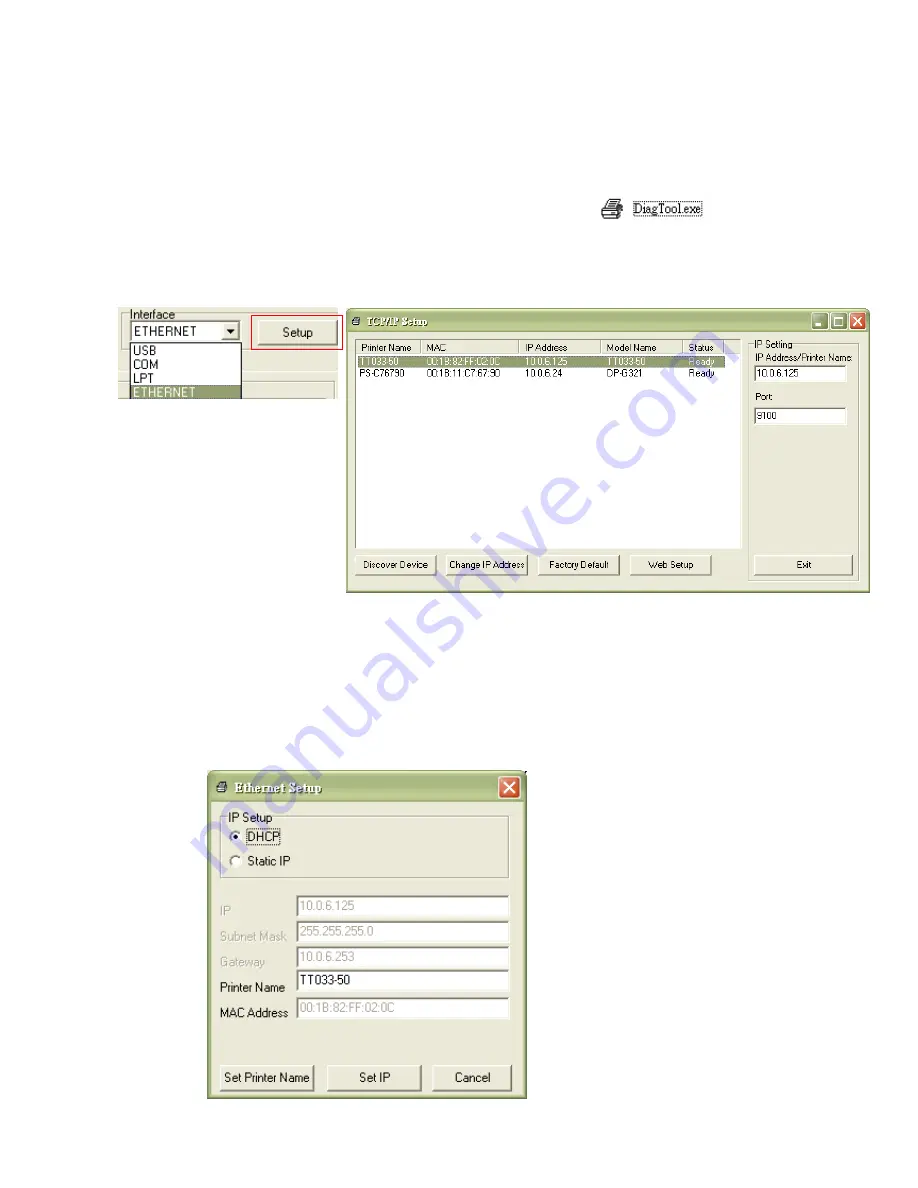
26
3.9.3 Using Ethernet interface to setup Ethernet interface
1. Connect the computer and the printer to the LAN.
2. Turn on the printer power.
3. Start the Diagnostic Utility by double clicks on the
icon.
Note: This utility works with printer firmware V6.00 and later versions.
4. Select
“Ethernet” as the interface then click on the “Setup” button to setup
the IP address, subnet mask and gateway for the on board Ethernet.
5. Click the
“Discover Device” button to explore the printers that exist on the
network.
6. Select the printer in the left side of listed printers, the correspondent IP
address will be shown in the right side
“IP address/Printer Name” field.
7. Click
“Change IP Address” to configure the IP address obtained by DHCP
or static.






























