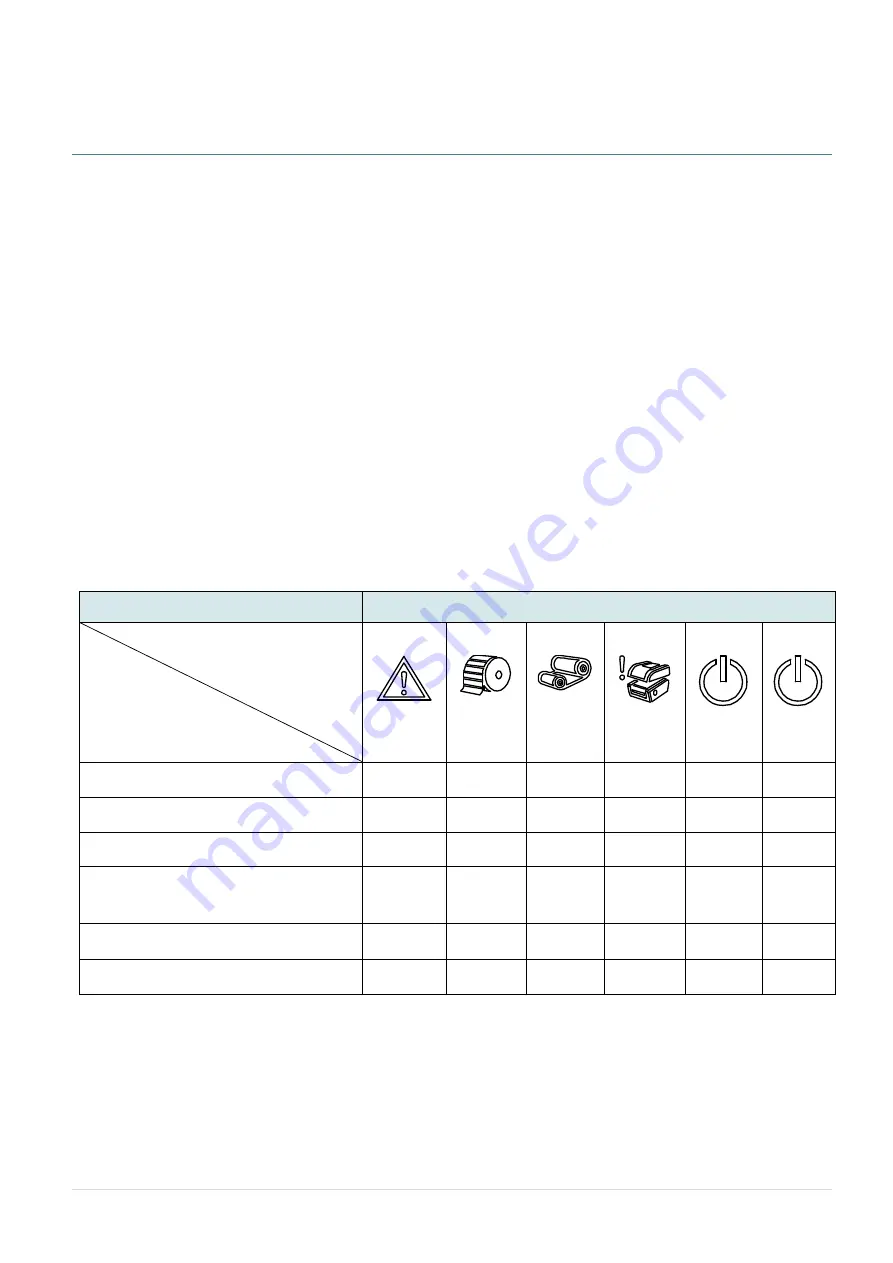
- 29 -
5. Power-on Utilities
There are six power-on utilities to set up and test printer hardware. These utilities are activated by pressing
FEED button then turning on the printer power simultaneously and release the button at different status of
LED.
Please follow the steps below for different power-on utilities.
1. Turn off the printer power switch.
2. Hold on the button then turn on the power switch.
3. Release the button when LED indicates with different status for different functions.
Power on utilities
The LED will be changed as following:
LED color & status
Functions
Red
(5 blinks)
Red
(5 blinks)
Red
(5 blinks)
Red
(5 blinks)
Green
(5 blinks)
Green
(Solid)
1. Ribbon sensor calibration and gap /
black mark sensor calibration
Release
2. Gap / black mark sensor calibration,
Self-test and enter dump mode
Release
3. Printer initialization
Release
4. Set black mark sensor as media
sensor and calibrate the black mark
sensor
Release
5. Set gap sensor as media sensor and
calibrate the gap sensor
Release
6. Skip AUTO.BAS
Release
Содержание UltraLabel PRO-600
Страница 1: ...USER S MANUAL UltraLabel PRO 600 THERMAL TRANSFER DIRECT THERMAL BAR CODE PRINTER...
Страница 4: ...iii HAZARDOUS MOVING PARTS KEEP FINGER AND OTHER BODY PARTS AWAY...
Страница 7: ...vi...
Страница 8: ......
Страница 26: ...18 Loading path for media...
Страница 29: ...21 6 Close the peel off cover and printer cover Printer is ready for peel off mode 7 Print a label for test...
Страница 41: ...33 Numbers of download files Total available memory space Print head check pattern...
Страница 70: ...UltraTape 9770 SW Wilsonvilee R Ste 400 Wilsonville OR 97070 www cleanroomtape com 503 427 2880...






























