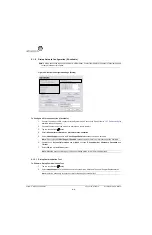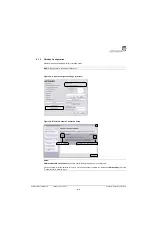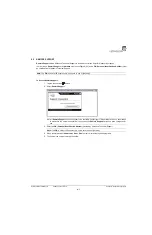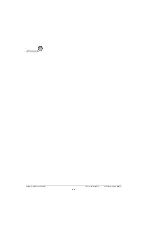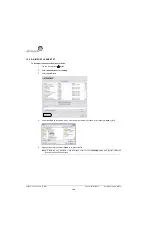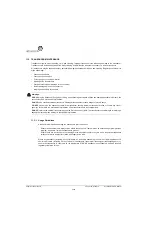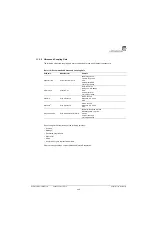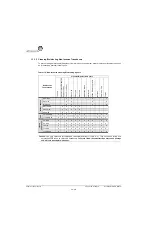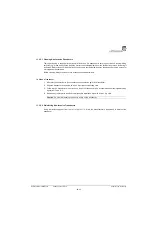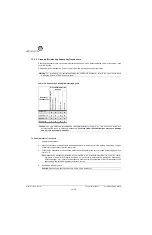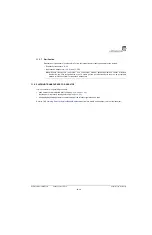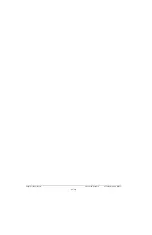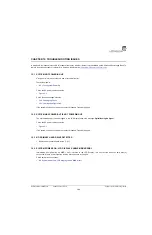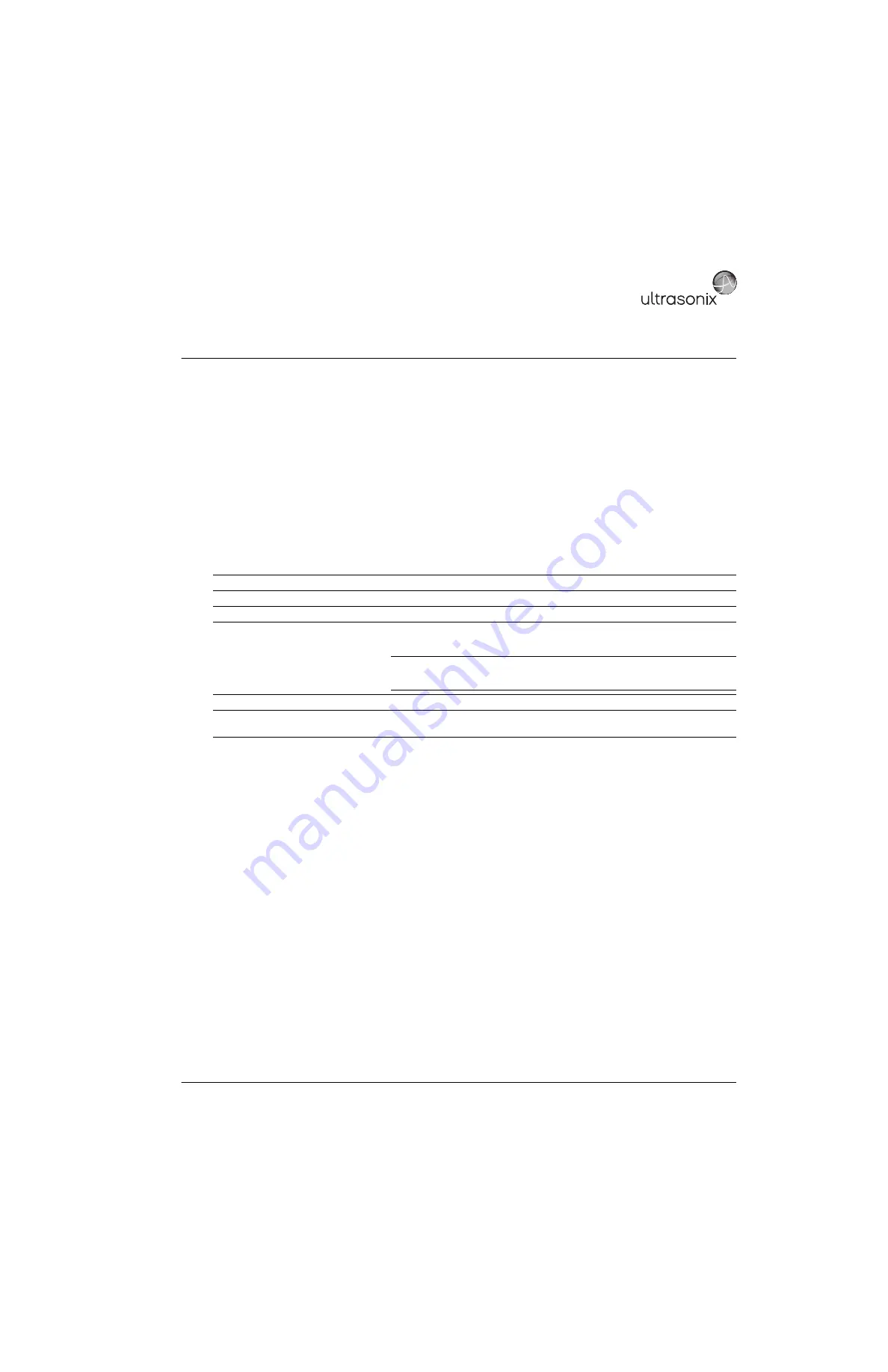
SonixTablet Service Manual
00.053.129, Revision C
Chapter 11: Maintenance
11-1
CHAPTER 11: MAINTENANCE
This section is intended to assist in the effective care, cleaning and disinfection of the system. It is also intended to protect the
system and transducers against damage during cleaning/disinfection.
Be sure to carefully follow all recommendations in this section to maintain the highest standard of cleanliness/disinfection, while at
the same time ensuring the operational safety of all equipment.
11.1 RECOMMENDED FREQUENCY OF MAINTENANCE PROCEDURES
The frequency of preventive maintenance performed on the system plays a key role in eliminating or extending the periods
between downtime due to poor performance or unexpected breakdown. The following table offers recommendations that
must be weighed by factors like frequency of use and environmental conditions. In every case, frequent checks of safety
related items are highly recommended.
Table 11-1: Maintenance Procedure Frequency
Test/Clean Frequency
Interval
Task
Transducers
Six (6) months
Check for cracks or bent pins.
Safety
Six (6) months
Ground impedance/leakage test.
System Filter
Four (4) months
or as required
Check for good air flow without excessive noise.
Remove and vacuum.
Note:
Filter cleaning frequency is dependant upon usage location. If the system is used
in a high traffic area (such as an Emergency Room) filters may require more
frequent cleaning.
System Fans
Six (6) months
Check for good air flow without excessive noise.
Periodic
Maintenance (PM)
As prescribed by
Ultrasonix procedures
To be performed only by qualified service personnel.
Содержание SonixTablet
Страница 1: ...SonixTablet Ultrasound System Service Manual...
Страница 2: ......
Страница 4: ......
Страница 10: ...List of Service Drawings 00 053 129 Revision C SonixTablet Service Manual ii...
Страница 30: ...Chapter 3 System Installation 00 053 129 Revision C SonixTablet Service Manual 3 14...
Страница 34: ...Chapter 4 Performance Testing 00 053 129 Revision C SonixTablet Service Manual 4 4...
Страница 38: ...Chapter 5 Software 00 053 129 Revision C SonixTablet Service Manual 5 4...
Страница 44: ...Chapter 6 Peripherals and Accessories 00 053 129 Revision C SonixTablet Service Manual 6 6...
Страница 84: ...Chapter 9 Network Configuration 00 053 129 Revision C SonixTablet Service Manual 9 8...
Страница 100: ...Chapter 11 Maintenance 00 053 129 Revision C SonixTablet Service Manual 11 14...
Страница 118: ...Appendix C Ultrasonix Limited Warranty 00 053 129 Revision C SonixTablet Service Manual C 2...
Страница 120: ...Appendix D Service Drawings 00 053 129 Revision C SonixTablet Service Manual D 2...