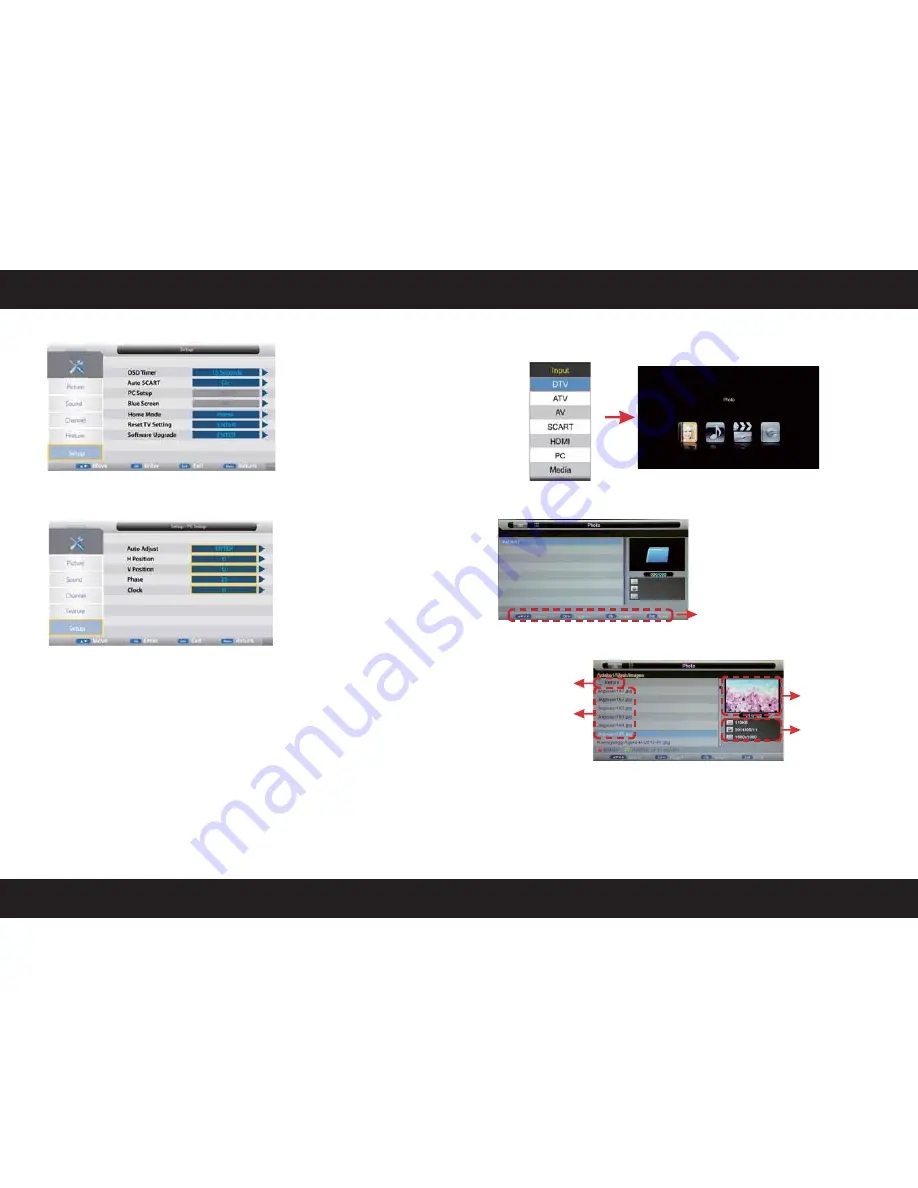
ENGLISH
ENGLISH
Multimedia Operation
Basic Operation
5. Setup menu
OSD Timer:
Lets you adjust the amount of time the On Screen Menu stays on
the screen before disappearing.
PC Setup:
Change the PC Settings in PC mode.
Auto Adjust:
Setup the parameter of the screen automatically.
H/V-Position:
Adjust the transverse/vertical position of the screen.
Phase:
Adjust the phase of the ADC sampling clock relative to the sync
signal, until a stable image is obtained.
Clock:
Adjust the pixel clock frequency, until the image size is
maximized for the screen.
Blue Screen:
Changes the background when there is no input between clear
and a blue background (Only available in some sources).
Home Mode:
Press to select from the following home modes: Home, Dynamic.
Reset TV Setting:
This clears all the TV settings for the television.
Software Upgrade:
From time to time we may release new firmware to improve
the running of the television (available to download). This menu
lets you upgrade that software onto the television. Further details
of how to do this will be issued with the firmware. Contact the
helpline or refer to the ‘product support’ section of the website.
Press
S
/
T
buttons to move (press OK button to select the file or unfold the folder).
Press RED button to delete the file; Press GREEN button to sign or cancel all the files to
playlist. Press
W
/
X
OK button to sign or cancel the selected file to playlist. Press button
to previous menu, Press EXIT button to select the file view type list (
W
) or thurnbnail (
X
).
Press Exit again to veturn to the root MENU. Then press
X
button to program the files (be
signed) you select or the files in the fold you select. Press
button to stop and exit the
full screen program, please notes the hints on the bottom.
1. Press the INPUT button on the remote control to display the input source menu, select
Media source by the
S
/
T
buttons, and press OK button to enter the Multimedia
menu as shown below.
2. Insert USB device, and select the Media mode form Photo, Music, Movie and eBook,
then you will find the name of the device display on the screen as shown below.
3. Press
S
/
T
button to select the USB device and press OK button to enter the file list
as shown below.
Hints for operation
Return to
device list
file list
preview
information
Содержание Reflexion LED19
Страница 1: ...FVUTDI 65 3 6 FSOTFIFS...
Страница 39: ......





































