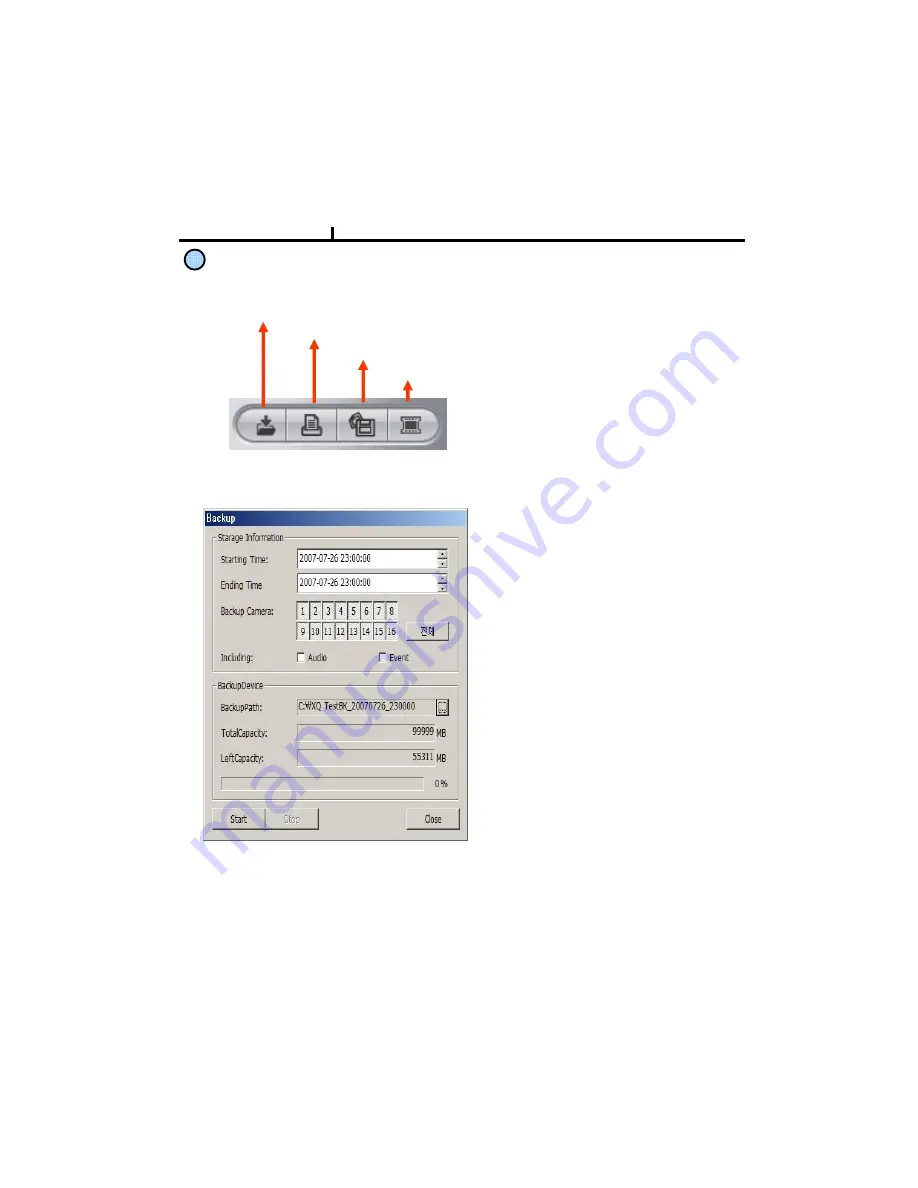
73
9
Saving Button
Backup
Image Save
AVI Save
Back Up :
Backup the searched image as
compressed image file.
Print :
Print the searched images.
AVI Save :
Saves the searched images as AVI file.
Image Save :
Saves the searched images as Image File.
(Save JPEG or BMP)
Storage Information :
Select start and end time to backup
image.
Backup Camera :
Select the camera to backup
Including :
Selects audio and event to include.
Backup Path :
Selects the path to backup
Total Capacity :
Shows total capacity
Used Capacity :
Shows used capacity
Left Capacity :
Shows remaining capacity
<Backup Window>
















































