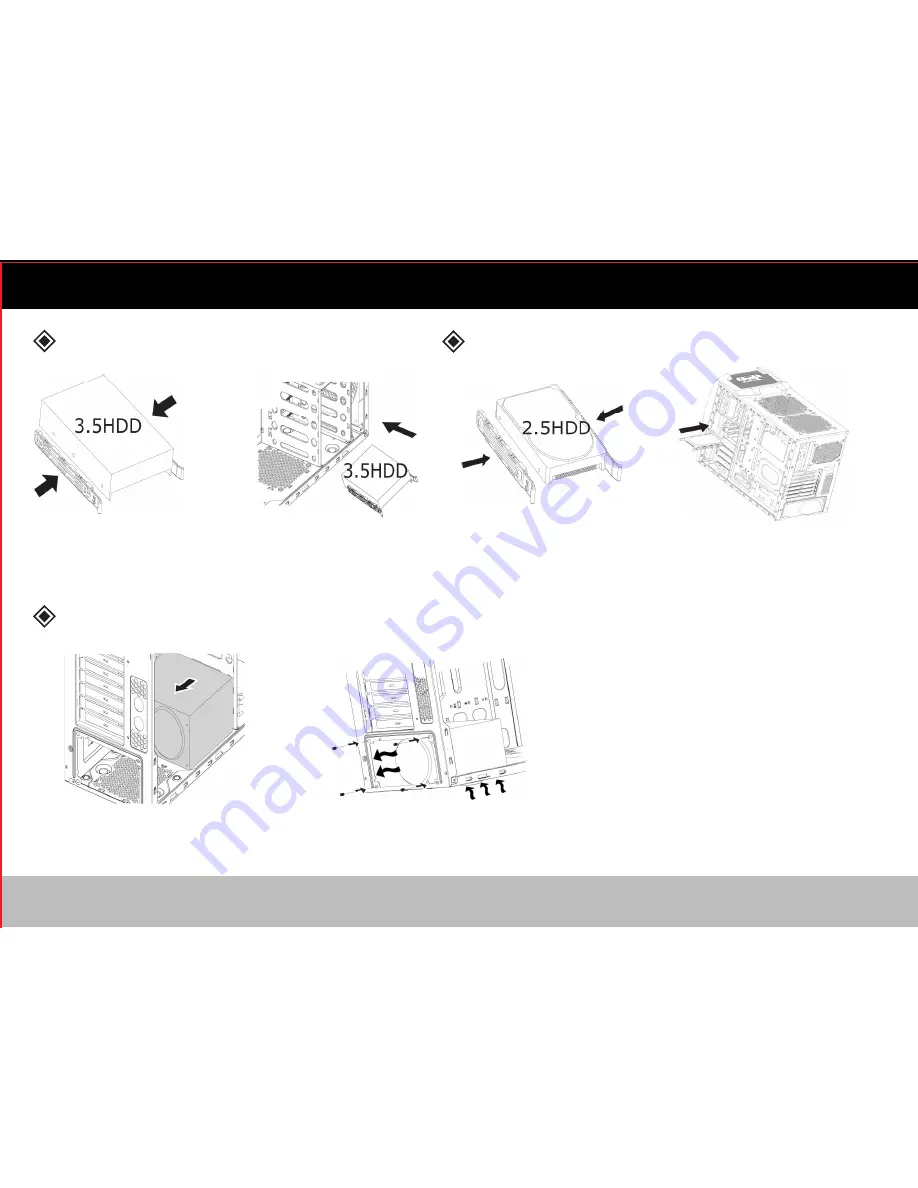
15
Power Supply Installation
3.5” Device Installation
2.5” Device Installation
Place the 3.5” tool-less clips onto the
3.5” device in the proper location.
Place the power supply in the proper location.
Secure the power supply with screws.
Place the 2.5” tool-less clips onto the
2.5” device in the proper location.
Slide the 2.5” device into the drive
bay from the right side of the case.
Slide the 3.5” device into
the drive bay.
Содержание Defender II
Страница 1: ...User Manual MID TOWER GAMING CASE...
Страница 2: ......
Страница 6: ...5 Cables Reset...
Страница 13: ...Cables Reset 12...
Страница 19: ......
Страница 20: ......





































