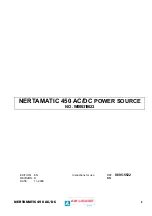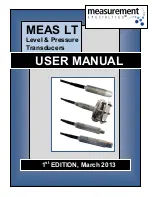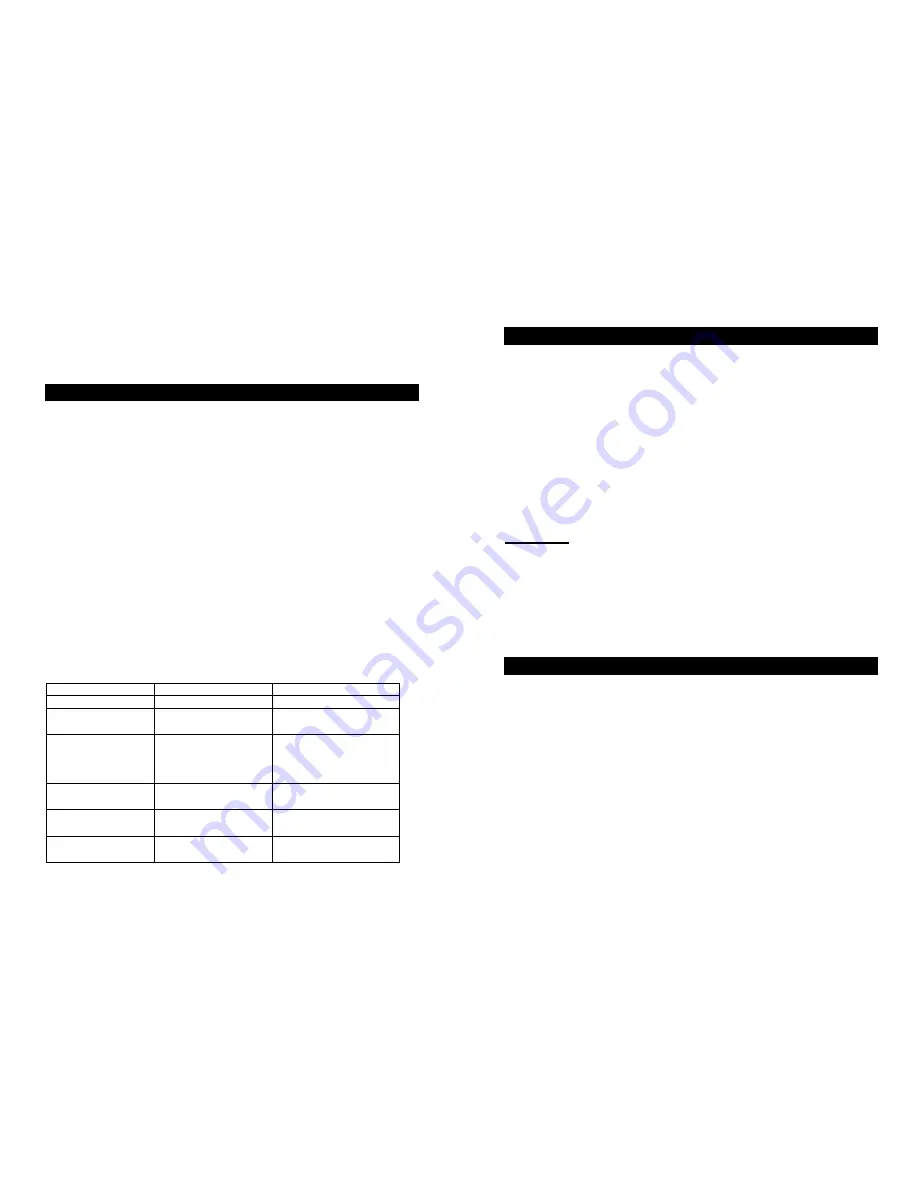
- 5 -
2.9 Optimal battery status
To maintain the optimal battery status, leave UPS plugged in and switched on at all times.
2.10 No load Shutdown feature
The UPS is equipped with a no load shutdown function. When the UPS senses no load, the
unit will automatically shutdown after 3 minutes.
3.
O
PERATION
3.1 Simple test
It is recommended that the user perform a simulation test when using the UPS for the first
time or when adding an additional piece of equipment to the UPS. To conduct a simulation
test: First, switch the UPS on and wait for the power indicator to light up, then simply
unplug the UPS to simulate a power failure.
3.2 Check the power requirement of your equipment
3.2.1. Make sure the total power of your equipment does not exceed the rating capacity.
3.2.2. Make sure the equipment you plug into the Battery Power-Supplied outlets does not
exceed the total power that can be handled by the capacity of the UPS. Otherwise, overload
may occur and cause the circuit breaker to trip. If the power requirement of your equipment
differs from VA, convert the requirement power into VA by doing the calculations 3.2.3:
3.2.3. If the power requirement of your equipment is not listed in VA, and the power factor
is uncertain, assume the power factor of the load is .50 (worst case.) Multiply your load’s
total wattage by two for an estimated VA rating.
3.3 Limited rating power of UPS
When utility power failure occurs, the battery power outlets will supply power to your
equipment from its battery. The buzzer will beep once every 4 seconds. Be sure that your
equipment is running under the maximum power limit. When utility power is restored,
perform the self-test to make sure UPS works properly.
3.4 Checking table for Buzzer, LED and Status.
Buzzer
Power-on LED (GREEN)
Status
OFF ON AC
MODE
OFF
ON
:
0.5’S
OFF
:
0.5’S
BATTERY FAULT
ON
AC MODE ON
BACKUP MODE
ON
:
1’S
OFF
:
4’S
OVER LOAD
ON
:
1’S
OFF
:
4’S
ON
:
1’S
OFF
:
4’S
BACKUP
MODE
ON
:
1’S
OFF
:
1’S
ON
:
1’S
OFF
:
1’S
BATTERY
LOW
ON
:
0.5’S
OFF
:
0.5’S
ON CHARGER
ABNORMAL
- 6 -
4.
S
OFTWARE AND
C
OMPUTER
I
NTERFACE
4.1 Power Monitoring Software
The UPSMON software (or other compatible power monitoring software) uses a USB port
interface to perform monitoring functions. Furthermore, it provides an orderly shutdown of
a computer in the event of power failure. Moreover, UPSMON displays all the diagnostic
symptoms on the monitor, such as Voltage, Frequency, Battery level and so on. The
software is compatible with Windows 98SE /2000/ ME/ NT/ XP/ 2003 and other operating
system.
4.2 Interface Kits
A series of interface kits is available for operation systems that provide UPS monitoring.
Each interface kit includes the special interface cable required to convert status signals from
the UPS into signals which individual operating systems recognize. The interface cable
must be connected to REMOTE PORT at the UPS side, and USB port at the computer side.
For other installation instructions and features please refer to READ.ME file.
CAUTION:
Use only factory supplied or authorized UPS monitoring cable!
4.3 The characteristics of computer interface port
The computer interface port has the following characteristics:
The communication port on the back of the UPS may be connected to a host computer. This
port allows the computer to monitor the status of the UPS and control the operation of the
UPS in some cases. Its major functions normally include some or all of the following:
z
To broadcast a warning when power fails.
z
To close any open file before the battery is exhausted.
z
To turn-off the UPS.
5.
B
ATTERY
M
AINTENANCE AND
R
EPLACEMENT
5.1 Battery maintenance
For preventive maintenance, keep the area around the UPS clean and clutter free. Keep the
UPS at an ambient temperature of 25
℃
(77
℉
). It is recommend that the battery charges for
24 hours after a long period of storage.
5.2 Battery replacement
The battery should be replaced if the Power-on indicator flashes. To verify if the battery
needs to be replaced, conduct a self-test by pressing the Power button. If the Power-on
indicator continues to flash, replace the inner battery according to the following procedure.
Содержание 300VA
Страница 1: ......