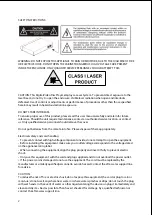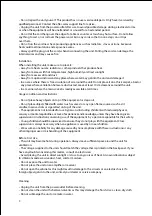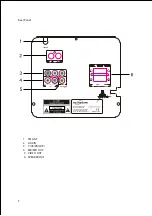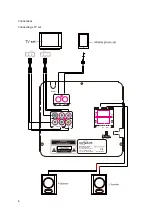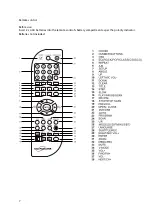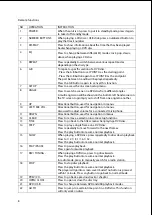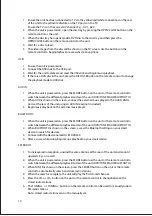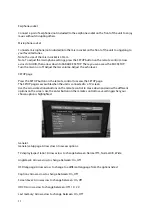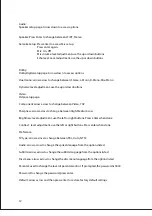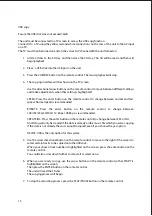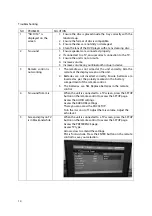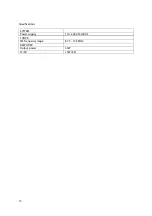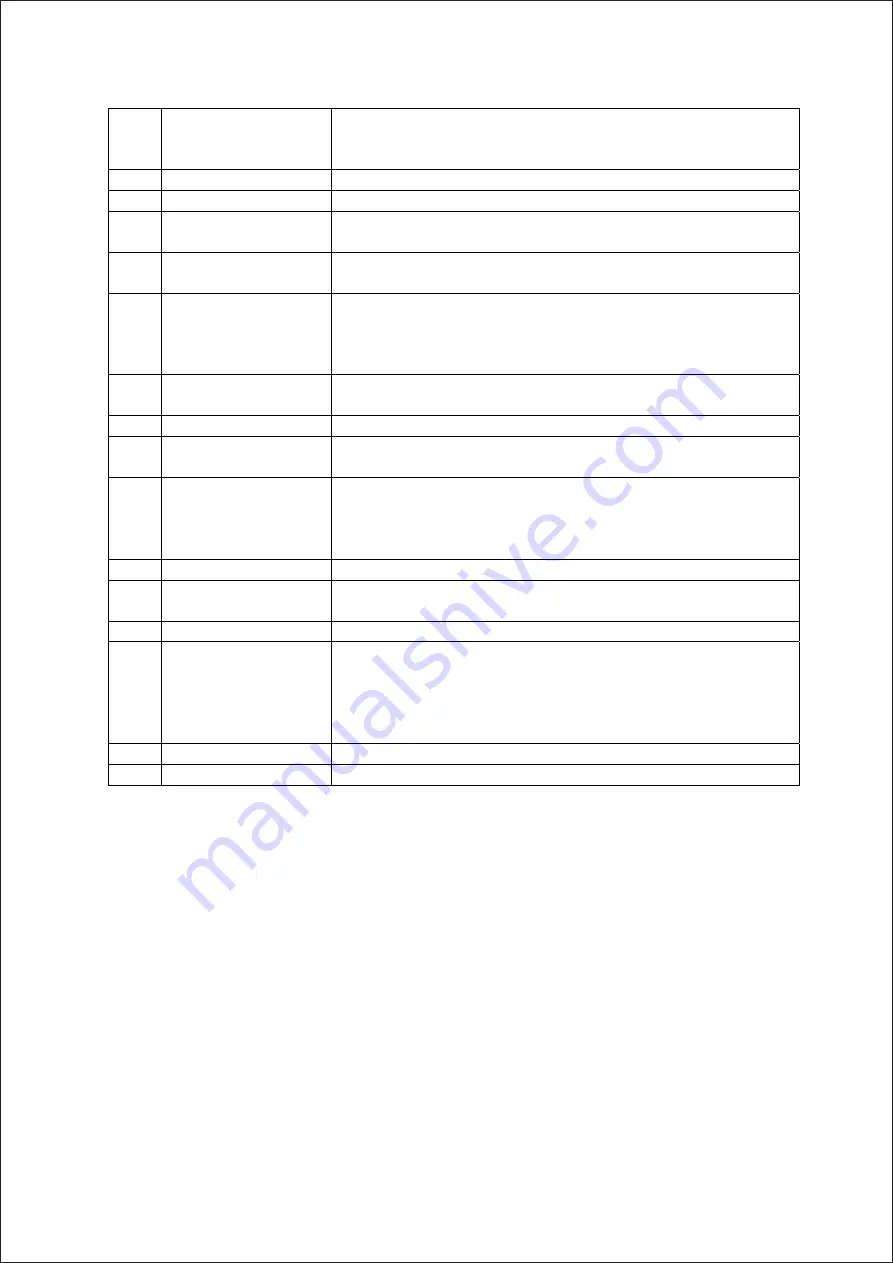
9
23
PROGRAM
During playbackof a CD disc, press the program buttonto setup
the playback sequence manually.
E.g.: to play particular songsbut not others.
24
SEARCH
25
L/R
Press to switch between left or right channelspeakers.
26
MODE
(DVD/FM/AUX/BT)
Press to change to different playback sources.
27
LANGUAGE
When playing a DVD disc with a multi‐language function, press to
change the language.
28
SUBTITLE/ RECORD
When playing a DVD disc with subtitle function, press to display
subtitles.
This buttonis also used as a record buttonto copy music files to a
USB stick.
29
RIGHT/ MIC VOL +
Directionalbutton, used for navigation in menus.
Also used to adjust volumefor a connected microphone.
30
ENTER
Press to confirm input data or selected options.
31
ZOOM
When playinga DVD disc, press the zoombutton repeatedly to
zoominto a picture by x1, x2 or x 4.
32
MENU/ PBC
Press to access the menu interface when playing a DVD disc.
The PBC allows VCD discs to be played. If PBC is on, use the
numericalbuttonsto select a track but only from the menu. If PBC
is off, the track can only be selected directly.
33
MUTE
Press to mute the sound. Press againfor soundto resume.
34
V‐MODE
For use with YUV video output on the rear of the unit when
connecting to a TV to make some screen adjustments.
35
VOL +
Press to increase volume.
36
FWD/
When playinga DVD disc, press to fast forward througha disc.
Each time the FWD buttonis pressed, the fast forward speed
changes.
Press the play buttonto resume normal playback.
In radio mode, press to manuallysearch for a radio station.
37
VOL ‐
Press to decrease volume.
38
NEXT/ CH+
Press to go forward to the next track or chapter.
Playback
CD:
1. When the unit is powered on, open the disc tray by pressingthe OPEN/CLOSEbuttonon the
remote control or the unit.
2. When the disc tray has opened, add a CD disc to the disc tray and then press the
OPEN/CLOSEbuttonon the remote control or the unit.
3. Wait for a disc to load.
4. Some discs have an auto play feature built in and will begin music playback once they have
loaded.
If a disc does not have an auto play feature, once the discs playback time is displayedon the
screen, press the PLAYbuttonon the remote control or the unit to begin music playback.
DVD:
Search for FM radio stations.