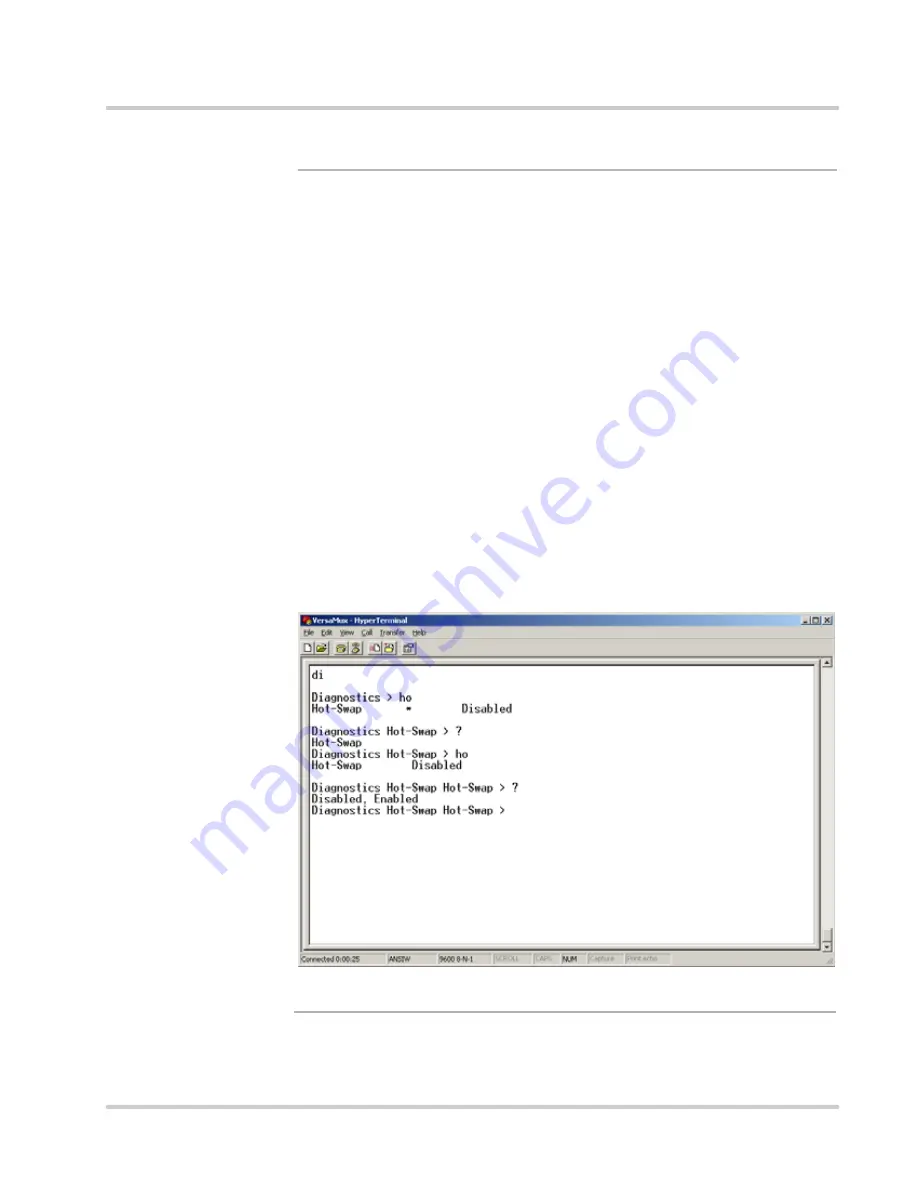
Chapter 6: Diagnostics
Diagnostics Menu
Part No. 24001157
VersaMux-4000 Operation & Installation Guide
Page 6-15
Revision C
Hot-swap
The
Hot-swap
parameter controls the interface module hot-swap feature.
Basically you want to enable this parameter just before you hot-swap a module
and disable it as soon are you are done.
The
Hot-swap
options are:
•
Enabled
- Select this option to enable the interface module hot-swap
feature. Note that when you select this option the VersaMux-4000
system disables status and alarms reporting. We recommend that you
set this parameter to
Disabled
once you’ve hot-swapped the
interface module. Note that hot-swapping the aggregate module will
interrupt all the data regardless but this option prevents the system
from crashing.
•
Disabled
- Select this option to disable the interface module hot-
swap feature. Note that if you remove or insert a port interface
module with this option, the system cannot prevent data loss on the
aggregate interface. In addition to data loss the system may reboot or
crash when you remove or insert an interface module with this option
selected.
Terminal Interface
shows how to access the
Hot-Swap
sub-menu from the terminal
interface. Note that you need to confirm the
Hot-Swap
selection before you access
the
Hot-Swap
parameter options.
Figure 6-12
Accessing the Hot-Swap Options from the Terminal Interface
















































