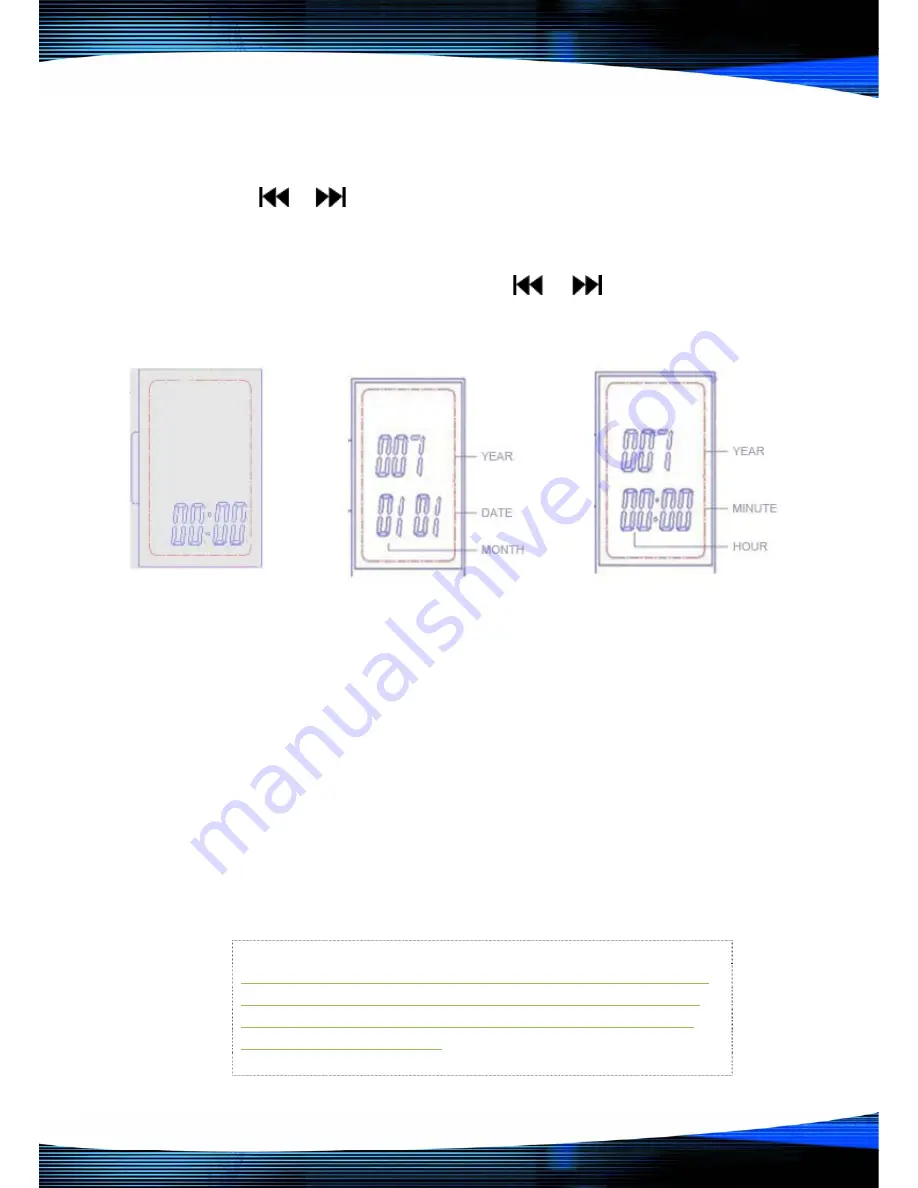
P a g e
| 10 Copyright UltraDisk™ 2009 All rights reserved
Record-time setting
Press
or
button at standby mode to select the time-setting
mode
:
Press “M” button to enter in. Press
or
button to select
the part which should be adjusted. The selected part will flash.
Press “VOL+/VOL-” button to adjust the part.
After finishing setting the time, the recorder will automatically
confirm the setting. The recorder will come back to the main
menu in 10 seconds or press “M” button to enter into the main
menu.
Check the recording time
Please upload the recording files to the computer. When the
files are fully transferred right click the mouse over the
recording file and open “Properties” of the recording . You can
check the time data of the recording file:
The creation time is the time when recording started.
•
The modified time is the time when recording stopped
•
The access time is the time when the recording files
uploaded to the computer.
Please Note: There is no clock memory function in the
recorder, the time which is indicated would be a little
different with daily time, please reset the time when
you need this function.

















