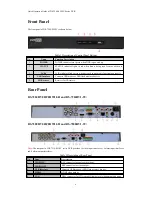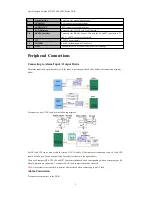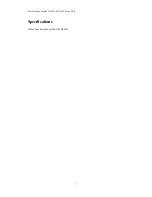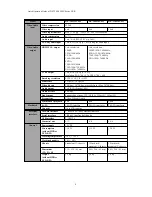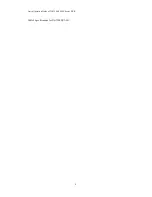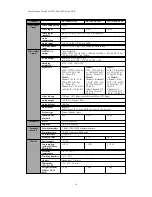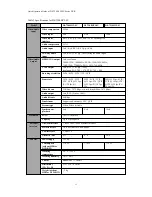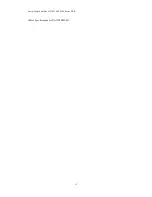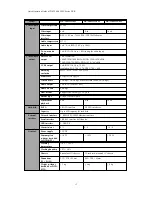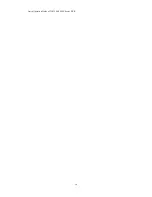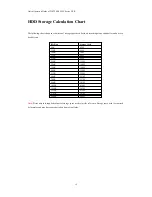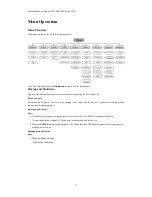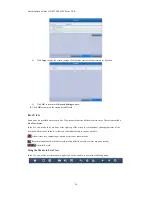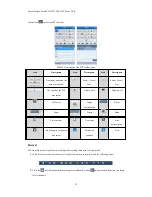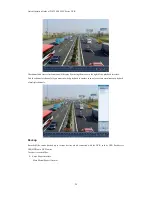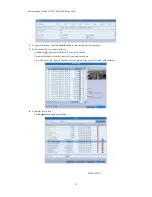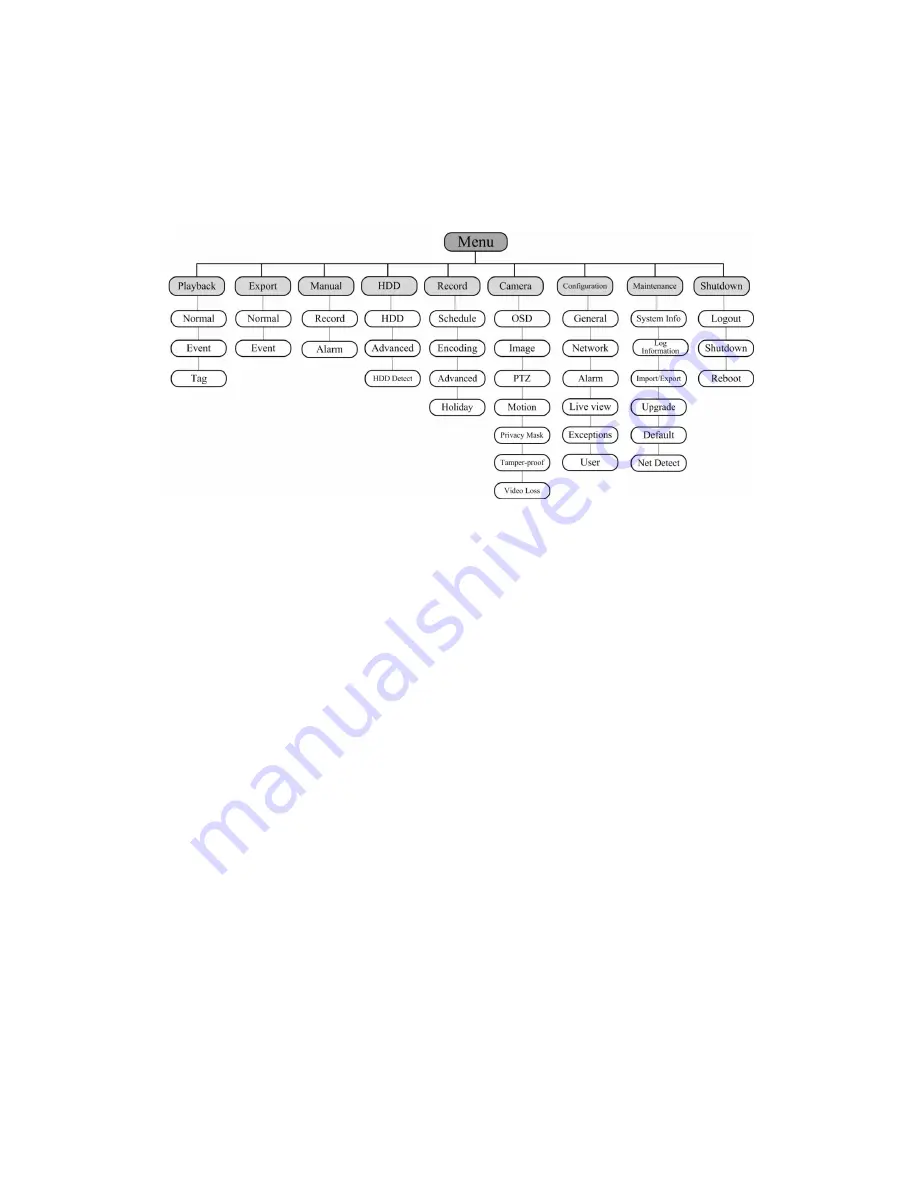
Quick Operation Guide of DS-7200-SH/SV Series DVR
Menu Operation
Menu Structure
The menu structure
of the DVR is shown as below:
Note:
You can right click on the Shutdown button to exit the main menu.
Startup and Shutdown
Proper startup and shutdown procedures are crucial to expanding the life of the DVR.
Before you start:
Check that the voltage of the extra power supply is the same with the device’s requirement, and the ground
connection is working properly.
Starting up the device:
Steps:
1. Check the power supply is plugged into an electrical outlet. It is HIGHLY recommended that an
Uninterruptible Power Supply (UPS) be used in conjunction with the device.
2. Press the POWER button on the rear panel. The Power indicator LED should turn green indicating that the
unit begins to start up.
Shutting down the device:
Steps:
1. Enter the Shutdown menu.
Main Menu > Shutdown
16
Содержание DS-7204HVI-SH
Страница 1: ...Quick Operation Guide Ultimax 1200 Ultimax 1300 Ultimax 1400...
Страница 9: ...Quick Operation Guide of DS 7200 SH SV Series DVR Table 4 Specifications for DS 7200HVI SH 9...
Страница 12: ...Quick Operation Guide of DS 7200 SH SV Series DVR Table 6 Specifications for DS 7200HWI SH 12...
Страница 14: ...Quick Operation Guide of DS 7200 SH SV Series DVR 14...