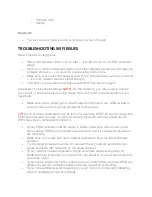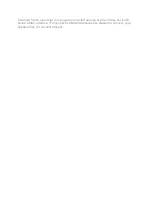o
Pandora (US)
o
Spotify
Bluetooth
You can use any music service as long as you have the app
TROUBLESHOOTING WIFI ISSUES
Basic Troubleshooting Steps
Place your speaker closer to the router
— it could be out of your WiFi network’s
range
Move your router and speaker away from other wireless signals (ex. Microwaves,
cordless phones)
— you could be experiencing interference.
Make sure your router and speak
er aren’t in an enclosed area, such as a cabinet
— this may weaken wireless signal strength.
Turn both your speaker and wireless router Off, then back on again.
Advanced Troubleshooting Steps
NOTE:
For the following, you may need to access
your router or n
etwork device’s setup pages. See your router’s documentation if you
need help.
Make sure you’re entering the correct network information (ex. SSID (wireless
network name and encryption password) during setup.
TIP:
Some of these parameters may be long. For example, WEP128 has 26 characters.
Enter this password carefully, or opt for a security type with a shorter password (ex.
WPA has only an 8-character minimum).
If your SSID (wireless network name) is hidden, take care when entering this
during setup. SSIDs are generally case sensitive and they recognize spaces in
the text string.
Make sure your router and other network appliances have the latest firmware
updates.
Try changing wireless channels. An area with heavy network saturation can
cause problems with networks on the same channel.
If your network includes repeaters, range extenders and access points, try
disabling these temporarily to ensure that your speaker is connecting properly to
your main router.
If you have a dual-band router, make sure your 2.4ghz SSID and 5ghz SSID are
different to prevent confusion between the devices while connecting.
If you have additional security settings on your router, try temporarily disabling
them or configuring them accordingly.