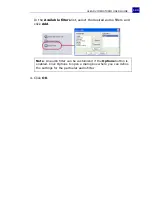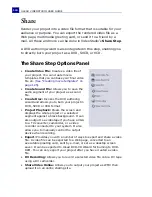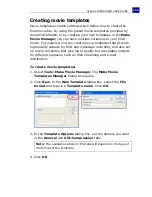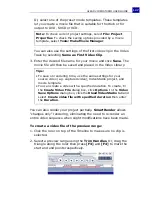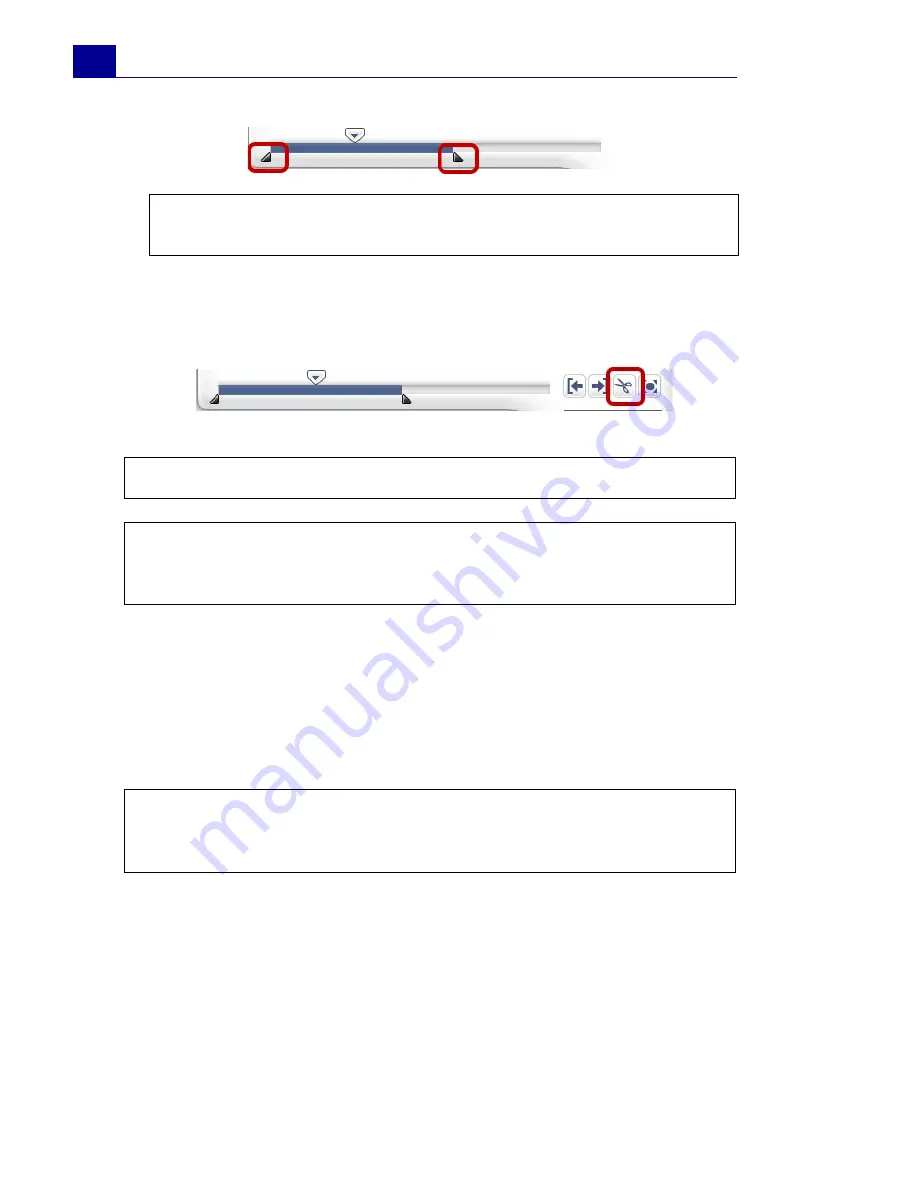
ULEAD VIDEOSTUDIO USER GUIDE
118
Aside from trimming, you can also cut audio clips. Drag the
Jog
Slider
to the position where you want to cut the audio clip then
click
Cut Clip
. You can then delete the excess part of the clip.
Stretching audio duration
The time stretch feature allows you to stretch an audio clip without
distorting its pitch. Normally, stretching audio clips to fit the project
results in a distorted sound. The time stretch feature will make the
audio clip sound like it is just played in a slower tempo.
To stretch the duration of an audio clip:
1. Click the
Music & Voice
tab in the
Options Panel
.
2. Click
Playback Speed
to open the
Playback Speed
dialog box.
3. Enter a value in
Speed
or drag the slider to change the speed of
the audio clip. A slower speed makes the clip’s duration longer
while a faster speed makes it shorter.
Tip:
You can also trim a clip in the Library by using the Trim
handles.
Tip:
To play the trimmed portion of the clip, click
Play
.
Note:
VideoStudio also has an
Auto-trim
function. When you insert
an audio clip between two existing clips in the Timeline, it will
automatically be trimmed to fit the available space.
Note:
When you stretch an audio clip by 50-150%, the sound will
not be distorted. However, if stretched below or above that range,
the sound may be distorted.
Содержание VideoStudio 9
Страница 1: ...User Guide Ulead Systems Inc March 2005 Control Number ...
Страница 190: ...ULEAD VIDEOSTUDIO USER GUIDE 190 In Windows 2000 ...
Страница 191: ...ULEAD VIDEOSTUDIO USER GUIDE 191 In Windows Me and 98SE ...
Страница 193: ...ULEAD VIDEOSTUDIO USER GUIDE 193 In Windows 2000 ...
Страница 194: ...ULEAD VIDEOSTUDIO USER GUIDE 194 In Windows Me and 98SE ...
Страница 196: ...ULEAD VIDEOSTUDIO USER GUIDE 196 In Windows 2000 ...
Страница 197: ...ULEAD VIDEOSTUDIO USER GUIDE 197 In Windows Me and 98SE ...