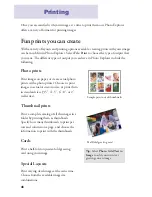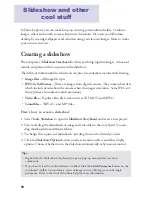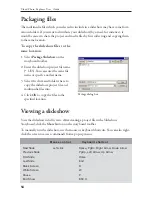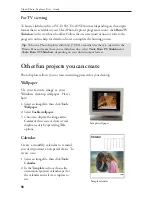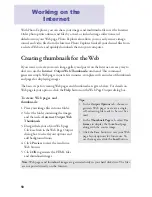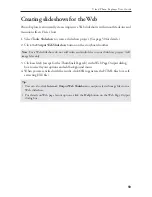59
Ulead Photo Explorer User Guide
Creating slideshows for the Web
Photo Explorer can instantly create impressive Web slideshows with smooth fade-ins and
transition effects. Here's how:
1. Select
Tools: Slideshow
to create a slideshow project. (See page 50 for details.)
2. Click the
Output Web Slideshow
button on the storyboard toolbar.
Note:
For a Web slideshow, do not add video and audio files to your slideshow project. Add
image files only.
Tip:
• You can also click
Internet: Output Web Slideshow
to output selected image files into a
Web slideshow.
• For details on Web page layout options, click the
Help
button on the Web Page Output
dialog box.
3. Click each tab (except for the Thumbnail Page tab) in the Web Page Output dialog
box to select layout options and add background music.
4. When you are satisfied with the results, click
OK
to generate the HTML files (or a self-
extracting EXE file).
Содержание PHOTO EXPLORER 8.5
Страница 1: ...User Guide Ulead Systems Inc March 2004 ...