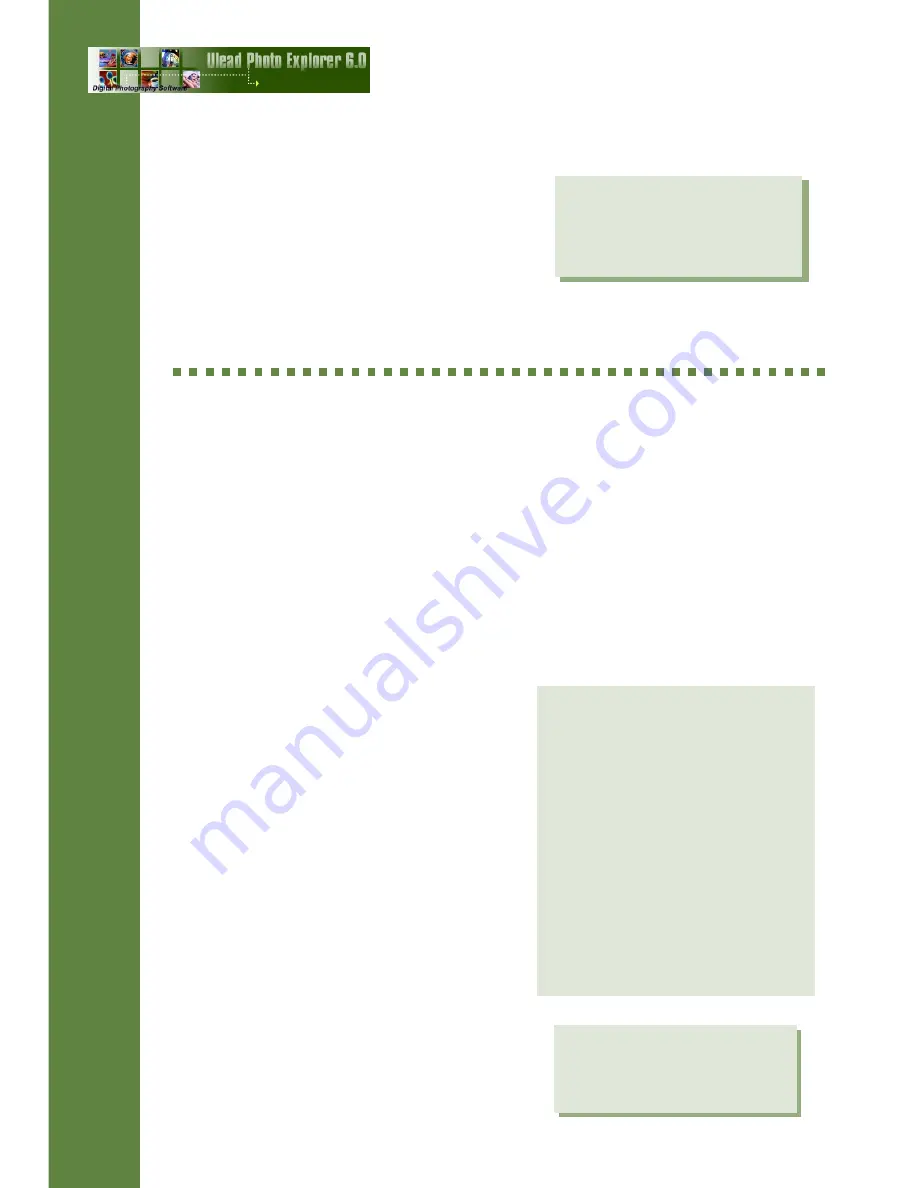
24
3. Click the Page tab to design the
layout for your Web page. Click the
Advanced tab to adjust the timing for
automatically displaying images.
4. Click OK to generate the HTML files
(or a self-extracting EXE file).
Scanning the Web for images
Photo Explorer makes it fast and easy to download files from the Web. It can
scan an entire Web site and retrieve a bulk of files for you. If a Web page
contains links, you can customize Photo Explorer to follow the links and go
deeper into the Web site when searching for files to download.
Click Internet: Scan Internet for Images for downloading files. Photo
Explorer guides you through the process in seven (7) easy steps:
1. Enter the HTTP address of the
Web page from which to start the
download. Specify how many
Levels deep to search for files.
2. Specify the types of files you want
(images, videos and/or sounds).
3. Specify the file size you want to
download, or choose to get all.
4. Choose to download all files, new
files only, or get file updates.
5. Specify what links to navigate into
when searching for files.
6. Enter a valid user name and
password if you are downloading
from a password-protected Web
site.
7. If your PC connects to the Internet
through a proxy server, consult your
network administrator for its
appropriate settings.
Note: You can also click
Internet: Output Web Slide
Show to output selected
image files into a Web slide
Note: Some types of Web
pages generated by active
servers or CGI scripts cannot
be scanned using this
User Guide
Step 5 download options:
q
From all links Download files
from all linked sites.
q
Specified web site Download
files only from pages within
the selected Web site.
q
Specified address Download
files from a directory on the
selected Web site. (e.g. If you
entered ‘www.sample.com/
main/index.html’ in Step 1,
Photo Explorer will get files
only from ‘www.sample.com/
TTTTTip
ip
ip
ip
ip
Содержание PHOTO EXPLORER 6
Страница 1: ...USER GUIDE ...

































