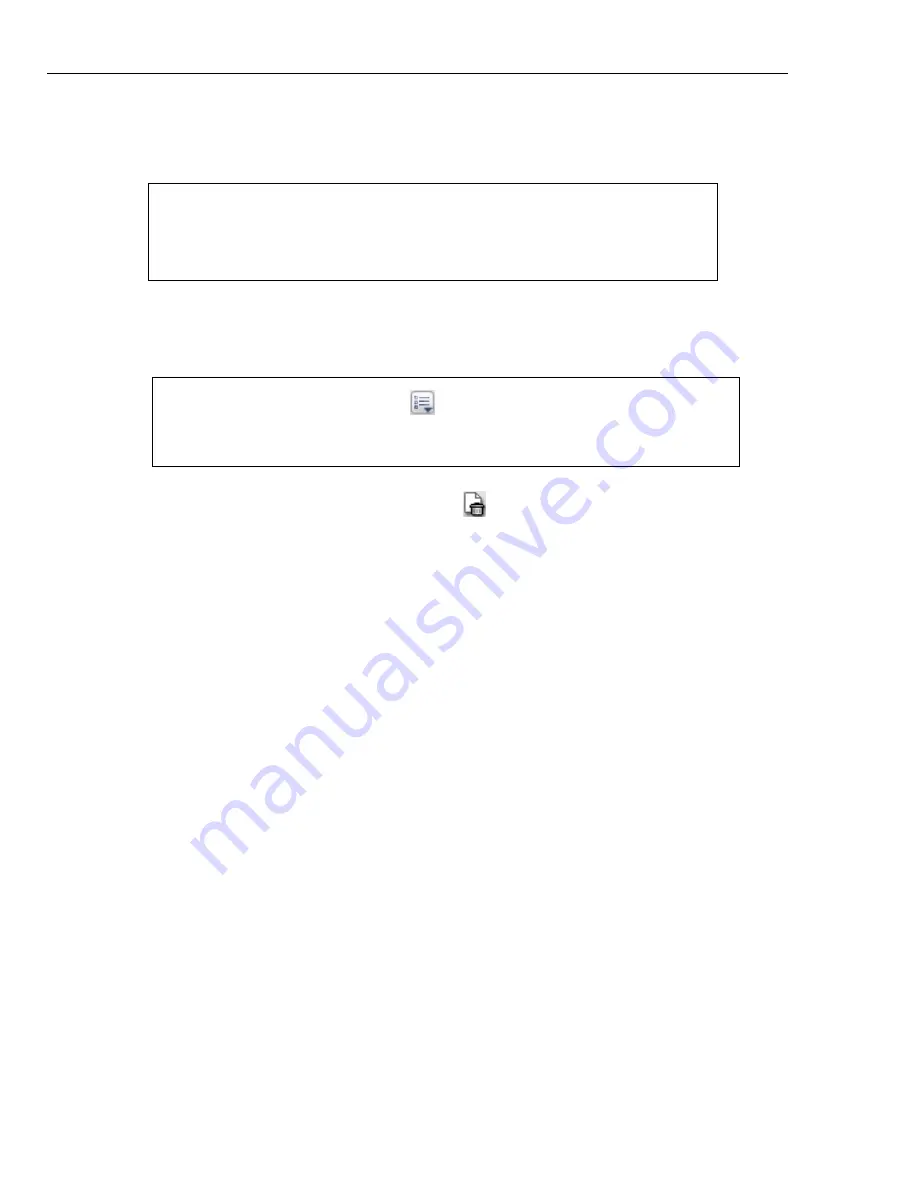
24 ULEAD BURN.NOW USER GUIDE
2. Add the audio files to burn from the
Source Explorer Window
to the
Disc Layout
Window
using any of the methods mentioned at
“Source Explorer Window and Disc
Layout Window”
.
3. Audio files will be added as tracks in the
Disc Layout Window
. To rearrange tracks,
select the track(s), then select
Edit: Move Track - Up/Down
or drag the selected
tracks to the desired position.
4. To delete a track, select it then click
Delete
on the
Disc Layout Window
toolbar. Select
Disc: Revert
to reset all settings of an open project to its previous
saved state.
5. By default, each track has the same name as the audio file. To rename a track, select
the track then either click the track title, right-click and select
Rename
, or press
[F2]
.
Note:
You can add video files such as AVI and Windows Media
Video. Audio will be extracted from the video files and added as
audio tracks to the
Disc Layout Window
. To add Quicktime files,
you must first install QuickTime in your computer.
Note:
Click
Project settings
to set the background, font, and
styles of your tracks and song info. For details, see
“Music DVD-Video
project settings”
.






























