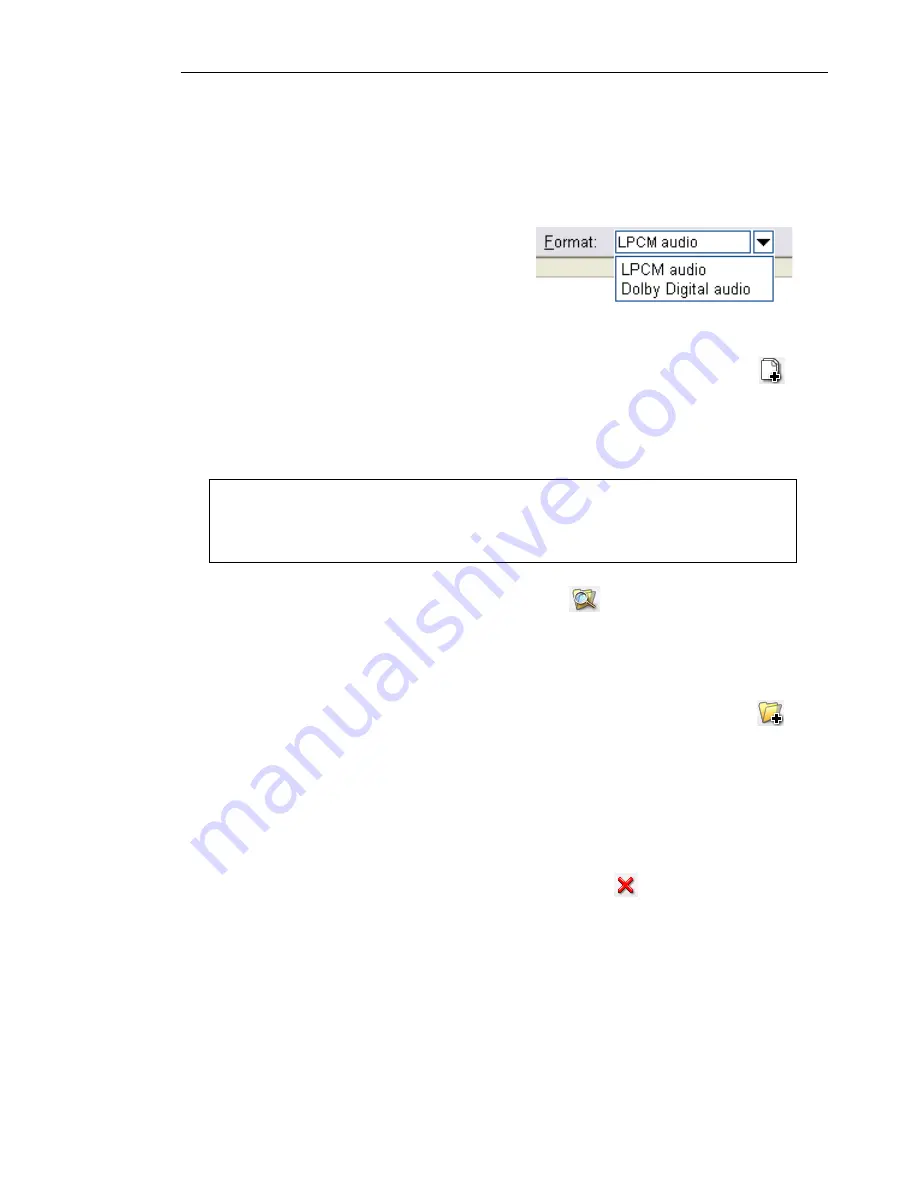
ULEAD BURN.NOW USER GUIDE 23
To compile tracks for your audio disc:
1. If you chose to create an
Audio-only DVD-Video
formatted
disc in the
Select a Task
dialog box, select the audio format for
encoding audio on DVD.
2. To select individual files from your computer, click
Add Files
on the
Toolbar
. Once the navigation box is opened, select a file,
(or multiple files by holding down
[Shift]
for consecutive files,
or
[Ctrl]
for individual selection), then click
Open
.
Alternatively, click
Add from Explorer
on the
Toolbar
to
add files using Windows Explorer. Navigate to the folder where
your audio files are kept, and drag them to the
Disc Layout
Window
.
3. To add all audio files from a specific folder, click
Add Folder
on the
Toolbar
. Navigate to the folder, then click
OK
.
4. Audio files will be added as tracks in the
Disc Layout Window
.
To rearrange tracks, select the track(s) then, select
Edit: Move
Track-Up/Down
or drag the selected tracks to the desired
position.
5. To delete a track, select it then click
Delete
on the
Toolbar
.
6. By default, each track has the same name as the audio file. To
rename a track, select the track then click the track title.
You can select
LPCM audio
or
Dolby Digital audio
.
Note:
You can add video files such as AVI, QuickTime, and
Windows Media Video files. Audio will be extracted from the video
files and added as audio tracks to the Disc Layout Window.
Содержание BURN.NOW 1.5
Страница 1: ...User Guide Ulead Systems Inc May 2004 ...






























