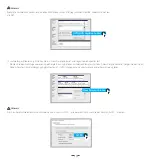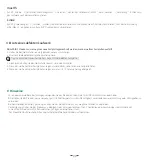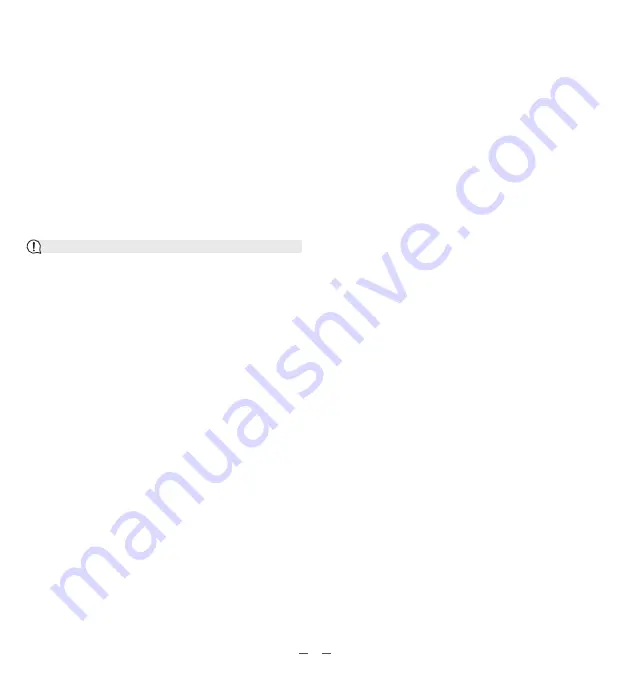
Drive partitioning: create a "New Simple Volume" and set its capacity.
Select the unallocated space and right click "New Simple Volume", then follow the pop-up windows until the process is completed.
Your PC/laptop will be able to read the drive after formatting.
For optimal performance, it is recommended that you use the product on the device with USB 3.0 or above ports.
Please put the product in an environment of stable temperature and humidity to avoid direct sunlight or any liquid.
When there is a thunderstorm or an unstable voltage, please power off the product to avoid the potential damage.
Please power off the product before you clean it; clean it with a wet wipe, chemicals or spray cleaner are not allowed.
Do not drop, crush, hit, or throw the product.
The product contains small components, please keep out of reach of children.
V Notes
10
macOS
Linux
Step: "Other" > "Disk Utility" > "Erase", choose the file format "ExFAT", then "Erase" > "Complete". Your Mac can read the drive after formatting.
Step: "Applications" > "Disks", select the external drive and click "Format Partition"; after formatting please enter "Mount",
then your PC/laptop can read the drive.
Replace the Broken Drive
1. Press power button once to turn it off.
2. Replace the broken disk with a new one.
3. Press the power button once to turn it on.
4. When the DISK is in the state of breathing, then the new drive starts backup process.
5. When the DISK indicator turns solid white, the data recovery (backup) is completed.
When using RAID 1 modes, you'll have to replace with a brand new hard drive if any of your disks fails.
Tip: capacity of new hard drive ≥ capacity of broken hard drive.
·
·
·
·
·
·
Содержание CM335
Страница 2: ...English 01 10...
Страница 13: ...2 Bay 3 5 RAID Festplattengeh use Benutzerhandbuch...
Страница 14: ...Deutsch 11 20...