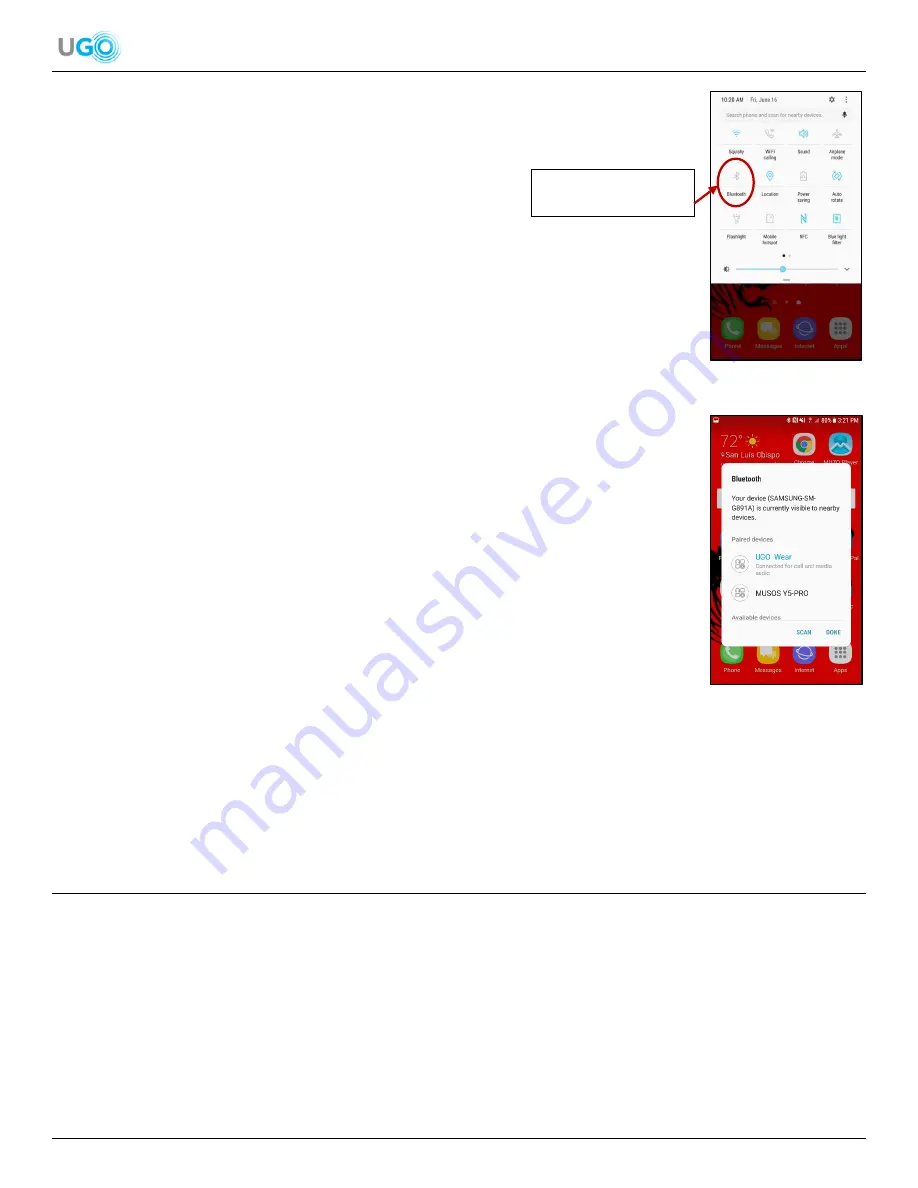
5 UGO
®
Music Wear User Manual Version 1.0
Figure 7
– Android Bluetooth
®
ON/OFF Connection Example
Figure 8
– Android Found Bluetooth
®
Devices Example
4. Find a smartphone or tablet with a Bluetooth
®
connection setting then turn ON the
Bluetooth
®
connection setting (
see Figure 7
– Android Bluetooth
®
ON/OFF Connection
Example
).
5. Observe the window that will be displayed on the smartphone or tablet of found nearby
Bluetooth
®
devices.
Select the [UGO Wear] device (
see
Figure 8
– Android Found
Bluetooth
®
Devices Example)
6.
Hear the speaker state “connected”. In addition, the only blue LED light will be flashing. Both actions indicate a
successful Bluetooth
®
connection. Once the Music Wear is paired to a smartphone or tablet it will automatically
connect the next time the Music Wear is turned ON as long as the smartphone or tablet is also turned ON and the
Bluetooth
®
setting is turned ON.
7. Click [Done] and select a desired audio file or audio app player on the smartphone or tablet to hear on the
headphones.
6. Operate the Audio
The UGO
®
Music Wear can play and operate desired audio from a connected smartphone or tablet. In addition, a user can
also adjust the audio from the headphones.
Operate the Audio from a Smartphone or Tablet Steps
1. Ensure the Music Wear is connected by Bluetooth
®
to a smartphone or tablet (
see Connect the Music Wear to a
Bluetooth
®
Device on page 4
).
2. Use the smartphone or tablet to either locate a desired audio file stored on the device or locate and open desired audio
app:
Press to Turn ON
Bluetooth
®









